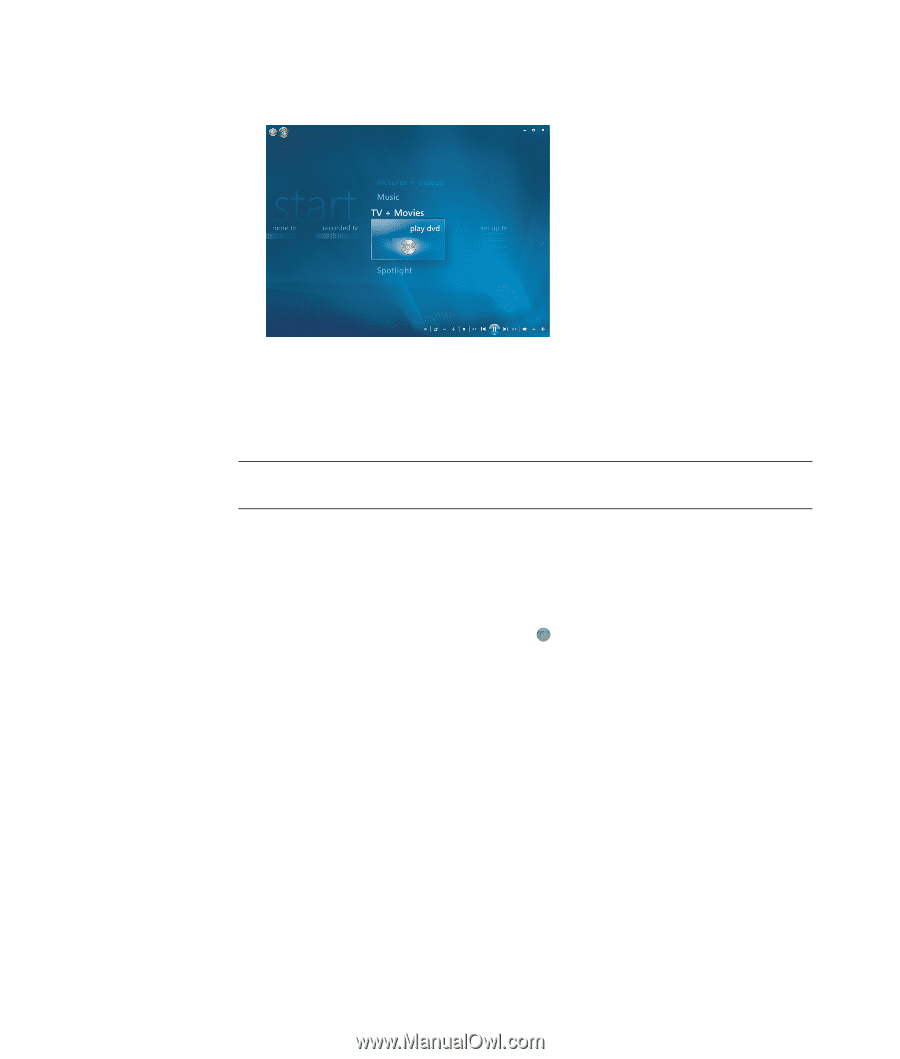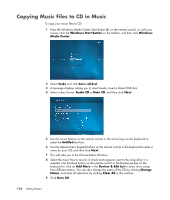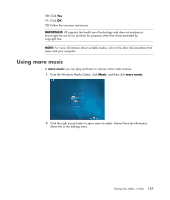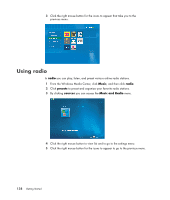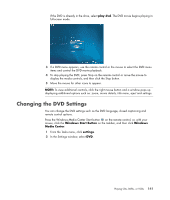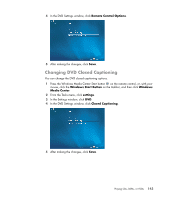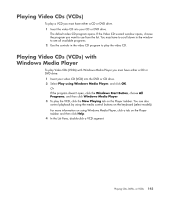HP Pavilion v7100 Getting Started Guide - Page 151
Changing the DVD Settings, play dvd, Windows Start Button, Windows, Media Center, settings
 |
View all HP Pavilion v7100 manuals
Add to My Manuals
Save this manual to your list of manuals |
Page 151 highlights
If the DVD is already in the drive, select play dvd. The DVD movie begins playing in full-screen mode. 3 If a DVD menu appears, use the remote control or the mouse to select the DVD menu items and control the DVD movie playback. 4 To stop playing the DVD, press Stop on the remote control or move the mouse to display the media controls, and then click the Stop button. 5 Move the mouse for other icons to appear. NOTE: To view additional controls, click the right mouse button and a window pops up displaying additional options such as: zoom, movie details, title menu, eject and settings. Changing the DVD Settings You can change the DVD settings such as the DVD language, closed captioning and remote control options. Press the Windows Media Center Start button on the remote control, or, with your mouse, click the Windows Start Button on the taskbar, and then click Windows Media Center. 1 From the Tasks menu, click settings. 2 In the Settings window, select DVD. Playing CDs, DVDs, or VCDs 141