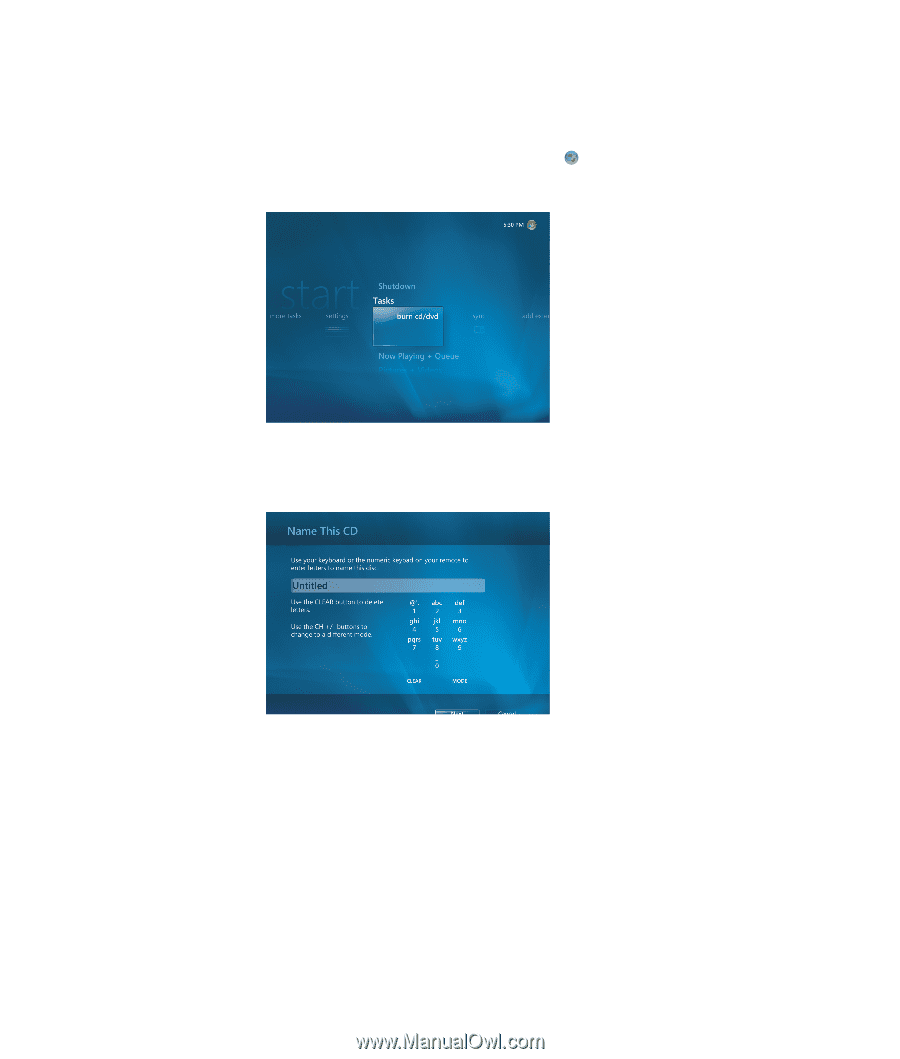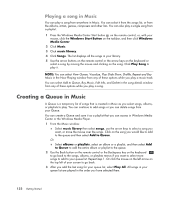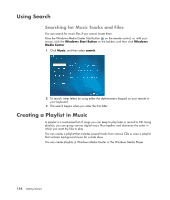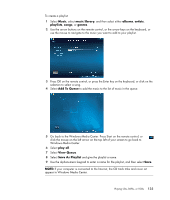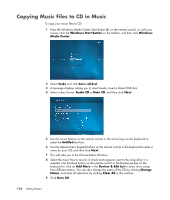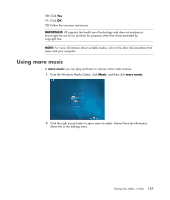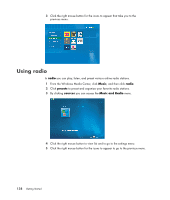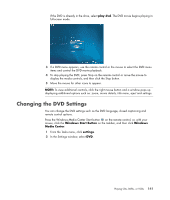HP Pavilion v7100 Getting Started Guide - Page 146
Copying Music Files to CD in Music, Windows Start Button, Windows, Media Center, Tasks, burn cd/dvd
 |
View all HP Pavilion v7100 manuals
Add to My Manuals
Save this manual to your list of manuals |
Page 146 highlights
Copying Music Files to CD in Music To copy your music files to CD: 1 Press the Windows Media Center Start button on the remote control, or, with your mouse, click the Windows Start Button on the taskbar, and then click Windows Media Center. 2 Select Tasks and click burn cd/dvd. 3 A message displays asking you to insert media. Insert a blank CD-R disc. 4 Select a disc format: Audio CD or Data CD, and then click Next. 5 Use the arrow buttons on the remote control or the arrow keys on the keyboard to select the Untitled text box. 6 Use the alphanumeric keypad buttons on the remote control or the keyboard to enter a name for your CD, and then click Next. 7 This will take you to the Choose Music Window. 8 Select the music files to record. A check mark appears next to the song when it is selected. Use the Back button on the remote control or the Backspace key on the keyboard or click on Add More in the Review & Edit List to select more songs from different menus. You can also change the name of the CD by clicking Change Name, and clear all selections by clicking Clear All in this window. 9 Click Burn CD. 136 Getting Started