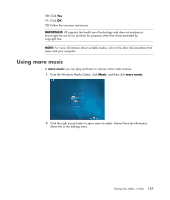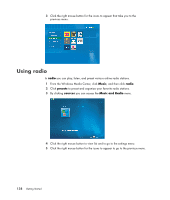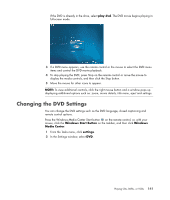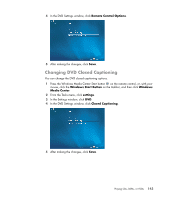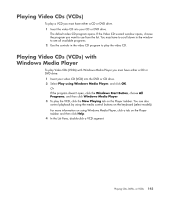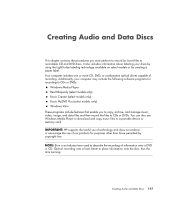HP Pavilion v7100 Getting Started Guide - Page 152
Changing the DVD Movie Language, Changing DVD Remote Control Options, Windows, Start Button
 |
View all HP Pavilion v7100 manuals
Add to My Manuals
Save this manual to your list of manuals |
Page 152 highlights
Changing the DVD Movie Language To select DVD language settings for subtitles, audio track and menu: 1 Press the Windows Media Center Start button on the remote control, or, with your mouse, click the Windows Start Button on the taskbar, and then click Windows Media Center. 2 From the Tasks menu, click settings. 3 In the Settings window, click DVD. 4 In the DVD Settings window, click DVD Language. 5 Use the arrow buttons on the remote control or the arrow keys on the keyboard to select (+) or (-). Press OK on the remote control or press the Enter key on the keyboard to scroll through the languages available. 6 When you find the one you want, click Save, and then press OK on the remote control or the Enter key on the keyboard. 7 To return to the main Settings window, press the Backspace key on the keyboard or press the Back button on the remote control, or click the left arrow on the top left of your screen. Changing DVD Remote Control Options To change the DVD remote control options: 1 Press the Windows Media Center Start button on the remote control, or, with your mouse, click the Windows Start Button on the taskbar, and then click Windows Media Center. 2 From the Tasks menu, click settings. 3 In the Settings window, click DVD. 142 Getting Started