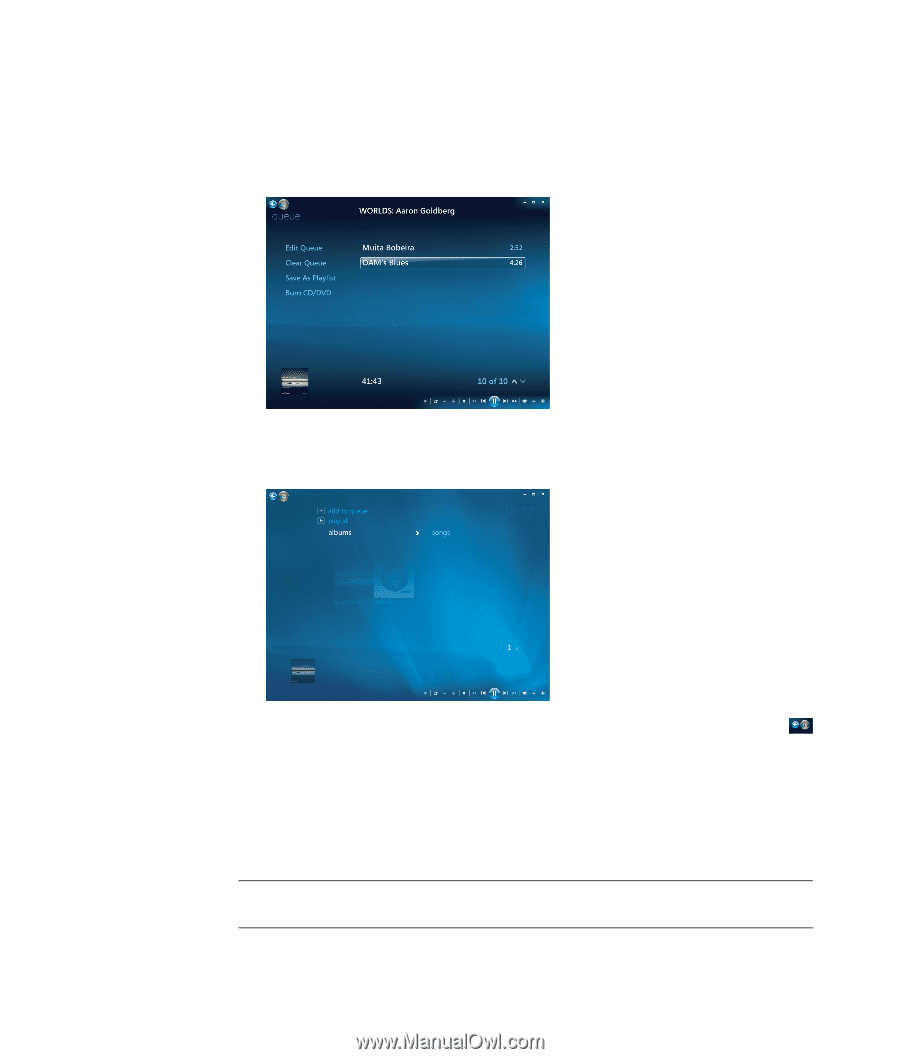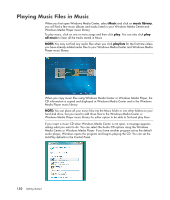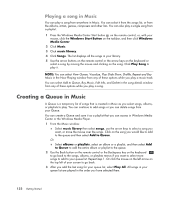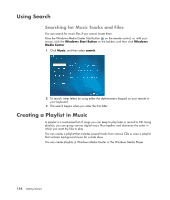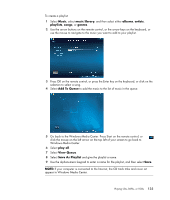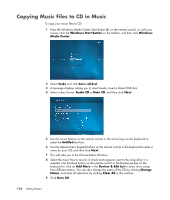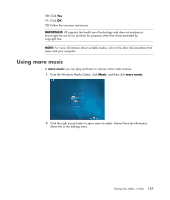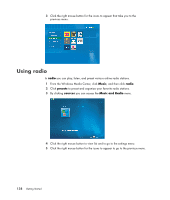HP Pavilion v7100 Getting Started Guide - Page 145
appear in Windows Media Center., Windows Media Center.
 |
View all HP Pavilion v7100 manuals
Add to My Manuals
Save this manual to your list of manuals |
Page 145 highlights
To create a playlist: 1 Select Music, select music library, and then select either albums, artists, playlists, songs, or genres. 2 Use the arrow buttons on the remote control, or the arrow keys on the keyboard, or use the mouse to navigate to the music you want to add to your playlist. 3 Press OK on the remote control, or press the Enter key on the keyboard, or click on the selection to select a song. 4 Select Add To Queue to add the music to the list of music in the queue. 5 Go back to the Windows Media Center. Press Start on the remote control, or click the mouse on the left arrow on the top left of your screen to go back to Windows Media Center. 6 Select play all. 7 Select View Queue. 8 Select Save As Playlist and give the playlist a name. 9 Use the alphanumeric keypad to enter a name for the playlist, and then select Save. NOTE: If your computer is connected to the Internet, the CD track titles and cover art appear in Windows Media Center. Playing CDs, DVDs, or VCDs 135