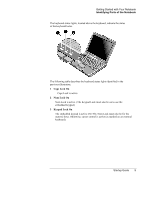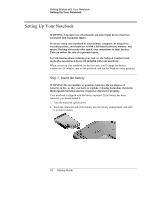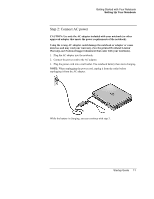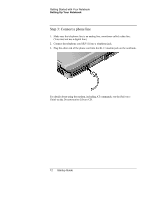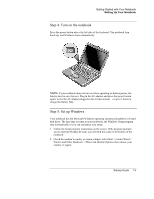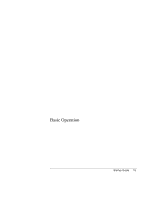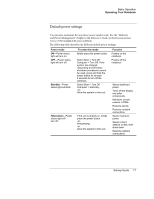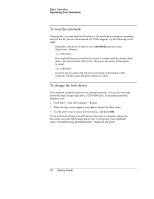HP Pavilion ze5200 Start-Up Guide - Enhanced for Accessibility - Page 21
Step 4: Turn on the notebook, Step 5: Set up Windows
 |
View all HP Pavilion ze5200 manuals
Add to My Manuals
Save this manual to your list of manuals |
Page 21 highlights
Getting Started with Your Notebook Setting Up Your Notebook Step 4: Turn on the notebook Press the power button above the left side of the keyboard. The notebook then boots up, and Windows starts automatically. NOTE: If your notebook does not turn on when operating on battery power, the battery may be out of power. Plug in the AC adapter and press the power button again. Leave the AC adapter plugged in for at least an hour-or up to 3 hours to charge the battery fully. Step 5: Set up Windows Your notebook has the Microsoft Windows operating system preinstalled on its hard disk drive. The first time you turn on your notebook, the Windows Setup program runs automatically so you can customize your setup. 1. Follow the Setup program instructions on the screen. If the program prompts you to enter the Product ID code, you will find this code on the bottom of the notebook. 2. Check the modem's country or region settings: select Start > Control Panel > Printers and Other Hardware > Phone and Modem Options, then choose your country or region. Startup Guide 13