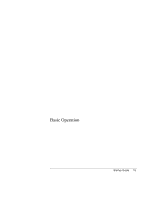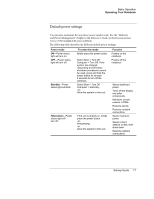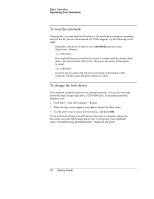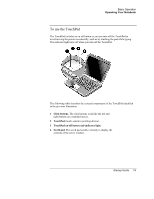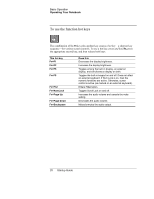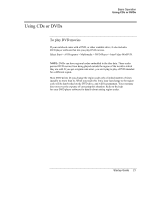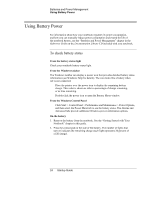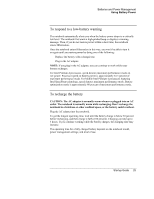HP Pavilion ze5200 Start-Up Guide - Enhanced for Accessibility - Page 27
To use the TouchPad
 |
View all HP Pavilion ze5200 manuals
Add to My Manuals
Save this manual to your list of manuals |
Page 27 highlights
Basic Operation Operating Your Notebook To use the TouchPad The TouchPad includes an on-off button so you can turn off the TouchPad to avoid moving the pointer accidentally, such as by touching the pad while typing. The indicator light turns off when you turn off the TouchPad. The following table describes the external components of the TouchPad identified in the previous illustration. 1 Click buttons. The click buttons work like the left and right buttons on a standard mouse. 2 TouchPad (touch-sensitive pointing device). 3 TouchPad on-off button and indicator light. 4 Scroll pad. The scroll pad scrolls vertically to display the contents of the active window. Startup Guide 19
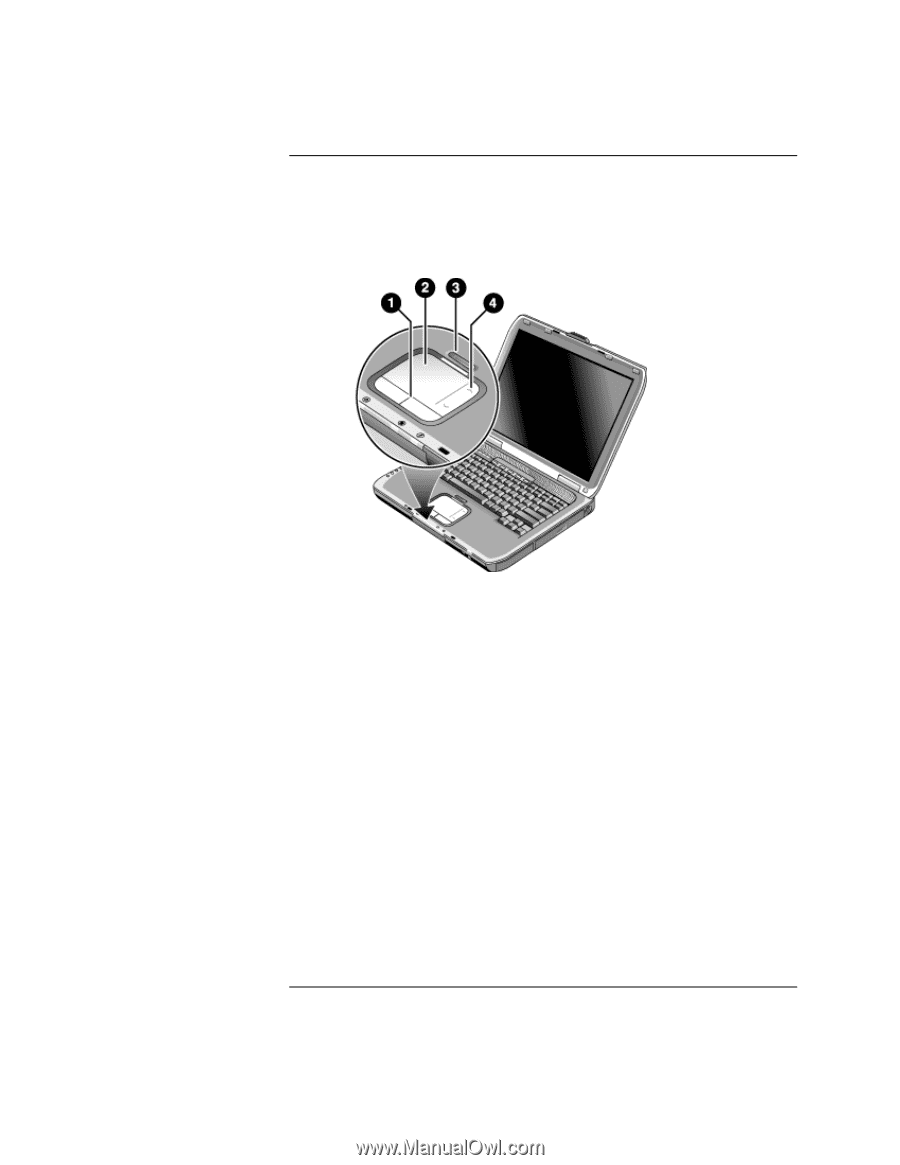
Basic Operation
Operating Your Notebook
To use the TouchPad
The TouchPad includes an on-off button so you can turn off the TouchPad to
avoid moving the pointer accidentally, such as by touching the pad while typing.
The indicator light turns off when you turn off the TouchPad.
The following table describes the external components of the TouchPad identified
in the previous illustration.
1
Click buttons.
The click buttons work like the left and
right buttons on a standard mouse.
2
TouchPad
(touch-sensitive pointing device).
3
TouchPad on-off button and indicator light.
4
Scroll pad.
The scroll pad scrolls vertically to display the
contents of the active window.
Startup Guide
19