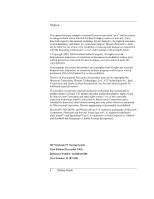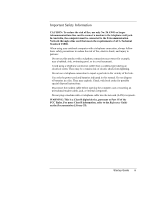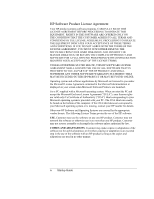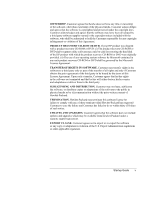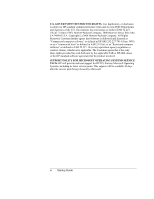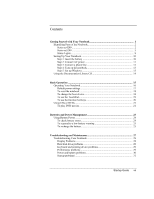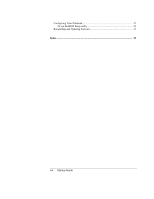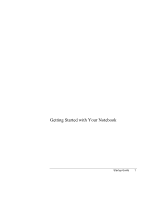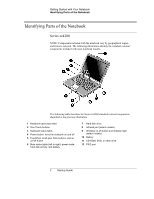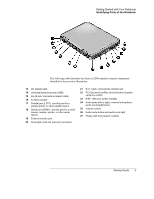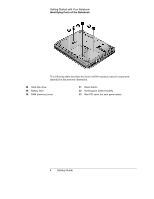Contents
Getting Started with Your Notebook
.....................................................................
1
Identifying Parts of the Notebook
........................................................................
2
Series ze4200
.................................................................................................
2
Series ze5200
.................................................................................................
5
Status Lights
...................................................................................................
8
Setting Up Your Notebook
................................................................................
10
Step 1: Insert the battery
..............................................................................
10
Step 2: Connect AC power
...........................................................................
11
Step 3: Connect a phone line
........................................................................
12
Step 4: Turn on the notebook
.......................................................................
13
Step 5: Set up Windows
...............................................................................
13
Using the Documentation Library CD
...............................................................
14
Basic Operation
.....................................................................................................
15
Operating Your Notebook
..................................................................................
16
Default power settings
..................................................................................
17
To reset the notebook
...................................................................................
18
To change the boot device
............................................................................
18
To use the TouchPad
....................................................................................
19
To use the function hot keys
........................................................................
20
Using CDs or DVDs
..........................................................................................
21
To play DVD movies
...................................................................................
21
Batteries and Power Management
.......................................................................
23
Using Battery Power
..........................................................................................
24
To check battery status
.................................................................................
24
To respond to a low-battery warning
...........................................................
25
To recharge the battery
.................................................................................
25
Troubleshooting and Maintenance
.......................................................................
27
Troubleshooting Your Notebook
.......................................................................
28
Display Problems
.........................................................................................
28
Hard disk drive problems
.............................................................................
28
Keyboard and pointing device problems
......................................................
29
Performance problems
.................................................................................
29
Power and battery problems
.........................................................................
30
Startup problems
..........................................................................................
31
Startup Guide
vii