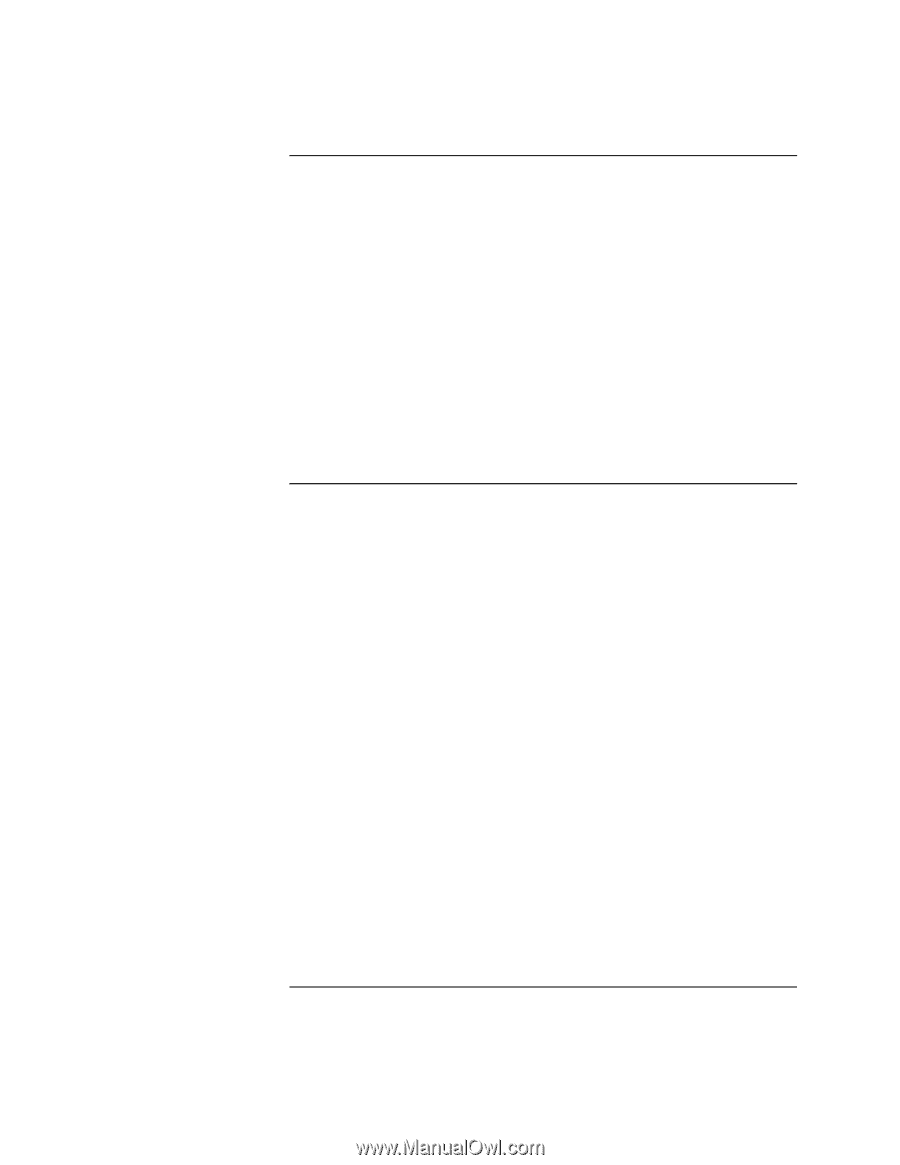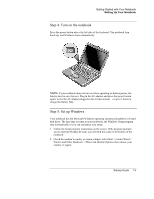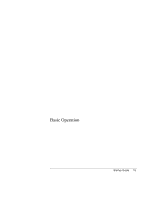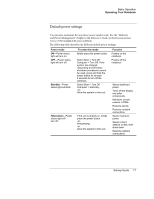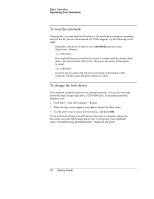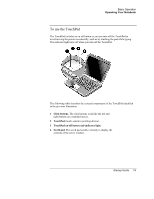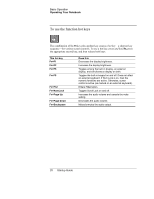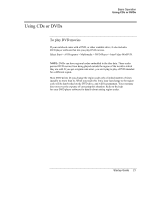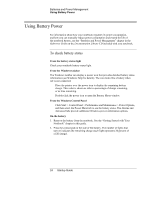HP Pavilion ze5200 Start-Up Guide - Enhanced for Accessibility - Page 26
To reset the notebook, To change the boot device
 |
View all HP Pavilion ze5200 manuals
Add to My Manuals
Save this manual to your list of manuals |
Page 26 highlights
Basic Operation Operating Your Notebook To reset the notebook Occasionally, you may find that Windows or the notebook has stopped responding and will not let you turn the notebook off. If this happens, try the following in this order: If possible, shut down Windows: press ctrl+alt+del, and then select Shut Down > Restart. -or, if this fails- Press and hold the power button for at least 4 seconds until the display shuts down. Any unsaved data will be lost. Then press the power button again to restart. -or, if this fails- Insert the tip of a paper clip into the reset button on the bottom of the notebook, and then press the power button to restart. To change the boot device The notebook normally boots from its internal hard disk. You can also boot the notebook from a floppy disk drive, a CD-ROM drive, or an internal network interface card. 1. Click Start > Turn Off Computer > Restart. 2. When the logo screen appears, press esc to display the Boot menu. 3. Use the arrow keys to select the boot device, and press enter. If you want to boot from a specific device whenever it is present, change the boot order using the BIOS Setup utility. See "Configuring Your Notebook" in the "Troubleshooting and Maintenance" chapter in this guide. 18 Startup Guide