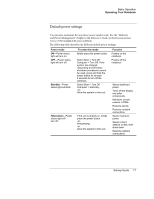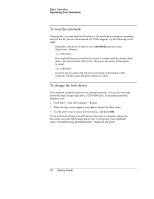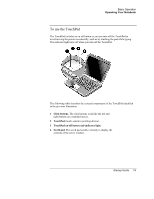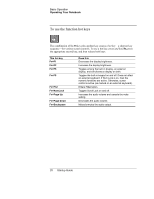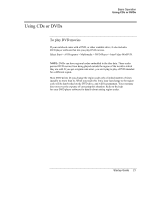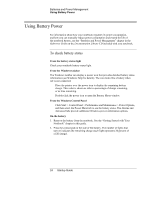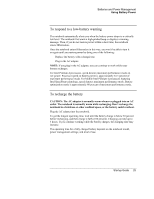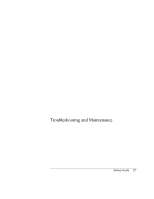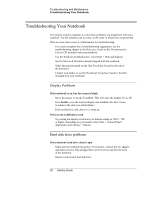HP Pavilion ze5200 Start-Up Guide - Enhanced for Accessibility - Page 29
Using CDs or DVDs, To play DVD movies
 |
View all HP Pavilion ze5200 manuals
Add to My Manuals
Save this manual to your list of manuals |
Page 29 highlights
Basic Operation Using CDs or DVDs Using CDs or DVDs To play DVD movies If your notebook came with a DVD, or other readable drive, it also includes DVD player software that lets you play DVD movies. Select Start > All Programs > Multimedia > DVD Player > InterVideo WinDVD. NOTE: DVDs can have regional codes embedded in the disc data. These codes prevent DVD movies from being played outside the region of the world in which they are sold. If you get a region code error, you are trying to play a DVD intended for a different region. Most DVD drives let you change the region code only a limited number of times (usually no more than 4). When you reach this limit, your last change to the region code will be hard-coded on the DVD drive, and will be permanent. Your warranty does not cover the expense of correcting this situation. Refer to the help for your DVD player software for details about setting region codes. Startup Guide 21