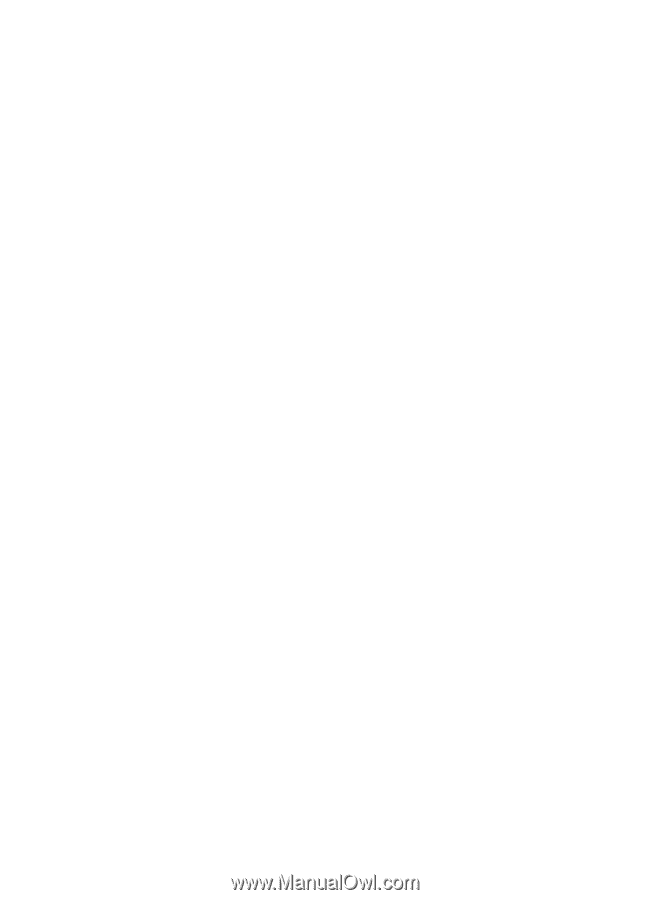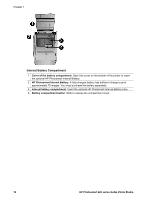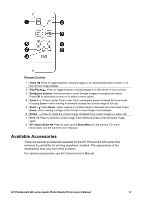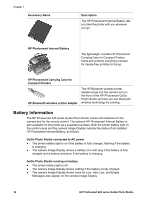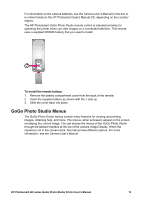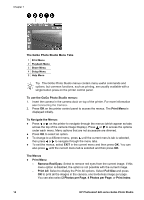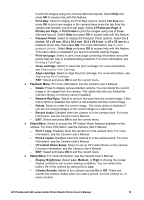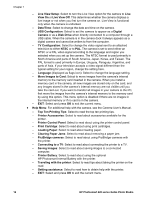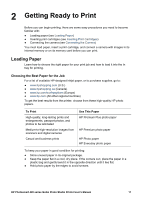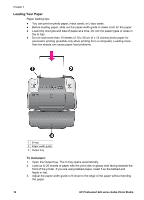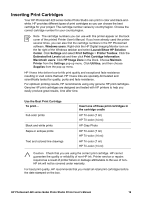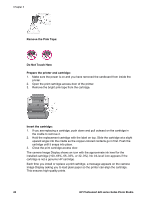HP Photosmart 420 User Guide - Page 20
HP Instant Share Setup, Remove Red Eyes - cartridge
 |
View all HP Photosmart 420 manuals
Add to My Manuals
Save this manual to your list of manuals |
Page 20 highlights
to print the images using one of these alternate layouts. Select Help and press OK to access help with this feature. - Print New: Select to display the Print New options. Select Full Size and press OK to print new images in the camera taken since the last time the camera was docked, one print per page. Select 2 Photos per Page, 4 Photos per Page, or Print Index to print the images using one of these alternate layouts. Select Help and press OK to access help with this feature. - Passport Photo: Select to display the Passport Photo options. Select 2 x 2 inches, 35 x 45 mm, 25.4 x 36.4 mm, 36.4 x 50.8 mm, or 45 x 55 mm as a passport photo size, then press OK. For more information, see To print passport photos:. Select Help and press OK to access help with this feature. This menu option is disabled if you are not currently viewing images. - Print test page: Select to print a test page containing information about the printer that can help in troubleshooting problems. For more information, see Printing a Test Page. - Clean cartridge: Select to clean the print cartridge. For more information, see Cleaning the Print Cartridge. - Align cartridge: Select to align the print cartridge. For more information, see Aligning the Print Cartridge. - EXIT: Select and press OK to exit the current menu. ● Playback Menu: For more information, see the Camera User's Manual. - Delete: Press to display various deletion options. You can delete the current image or all images from the camera. This option also lets you format the internal memory or memory card (if installed). - Remove Red Eyes: Select to remove red eyes from the current image. If this menu option is disabled, the option is not possible with the current image. - Rotate: Select to rotate the current image. This menu option is disabled if you are not viewing images or the current image is a video clip. - Record Audio: Disabled when the camera is in the camera dock. For more information, see the Camera User's Manual. - EXIT: Select and press OK to exit the current menu. ● Share Menu: Select to access the HP Instant Share features available on the camera. For more information, see the Camera User's Manual. - Print 1 copy: Disabled when the camera is in the camera dock. For more information, see the Camera User's Manual. - Print 2 copies: Disabled when the camera is in the camera dock. For more information, see the Camera User's Manual. - HP Instant Share Setup: Select to set up HP Instant Share on the camera. For more information, see the Camera User's Manual. - EXIT: Select and press OK to exit the current menu. ● Setup Menu: For more information, see the Camera User's Manual. - Display Brightness: Select Low, Medium, or High to change the screen display contrast to suit current viewing conditions. You can extend the battery life of the camera by setting this to Low. - Camera Sounds: Select to turn camera sounds On or Off. These are sounds the camera makes when you take a picture, turn the camera on, or press a button. HP Photosmart 420 series GoGo Photo Studio Printer User's Manual 15