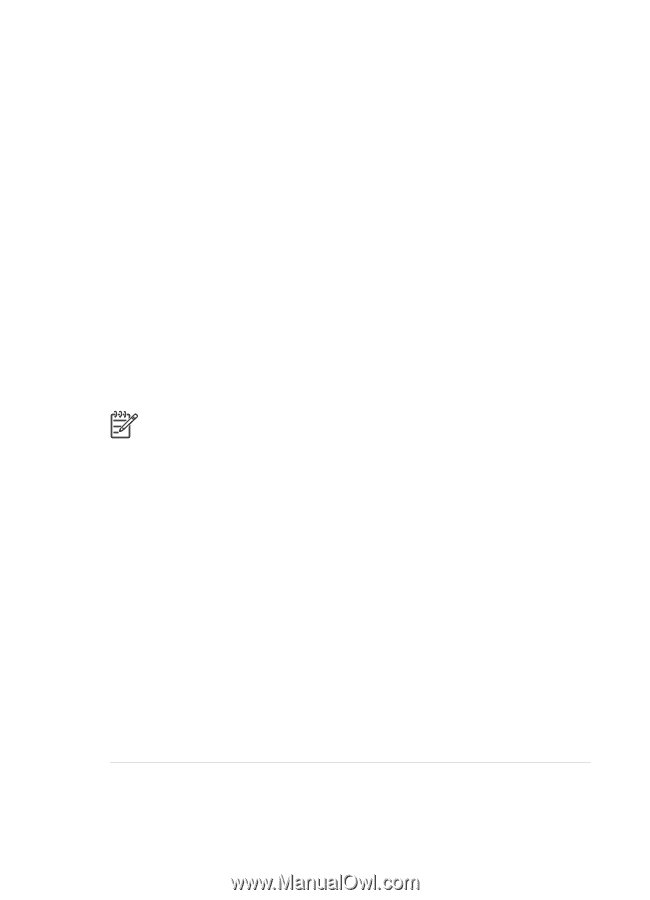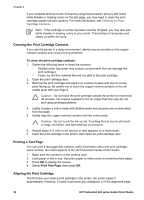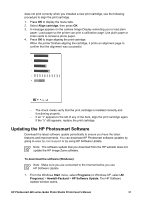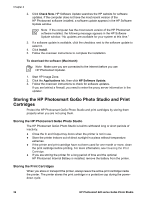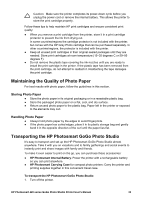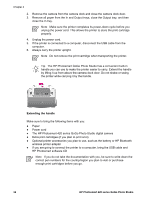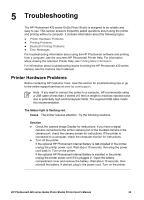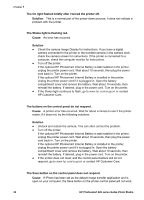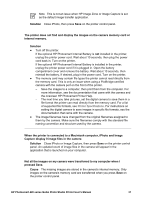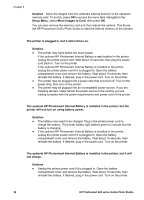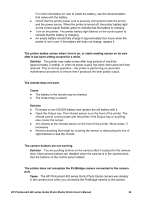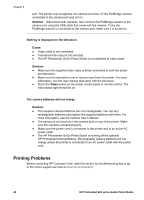HP Photosmart 420 User Guide - Page 40
Troubleshooting, Printer Hardware Problems
 |
View all HP Photosmart 420 manuals
Add to My Manuals
Save this manual to your list of manuals |
Page 40 highlights
5 Troubleshooting The HP Photosmart 420 series GoGo Photo Studio is designed to be reliable and easy to use. This section answers frequently asked questions about using the printer and printing without a computer. It contains information about the following topics: ● Printer Hardware Problems ● Printing Problems ● Bluetooth Printing Problems ● Error Messages For troubleshooting information about using the HP Photosmart software and printing from a computer, see the onscreen HP Photosmart Printer Help. For information about viewing the onscreen Printer Help, see Finding More Information. For information about troubleshooting issues involving the HP Photosmart 420 series camera, see the Camera User's Manual. Printer Hardware Problems Before contacting HP Customer Care, read this section for troubleshooting tips or go to the online support services at www.hp.com/support. Note If you want to connect the printer to a computer, HP recommends using a USB cable of less than 3 meters (10 feet) in length to minimize injected noise due to potentially high electromagnetic fields. The supplied USB cable meets this recommendation. The Status light is flashing red. Cause The printer requires attention. Try the following solutions. Solution ● Check the camera Image Display for instructions. If you have a digital camera connected to the printer camera port or the bundled camera in the camera port, check the camera screen for instructions. If the printer is connected to a computer, check the computer monitor for instructions. ● Turn off the printer. If the optional HP Photosmart Internal Battery is not installed in the printer, unplug the printer power cord. Wait about 10 seconds, then plug the power cord back in. Turn on the printer. If the optional HP Photosmart Internal Battery is installed in the printer, unplug the printer power cord if it is plugged in. Open the battery compartment cover and remove the battery. Wait about 10 seconds, then reinstall the battery. If desired, plug in the power cord. Turn on the printer. HP Photosmart 420 series GoGo Photo Studio Printer User's Manual 35