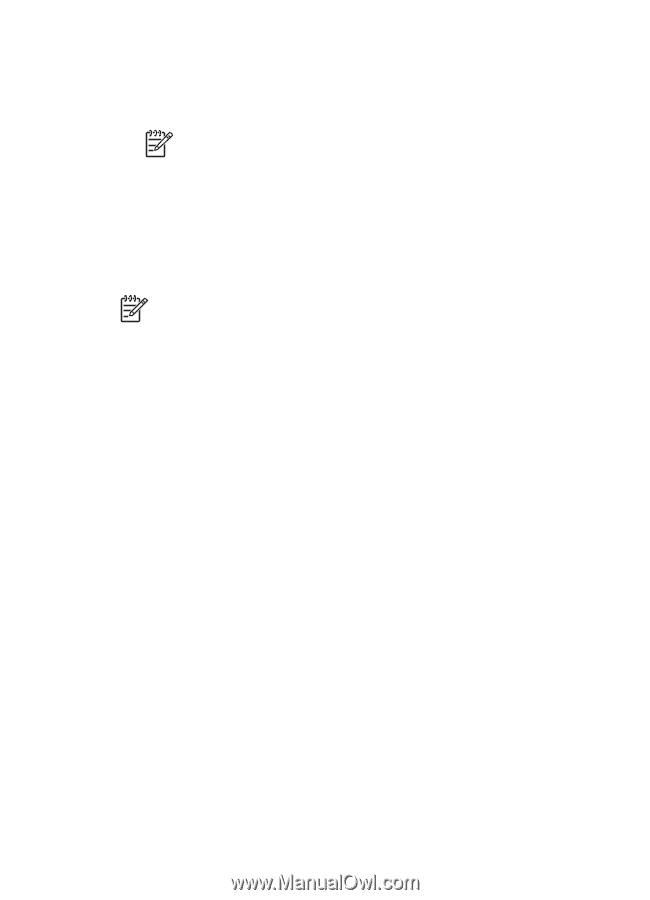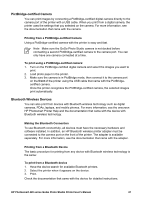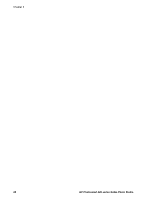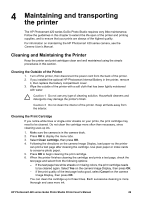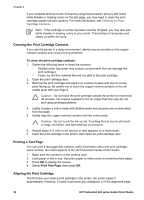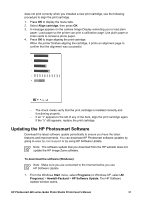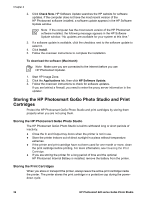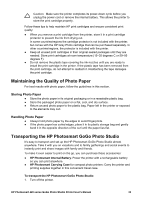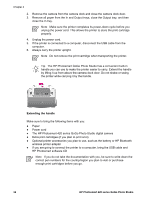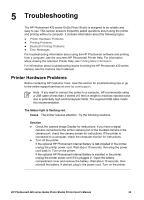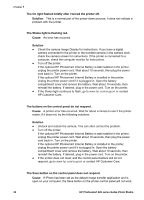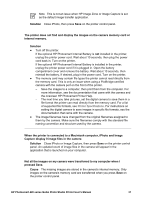HP Photosmart 420 User Guide - Page 37
Storing the HP Photosmart GoGo Photo Studio and Print Cartridges - instructions
 |
View all HP Photosmart 420 manuals
Add to My Manuals
Save this manual to your list of manuals |
Page 37 highlights
Chapter 4 2. Click Check Now. HP Software Update searches the HP website for software updates. If the computer does not have the most recent version of the HP Photosmart software installed, a software update appears in the HP Software Update window. Note If the computer has the most recent version of the HP Photosmart software installed, the following message appears in the HP Software Update window: "No updates are available for your system at this time." 3. If a software update is available, click the checkbox next to the software update to select it. 4. Click Install. 5. Follow the onscreen instructions to complete the installation. To download the software (Macintosh): Note Make sure you are connected to the Internet before you use HP Photosmart Updater. 1. Start HP Image Zone. 2. Click the Applications tab, then click HP Software Update. 3. Follow the onscreen instructions to check for software updates. If you are behind a firewall, you need to enter the proxy server information in the updater. Storing the HP Photosmart GoGo Photo Studio and Print Cartridges Protect the HP Photosmart GoGo Photo Studio and print cartridges by storing them properly when you are not using them. Storing the HP Photosmart GoGo Photo Studio The HP Photosmart GoGo Photo Studio is built to withstand long or short periods of inactivity. ● Close the In and Output tray doors when the printer is not in use. ● Store the printer indoors out of direct sunlight in a place without temperature extremes. ● If the printer and print cartridge have not been used for one month or more, clean the print cartridge before printing. For more information, see Cleaning the Print Cartridge. ● If you are storing the printer for a long period of time and the optional HP Photosmart Internal Battery is installed, remove the battery from the printer. Storing the Print Cartridges When you store or transport the printer, always leave the active print cartridge inside the printer. The printer stores the print cartridge in a protective cap during the powerdown cycle. 32 HP Photosmart 420 series GoGo Photo Studio