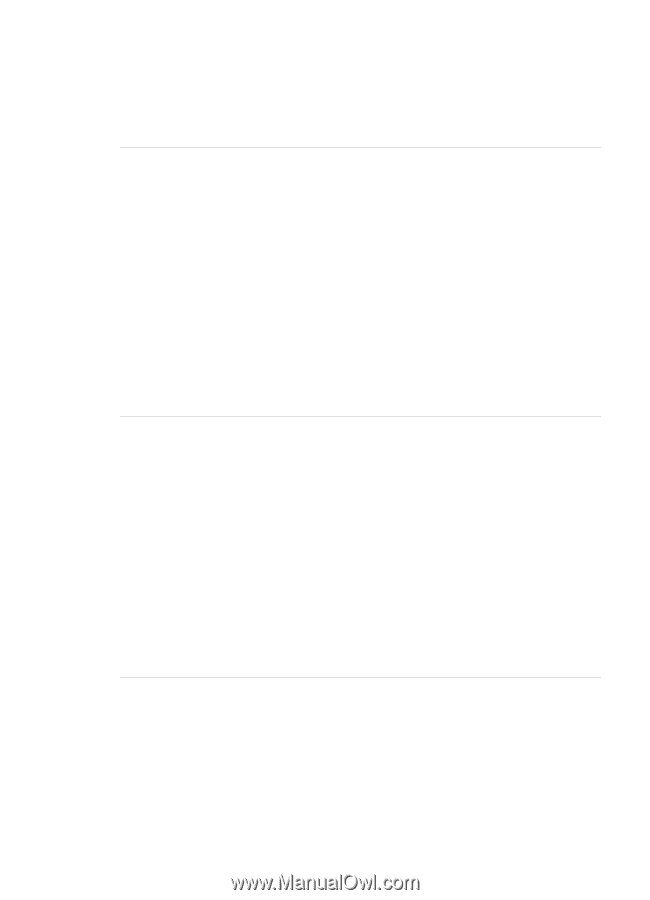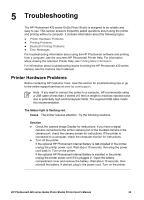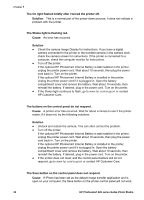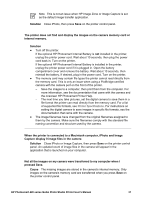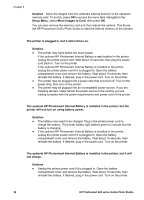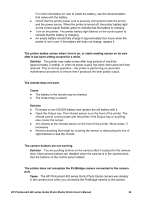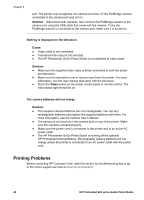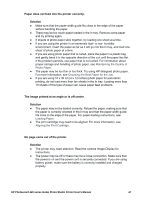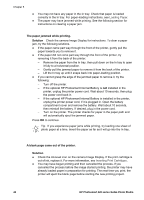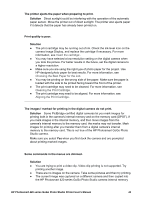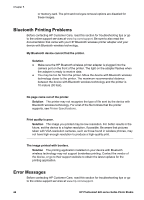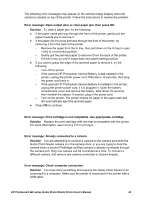HP Photosmart 420 User Guide - Page 45
Printing Problems, The HP Photosmart GoGo Photo Studio is running off the optional - troubleshooting
 |
View all HP Photosmart 420 manuals
Add to My Manuals
Save this manual to your list of manuals |
Page 45 highlights
Chapter 5 port. The printer only recognizes one camera at a time. Or the PictBridge camera connected to the camera port was not on. Solution Disconnect both cameras, then connect the PictBridge camera to the camera port using the USB cable that came with the camera. If only the PictBridge camera is connected to the camera port, make sure it is turned on. Nothing is displayed on the television. Cause ● Video cable is not connected. ● Television/video input is not selected. ● The HP Photosmart GoGo Photo Studio is not switched to video mode. Solution ● Make sure the supplied video cable is firmly connected to both the printer and television. ● Make sure the television is set to receive input from the printer. For more information, see the user manual that came with the television. ● Press the Video button on the printer control panel or remote control. The video status light should be on. The camera batteries will not charge. Solution ● The supplied camera batteries are not rechargeable. You can buy rechargeable batteries and replace the supplied batteries with them. For more information, see the Camera User's Manual. ● The camera is not securely in the camera dock on top of the printer. Make sure the camera is docked properly. ● Make sure the power cord is connected to the printer and to an active AC power outlet. ● The HP Photosmart GoGo Photo Studio is running off the optional HP Photosmart Internal Battery. Rechargeable camera batteries will not charge unless the printer is connected to an AC power outlet with the power cord. Printing Problems Before contacting HP Customer Care, read this section for troubleshooting tips or go to the online support services at www.hp.com/support. 40 HP Photosmart 420 series GoGo Photo Studio