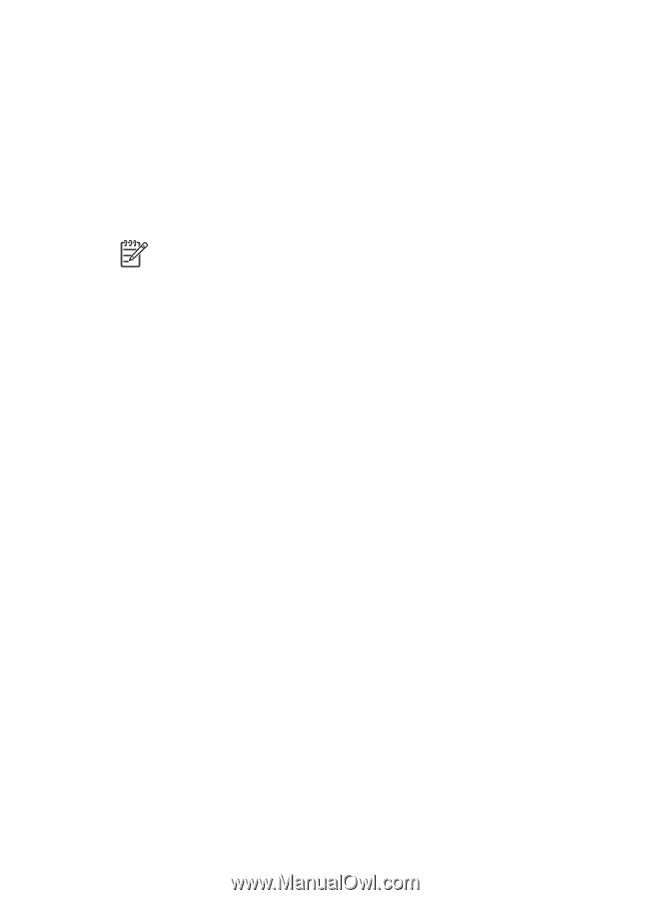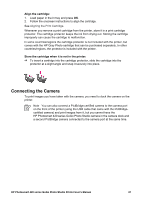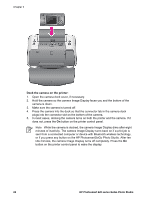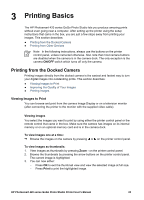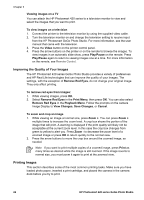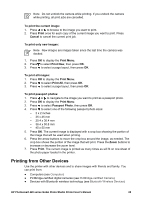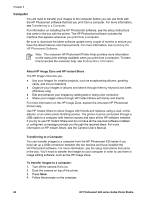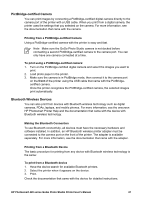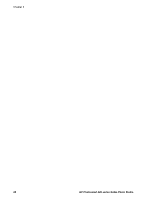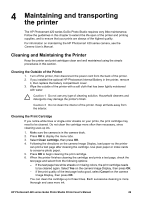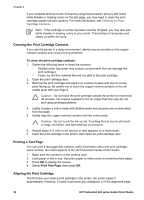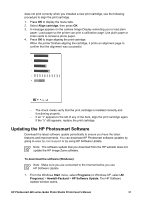HP Photosmart 420 User Guide - Page 31
Computer, About HP Image Zone and HP Instant Share, Transferring to a Computer - software download
 |
View all HP Photosmart 420 manuals
Add to My Manuals
Save this manual to your list of manuals |
Page 31 highlights
Chapter 3 Computer You will need to transfer your images to the computer before you can use them with the HP Photosmart software that lets you print from a computer. For more information, see Transferring to a Computer. For information on installing the HP Photosmart software, see the setup instructions that came in the box with the printer. The HP Photosmart software includes the interface that appears whenever you print from a computer. Be sure to download the latest software update every couple of months to ensure you have the latest features and improvements. For more information, see Updating the HP Photosmart Software. Note The onscreen HP Photosmart Printer Help provides more information on the many print settings available when you print from a computer. To learn how to access the onscreen help, see Finding More Information. About HP Image Zone and HP Instant Share The HP Image Zone lets you: ● Use your images for creative projects, such as scrapbooking albums, greeting cards, and iron-on transfers ● Organize your images in albums and search through them by keyword and dates (Windows only) ● Edit and enhance your images by adding text or doing color correction ● Share your images online through HP Instant Share with family and friends For more information on the HP Image Zone, explore the onscreen HP Photosmart Printer Help. Use HP Instant Share to share images with friends and relatives using e-mail, online albums, or an online photo finishing service. The printer must be connected through a USB cable to a computer with Internet access and have all the HP software installed. If you try to use HP Instant Share and do not have all the required software installed or configured, a message prompts you through the required steps. For more information on HP Instant Share, see the Camera User's Manual. Transferring to a Computer You can transfer images to a computer from the HP Photosmart 420 series if you have set up a USB connection between the two devices and have installed the HP Photosmart software. For more information, see the setup instructions that came in the box. You'll need to transfer the images to your computer in order to use them in image editing software, such as the HP Image Zone. To transfer images to a computer: 1. Turn off the camera if it is on. 2. Dock the camera on top of the printer. 3. Press Save. 4. Follow the prompts on the computer. 26 HP Photosmart 420 series GoGo Photo Studio