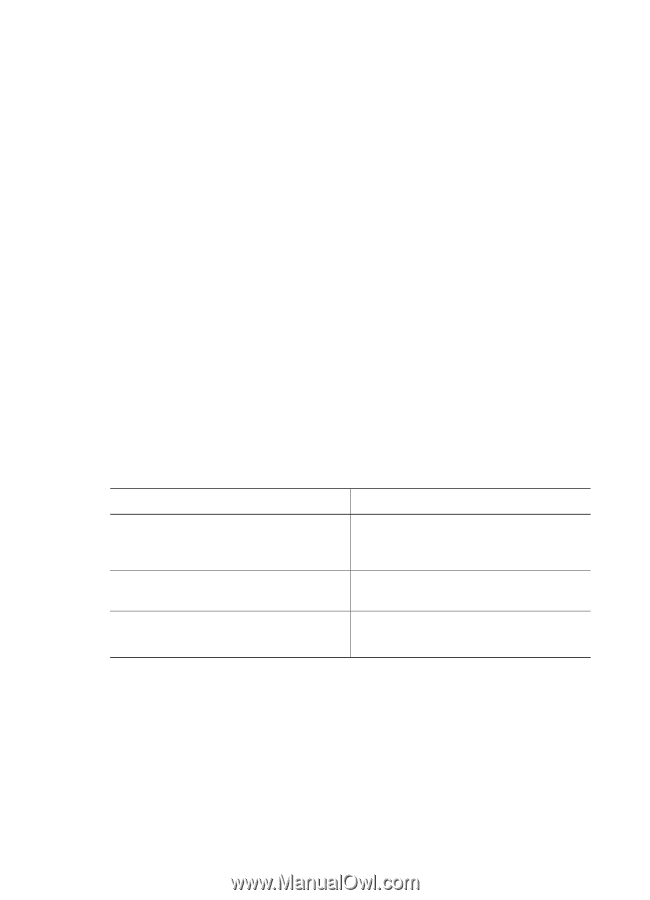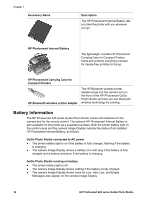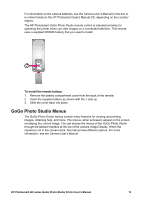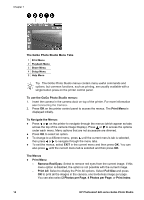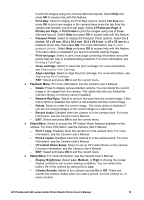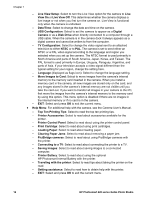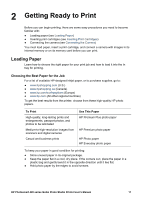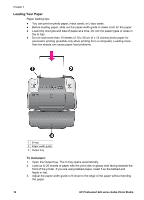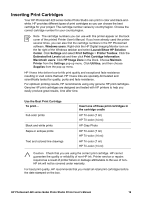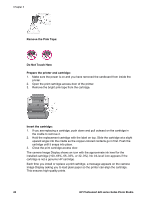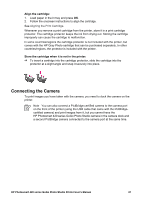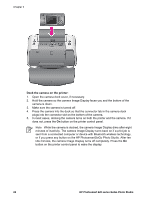HP Photosmart 420 User Guide - Page 22
Getting Ready to Print, Loading Paper, Choosing the Best Paper for the Job - cartridges
 |
View all HP Photosmart 420 manuals
Add to My Manuals
Save this manual to your list of manuals |
Page 22 highlights
2 Getting Ready to Print Before you can begin printing, there are some easy procedures you need to become familiar with: ● Loading paper (see Loading Paper) ● Inserting print cartridges (see Inserting Print Cartridges) ● Connecting the camera (see Connecting the Camera) You must load paper, insert a print cartridge, and connect a camera with images in its internal memory or on its memory card before you can print. Loading Paper Learn how to choose the right paper for your print job and how to load it into the In tray for printing. Choosing the Best Paper for the Job For a list of available HP-designed inkjet paper, or to purchase supplies, go to: ● www.hpshopping.com (U.S.) ● www.hpshopping.ca (Canada) ● www.hp.com/eur/hpoptions (Europe) ● www.hp.com (All other regions/countries) To get the best results from the printer, choose from these high-quality HP photo papers. To Print High-quality, long-lasting prints and enlargements, passport photos, and photos to be laminated Medium-to-high-resolution images from scanners and digital cameras Casual and business prints Use This Paper HP Premium Plus photo paper HP Premium photo paper HP Photo paper HP Everyday photo paper To keep your paper in good condition for printing: ● Store unused paper in its original package. ● Keep the paper flat in a cool, dry place. If the corners curl, place the paper in a plastic bag and gently bend it in the opposite direction until it lies flat. ● Hold photo paper by the edges to avoid smears. HP Photosmart 420 series GoGo Photo Studio Printer User's Manual 17