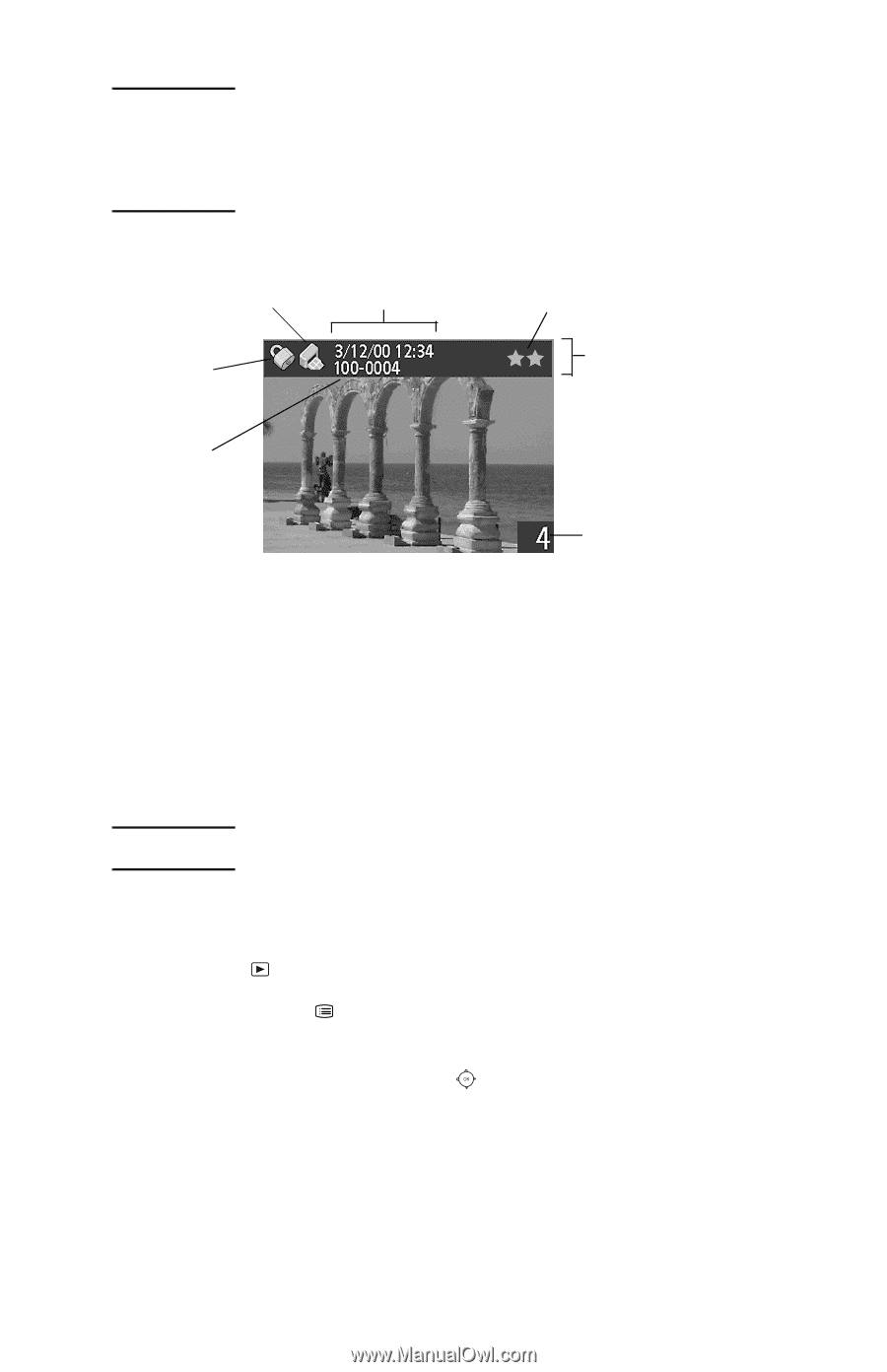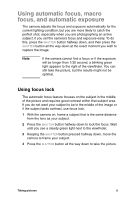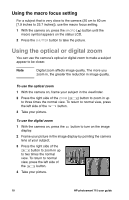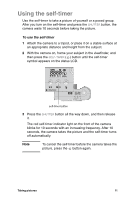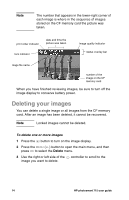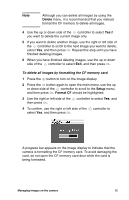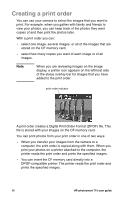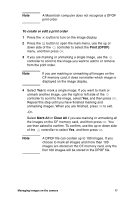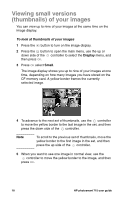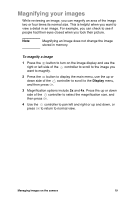HP Photosmart 715 HP Photosmart 715 Digital Camera - User Guide - Page 22
Deleting your images
 |
View all HP Photosmart 715 manuals
Add to My Manuals
Save this manual to your list of manuals |
Page 22 highlights
Note The number that appears in the lower-right corner of each image is where in the sequence of images stored on the CF memory card the picture was taken. print order indicator date and time the picture was taken lock indicator image quality indicator status overlay bar image file name number of the image on the CF memory card When you have finished reviewing images, be sure to turn off the image display to conserve battery power. Deleting your images You can delete a single image or all images from the CF memory card. After an image has been deleted, it cannot be recovered. Note Locked images cannot be deleted. To delete one or more images 1 Press the button to turn on the image display. 2 Press the MENU ( ) button to open the main menu, and then press OK to select the Delete menu. 3 Use the right or left side of the controller to scroll to the image you want to delete. 14 HP photosmart 715 user guide