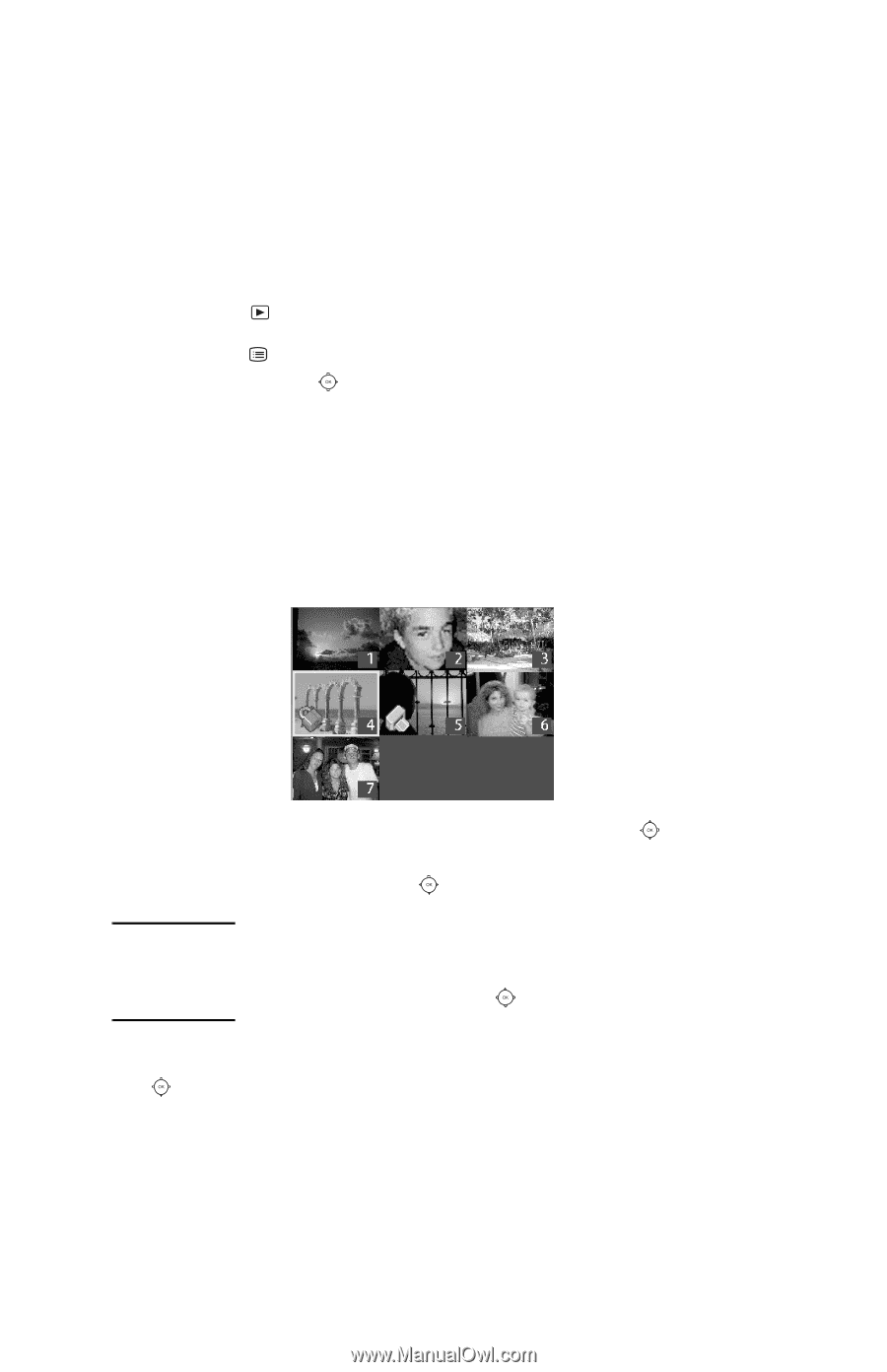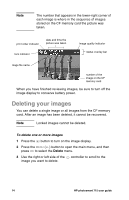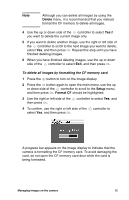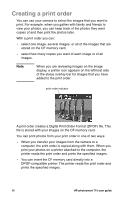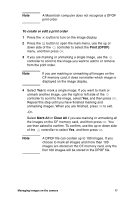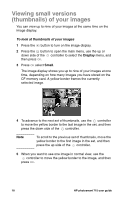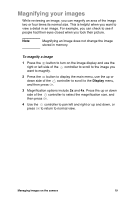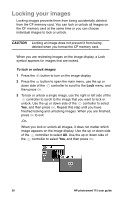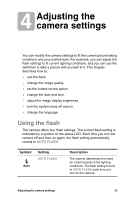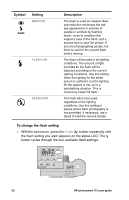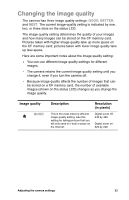HP Photosmart 715 HP Photosmart 715 Digital Camera - User Guide - Page 26
Viewing small versions, thumbnails of your images
 |
View all HP Photosmart 715 manuals
Add to My Manuals
Save this manual to your list of manuals |
Page 26 highlights
Viewing small versions (thumbnails) of your images You can view up to nine of your images at the same time on the image display. To look at thumbnails of your images 1 Press the button to turn on the image display. 2 Press the button to open the main menu, use the up or down side of the controller to select the Display menu, and then press OK. 3 Press OK select Small. The image display shows you up to nine of your images at one time, depending on how many images you have stored on the CF memory card. A yellow border frames the currently selected image. 4 To advance to the next set of thumbnails, use the controller to move the yellow border to the last image in the set, and then press the down side of the controller. Note To scroll to the previous set of thumbnails, move the yellow border to the first image in the set, and then press the up side of the controller. 5 When you want to see one image in normal view, use the controller to move the yellow border to the image, and then press OK. 18 HP photosmart 715 user guide