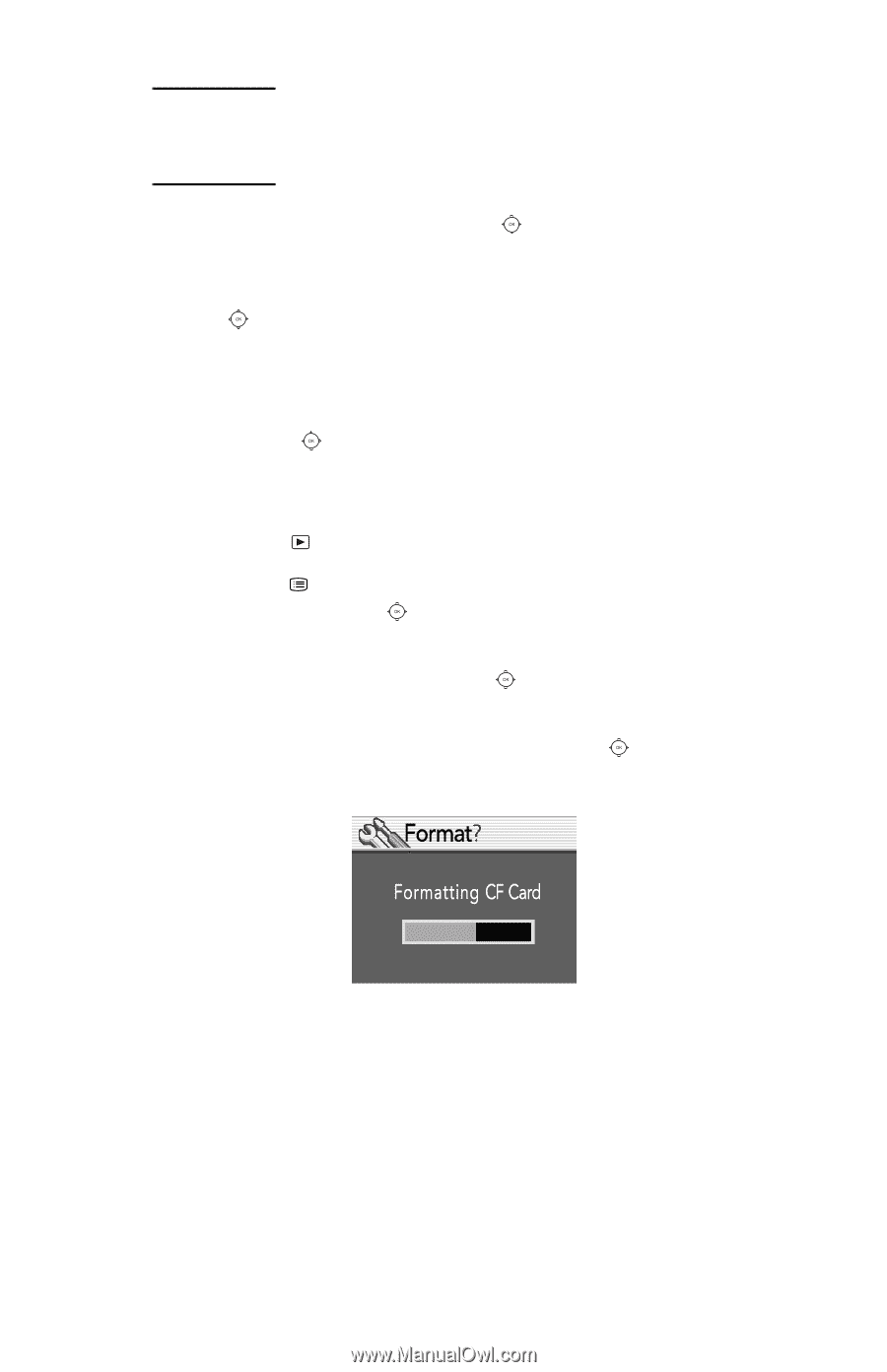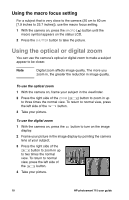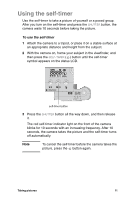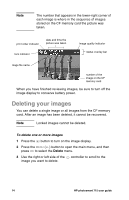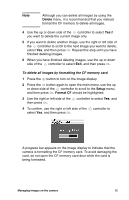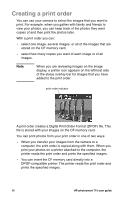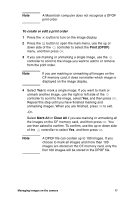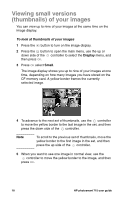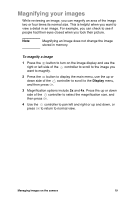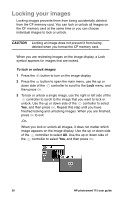HP Photosmart 715 HP Photosmart 715 Digital Camera - User Guide - Page 23
Delete, Setup, Format CF
 |
View all HP Photosmart 715 manuals
Add to My Manuals
Save this manual to your list of manuals |
Page 23 highlights
Note Although you can delete all images by using the Delete menu, it is recommended that you instead format the CF memory to delete all images. 4 Use the up or down side of the controller to select Yes if you want to delete the current image only. 5 If you want to delete another image, use the right or left side of the controller to scroll to the next image you want to delete, select Yes, and then press OK. Repeat this step until you have finished deleting images. 6 When you have finished deleting images, use the up or down side of the controller to select Exit, and then press OK. To delete all images by formatting the CF memory card 1 Press the button to turn on the image display. 2 Press the button again to open the main menu, use the up or down side of the controller to scroll to the Setup menu, and then press OK. Format CF should be highlighted. 3 Use the right or left side of the controller to select Yes, and then press OK. 4 To confirm, use the right or left side of the controller to select Yes, and then press OK. A progress bar appears on the image display to indicate that the camera is formatting the CF memory card. To avoid damaging the card, do not open the CF memory card door while the card is being formatted. Managing images on the camera 15