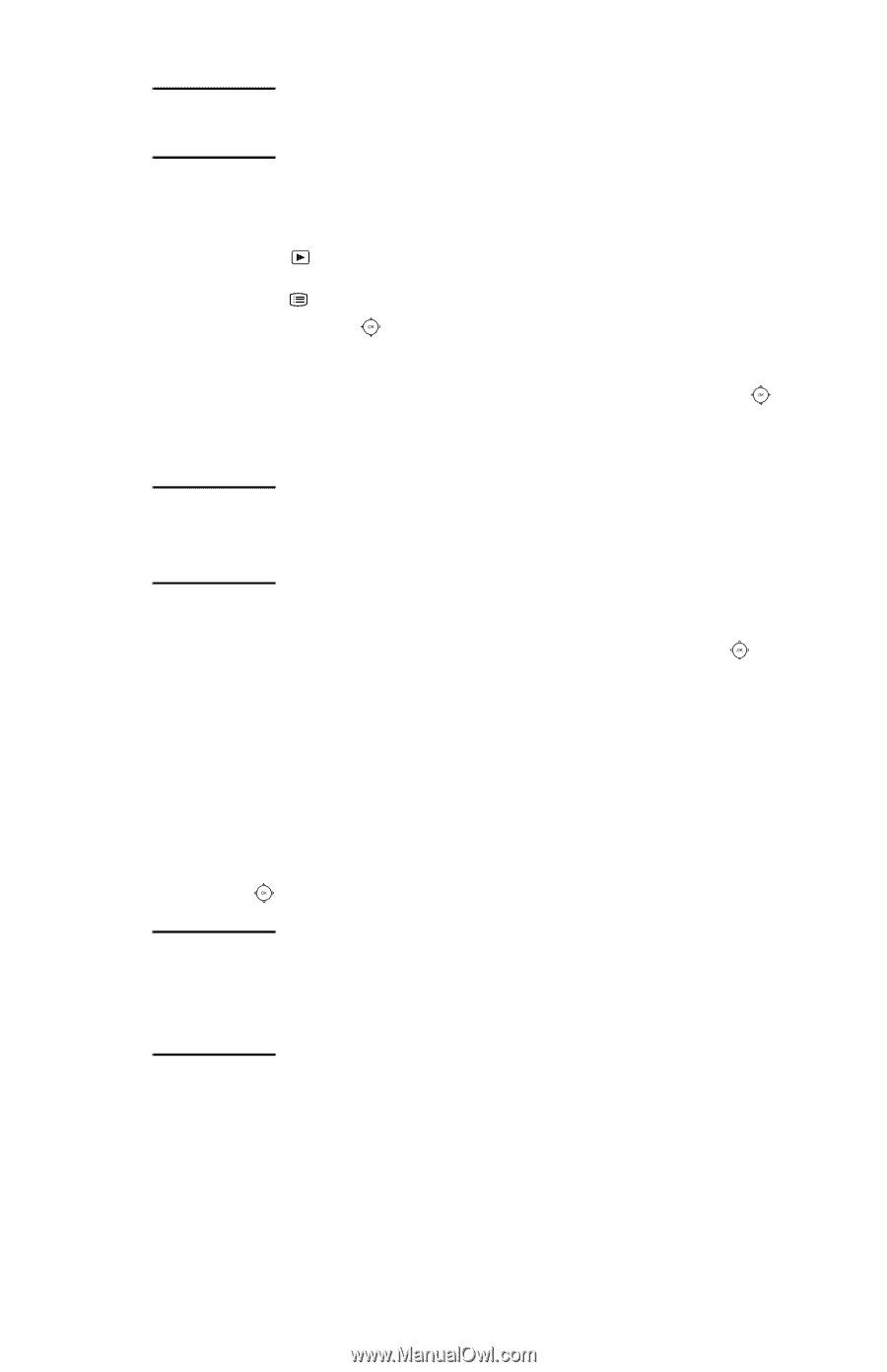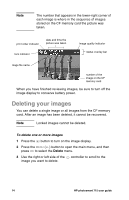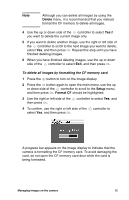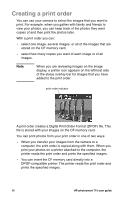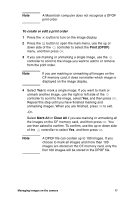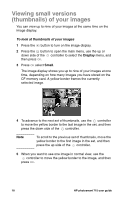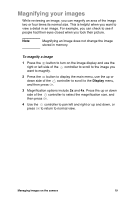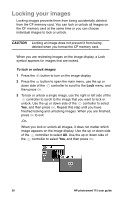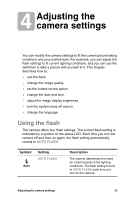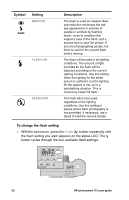HP Photosmart 715 HP Photosmart 715 Digital Camera - User Guide - Page 25
Print DPOF, Mark All, Clear All
 |
View all HP Photosmart 715 manuals
Add to My Manuals
Save this manual to your list of manuals |
Page 25 highlights
Note A Macintosh computer does not recognize a DPOF print order. To create or edit a print order 1 Press the button to turn on the image display. 2 Press the button to open the main menu, use the up or down side of the controller to select the Print (DPOF) menu, and then press OK. 3 If you are marking or unmarking a single image, use the controller to scroll to the image you want to add to or remove from the print order. Note If you are marking or unmarking all images on the CF memory card, it does not matter which image is displayed on the image display. 4 Select Yes to mark a single image. If you want to mark or unmark another image, use the right or left side of the controller to scroll to the image, select Yes, and then press OK. Repeat this step until you have finished marking and unmarking images. When you are finished, press OK to exit. -Or- Select Mark All or Clear All if you are marking or unmarking all the images on the CF memory card, and then press OK. You are then asked to confirm. To confirm, use the up or down side of the controller to select Yes, and then press OK. Note A DPOF file can contain up to 100 images. If you choose to mark all images and more than 100 images are stored on the CF memory card, only the first 100 images will be stored in the DPOF file. Managing images on the camera 17