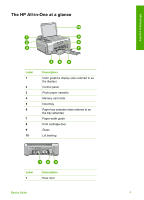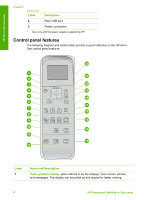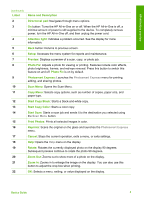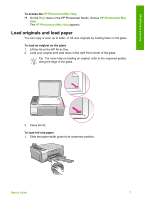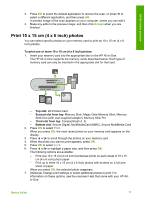HP Photosmart C4100 Basics Guide - Page 11
To load 10 x 15 cm 4 x 6 inch photo paper using the photo paper cassette, Caution - cartridge
 |
View all HP Photosmart C4100 manuals
Add to My Manuals
Save this manual to your list of manuals |
Page 11 highlights
HP All-in-One overview Chapter 1 Note If you are using letter or A4 paper or smaller, make sure the tray extender is open all the way. 2. Tap a stack of paper on a flat surface to align the edges, and then check the paper for the following: - Make sure it is free of rips, dust, wrinkles, and curled or bent edges. - Make sure all the paper in the stack is the same size and type. 3. Insert the stack of paper into the input tray with the short edge forward and the print side down. Slide the stack of paper forward until it stops. Caution Make sure that the HP All-in-One is idle and silent when you load paper into the input tray. If the HP All-in-One is servicing the print cartridges or otherwise engaged in a task, the paper stop inside the device might not be in place. You could push the paper too far forward, causing the HP All-in-One to eject blank pages. Tip If you are using letterhead, insert the top of the page first with the print side down. 4. Slide the paper-width guide inward until it stops at the edge of the paper. Do not overload the input tray; make sure the stack of paper fits within the input tray and is no higher than the top of the paper-width guide. Note When you use legal-size paper, leave the tray extender closed. To load 10 x 15 cm ( 4 x 6 inch) photo paper using the photo paper cassette 1. Remove all paper from the input tray. 2. Pop out the photo paper cassette using the grooves. 8 HP Photosmart C4100 All-in-One series