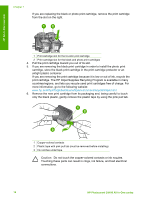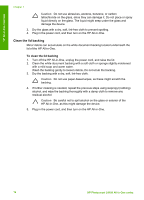HP Photosmart C4100 Basics Guide - Page 22
Solution, Cause, Contact HP, Basics Guide, The HP All-in-One does not print - troubleshooting
 |
View all HP Photosmart C4100 manuals
Add to My Manuals
Save this manual to your list of manuals |
Page 22 highlights
Solution ● Make sure the power cord is firmly connected to both the HP All-in-One and the power adaptor. Plug the power cord into a grounded power outlet, surge protector, or power strip. Troubleshooting and support 1 Power connection 2 Power cord and adaptor 3 Grounded power outlet ● If you are using a power strip, make sure the power strip is on. Or, try plugging the HP All-in-One directly into a grounded power outlet. ● Test the power outlet to make sure it is working. Plug in an appliance that you know works, and see if the appliance has power. If not, then there might be a problem with the power outlet. ● If you plugged the HP All-in-One into a switched outlet, make sure the switch is on. If it is switched to on but still does not work, then there might be a problem with the power outlet. Cause You pressed the On button too quickly. Solution The HP All-in-One might not respond if you press the On button too quickly. Press the On button once. It might take a few minutes for the HP All-in-One to turn on. If you press the On button again during this time, you might turn the device off. Warning If the HP All-in-One still does not turn on, it might have a mechanical failure. Unplug the HP All-in-One from the power outlet and contact HP. Go to: www.hp.com/support If prompted, choose your country/region, and then click Contact HP for information on calling for technical support. The HP All-in-One does not print Solution If the HP All-in-One and computer are USB-connected and are not communicating with each other, try the following: ● Look at the display on the HP All-in-One. If the display is blank and the On button is not lit, the HP All-in-One is turned off. Make sure the power cord is firmly connected to the HP All-in-One and plugged into a power outlet. Press the On button to turn on the HP All-in-One. ● Make sure the print cartridges are installed. ● Make sure you have paper loaded in the input tray. ● Check that the HP All-in-One does not have a paper jam. Basics Guide 19