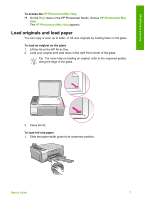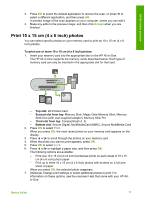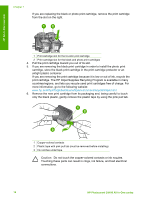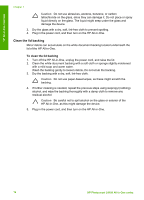HP Photosmart C4100 Basics Guide - Page 15
Print from a software application, Done Selecting, Print Summary, Print Options, Paper Type, Automatic - manual
 |
View all HP Photosmart C4100 manuals
Add to My Manuals
Save this manual to your list of manuals |
Page 15 highlights
HP All-in-One overview Chapter 1 8. When you are done changing print settings and selecting photos, press OK to display the selection menu. 9. Press to highlight Done Selecting, and then press OK. The Print Summary screen appears. 10. Press or to highlight one of the following options, and then press OK. Print Options Print Preview Print Now Enables you to manually specify the type of paper on which you are printing and whether you want to print a date and time stamp on your photo. By default, the Paper Type is set to Automatic and the Date Stamp setting is set to Off. If you want, you can change the defaults of these settings with the Set New Defaults option. Displays a preview of what your printed page will look like. This enables you to verify your settings before printing and wasting paper and ink on potential mistakes. Prints your photos with the size and layout you selected. Print from a software application Most print settings are automatically handled by the software application. You need to change the settings manually only when you change print quality, print on specific types of paper or transparency film, or use special features. To print from a software application (Windows) 1. Make sure you have paper loaded in the input tray. 2. On the File menu in your software application, click Print. 3. Make sure the HP All-in-One is the selected printer. 4. If you need to change settings, click the button that opens the Properties dialog box. Depending on your software application, this button might be called Properties, Options, Printer Setup, Printer, or Preferences. 5. Select the appropriate options for your print job by using the features available on the various tabs. 6. Click OK to close the Properties dialog box. 7. Click Print or OK to begin printing. To print from a software application (Mac) 1. Make sure you have paper loaded in the input tray. 2. From the File menu in your software application, choose Page Setup. 3. Make sure the HP All-in-One is the selected printer. 4. Specify the page attributes: - Choose the paper size. - Select the orientation. - Enter the scaling percentage. 5. Click OK. 6. From the File menu in your software application, choose Print. The Print dialog box appears, and the Copies & Pages panel opens. 12 HP Photosmart C4100 All-in-One series