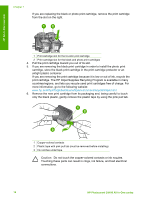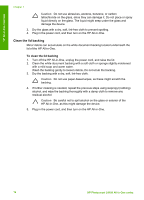HP Photosmart C4100 Basics Guide - Page 21
Hardware setup troubleshooting, Applications, Hewlett-Packard, HP Uninstaller, HP All-in-One Installer - mac
 |
View all HP Photosmart C4100 manuals
Add to My Manuals
Save this manual to your list of manuals |
Page 21 highlights
Chapter 2 To uninstall from a Mac and then reinstall 1. Disconnect the HP All-in-One from your Mac. 2. Open the Applications:Hewlett-Packard folder. 3. Double-click HP Uninstaller. Follow the onscreen instructions. 4. After the software is uninstalled, restart your computer. 5. To reinstall the software, insert the HP All-in-One CD-ROM into your computer's CD-ROM drive. 6. On the desktop, open the CD-ROM and then double-click HP All-in-One Installer. 7. Follow the onscreen instructions and the instructions provided in the Setup Guide that came with the HP All-in-One. Hardware setup troubleshooting Use this section to solve any problems you might encounter while setting up the HP All-in-One hardware. I connected the USB cable, but I am having problems using the HP All-in-One with my computer Cause The USB cable was connected before the software was installed. Connecting the USB cable before prompted can cause errors. Solution You must first install the software that came with the HP All-in-One before connecting the USB cable. During installation, do not plug in the USB cable until prompted by the onscreen instructions. Once you have installed the software, connecting your computer to the HP All-in-One with a USB cable is straightforward. Simply plug one end of the USB cable into the back of your computer and the other into the back of the HP All-in-One. You can connect to any USB port on the back of your computer. Troubleshooting and support For more information on installing the software and connecting the USB cable, see the Setup Guide that came with the HP All-in-One. The HP All-in-One will not turn on Cause The HP All-in-One is not properly connected to a power supply. 18 HP Photosmart C4100 All-in-One series