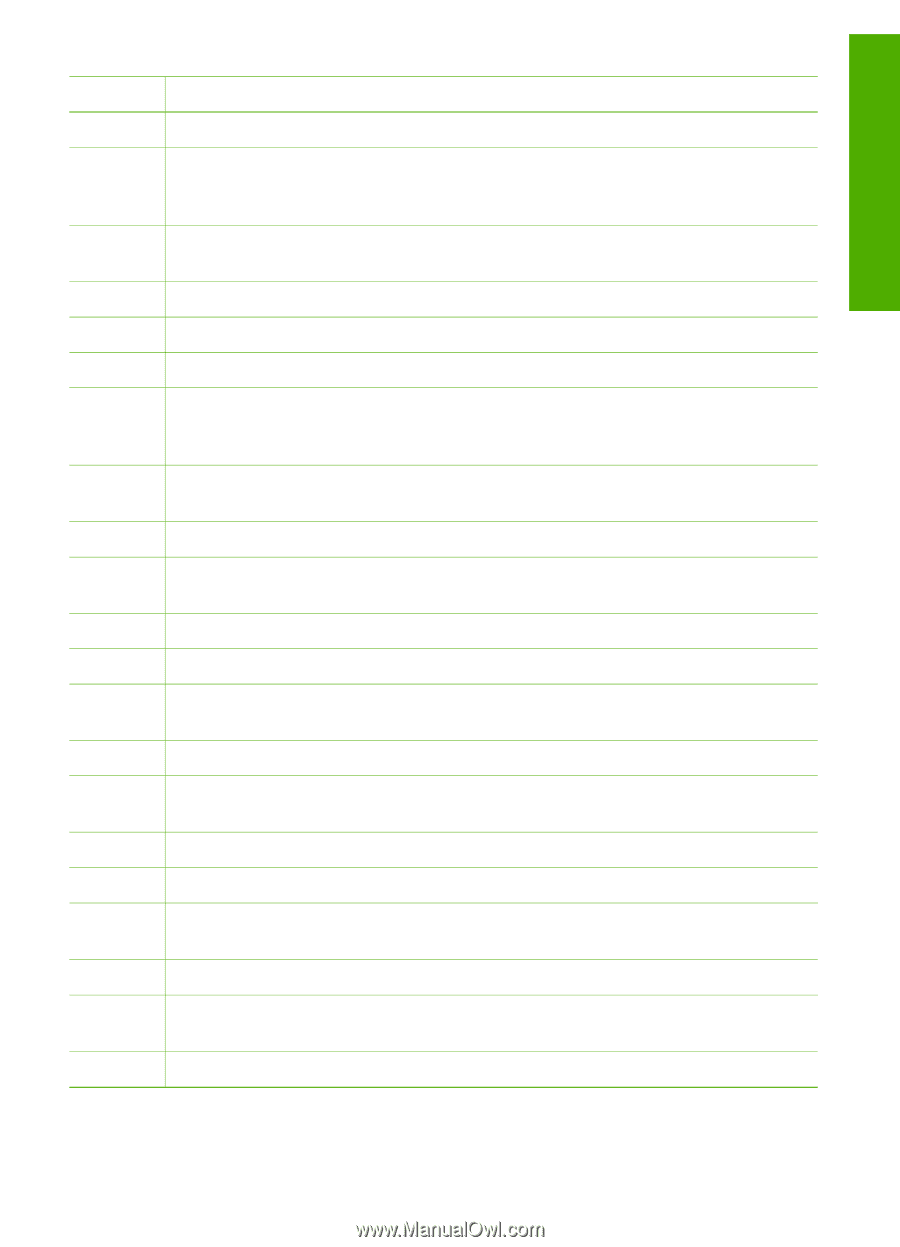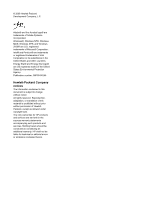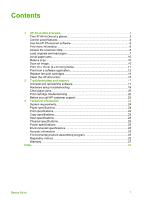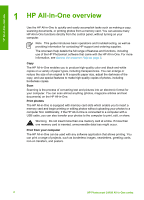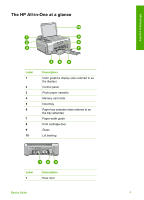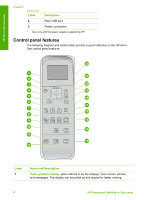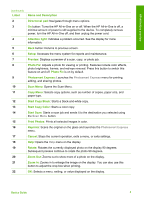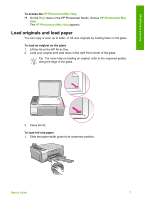HP Photosmart C4100 Basics Guide - Page 8
Start Copy Black, Name and Description - won t print
 |
View all HP Photosmart C4100 manuals
Add to My Manuals
Save this manual to your list of manuals |
Page 8 highlights
HP All-in-One overview (continued) Label 2 3 4 5 6 7 8 9 10 11 12 13 14 15 16 17 18 19 20 21 22 Name and Description Directional pad: Navigates through menu options. On button: Turns the HP All-in-One on or off. When the HP All-in-One is off, a minimal amount of power is still supplied to the device. To completely remove power, turn the HP All-in-One off, and then unplug the power cord. Attention light: Indicates a problem occurred. See the display for more information. Back button: Returns to previous screen. Setup: Accesses the menu system for reports and maintenance. Preview: Displays a preview of a scan, copy, or photo job. Photo Fix: Adjusts a photo for viewing or printing. Features include color effects, photo brightness, frames, and red-eye removal. Press this button to switch this feature on and off. Photo Fix is on by default. Photosmart Express: Launches the Photosmart Express menu for printing, editing, and sharing photos. Scan Menu: Opens the Scan Menu. Copy Menu: Selects copy options, such as number of copies, paper size, and paper type. Start Copy Black: Starts a black-and-white copy. Start Copy Color: Starts a color copy. Start Scan: Starts a scan job and sends it to the destination you selected using the Scan Menu button. Print Photos: Prints all selected images in color. Reprints: Scans the original on the glass and launches the Photosmart Express menu. Cancel: Stops the current operation, exits a menu, or exits settings. Help: Opens the Help menu on the display. Rotate: Rotates the currently displayed photo on the display 90 degrees. Subsequent presses continue to rotate the photo 90 degrees. Zoom Out: Zooms out to show more of a photo on the display. Zoom In: Zooms in to enlarge the image on the display. You can also use this button to adjust the crop box when printing. OK: Selects a menu, setting, or value displayed on the display. Basics Guide 5