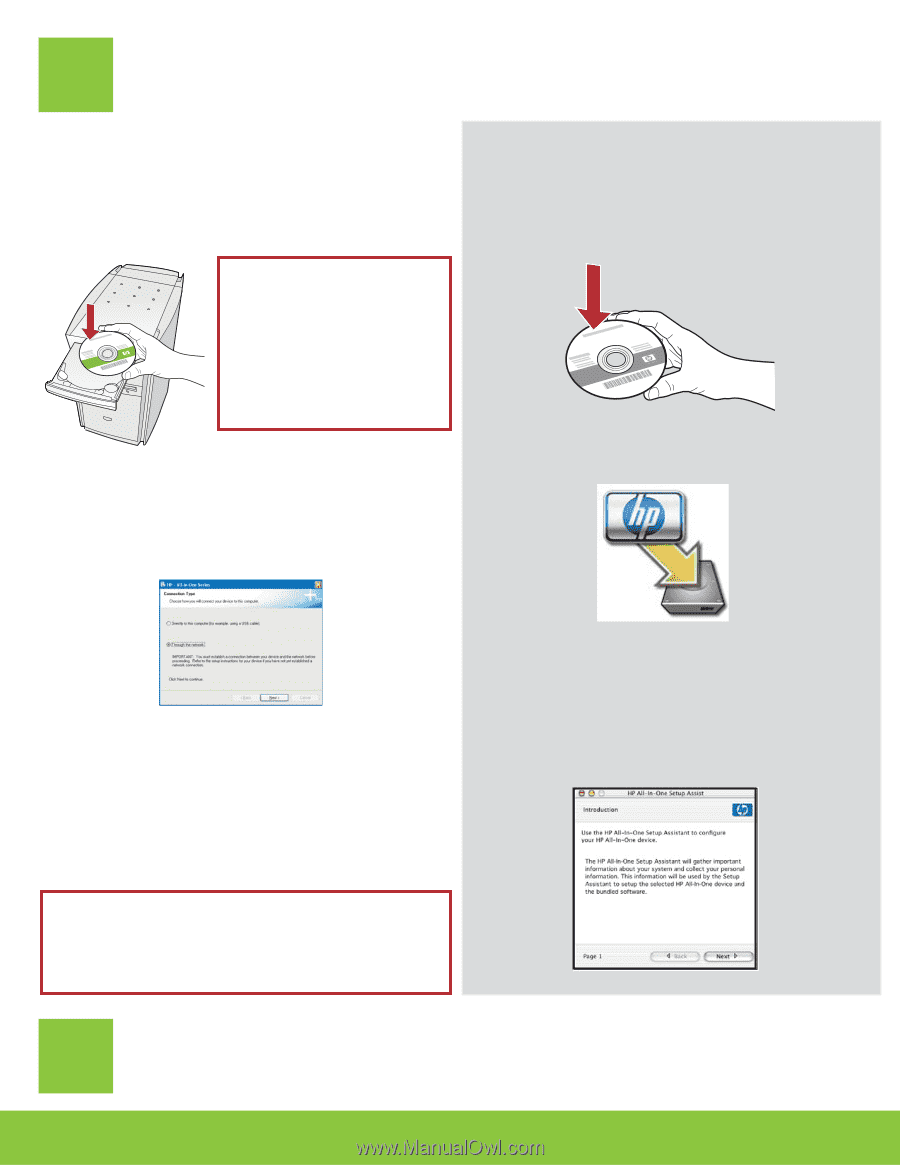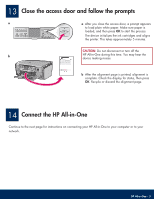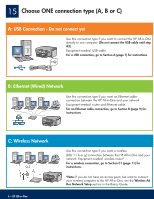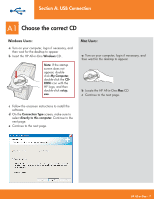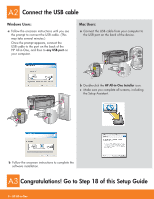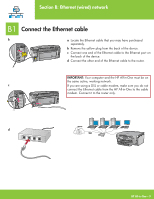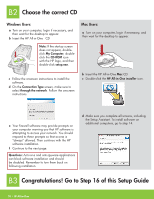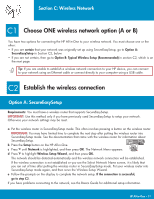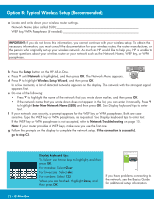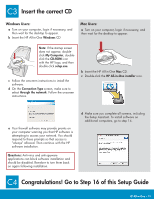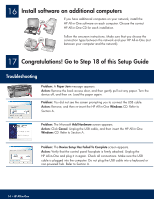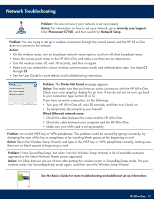HP Photosmart C7100 Setup Guide - Page 10
Choose the correct CD, Congratulations! Go to Step 16 of this Setup Guide - software
 |
View all HP Photosmart C7100 manuals
Add to My Manuals
Save this manual to your list of manuals |
Page 10 highlights
B2 Choose the correct CD Windows Users: a Turn on your computer, login if necessary, and then wait for the desktop to appear. b Insert the HP All-in-One CD Note: If the startup screen does not appear, doubleclick My Computer, doubleclick the CD-ROM icon with the HP logo, and then double-click setup.exe. Mac Users: a Turn on your computer, login if necessary, and then wait for the desktop to appear. c Follow the onscreen instructions to install the software. d On the Connection Type screen, make sure to select through the network. Follow the onscreen instructions. b Insert the HP All-in-One Mac CD. c Double-click the HP All-in-One installer icon. e Your firewall software may provide prompts on your computer warning you that HP software is attempting to access your network. You should respond to these prompts so that access is "always" allowed. Then continue with the HP software installation. f Continue to the next page. Questions: Anti-virus and anti-spyware applications can block software installation and should be disabled. Remember to turn them back on following installation. d Make sure you complete all screens, including the Setup Assistant. To install software on additional computers, go to step 14. B3 Congratulations! Go to Step 16 of this Setup Guide 10 • HP All-in-One