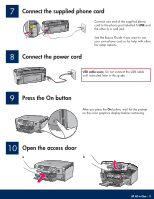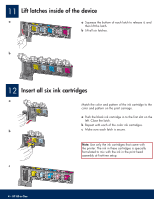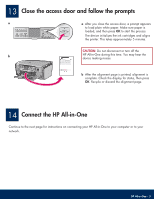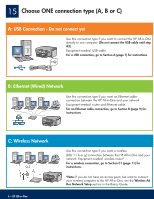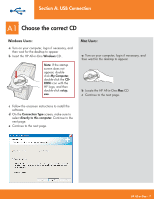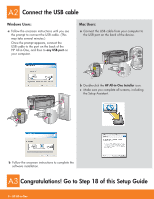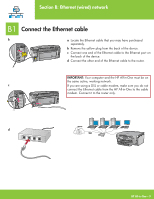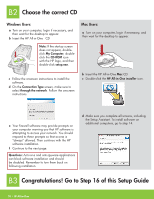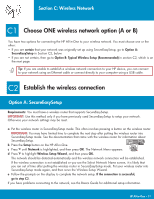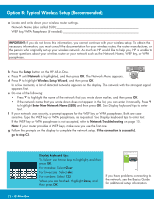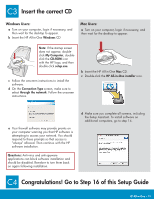HP Photosmart C7100 Setup Guide - Page 8
Connect the USB cable, Congratulations! Go to Step 18 of this Setup Guide - mac
 |
View all HP Photosmart C7100 manuals
Add to My Manuals
Save this manual to your list of manuals |
Page 8 highlights
A2 Connect the USB cable Windows Users: a Follow the onscreen instructions until you see the prompt to connect the USB cable. (This may take several minutes.) Once the prompt appears, connect the USB cable to the port on the back of the HP All-in-One, and then to any USB port on your computer. Mac Users: a Connect the USB cable from your computer to the USB port on the back of the device. b Double-click the HP All-in-One Installer icon. c Make sure you complete all screens, including the Setup Assistant. b Follow the onscreen instructions to complete the software installation. A3 Congratulations! Go to Step 18 of this Setup Guide 8 • HP All-in-One
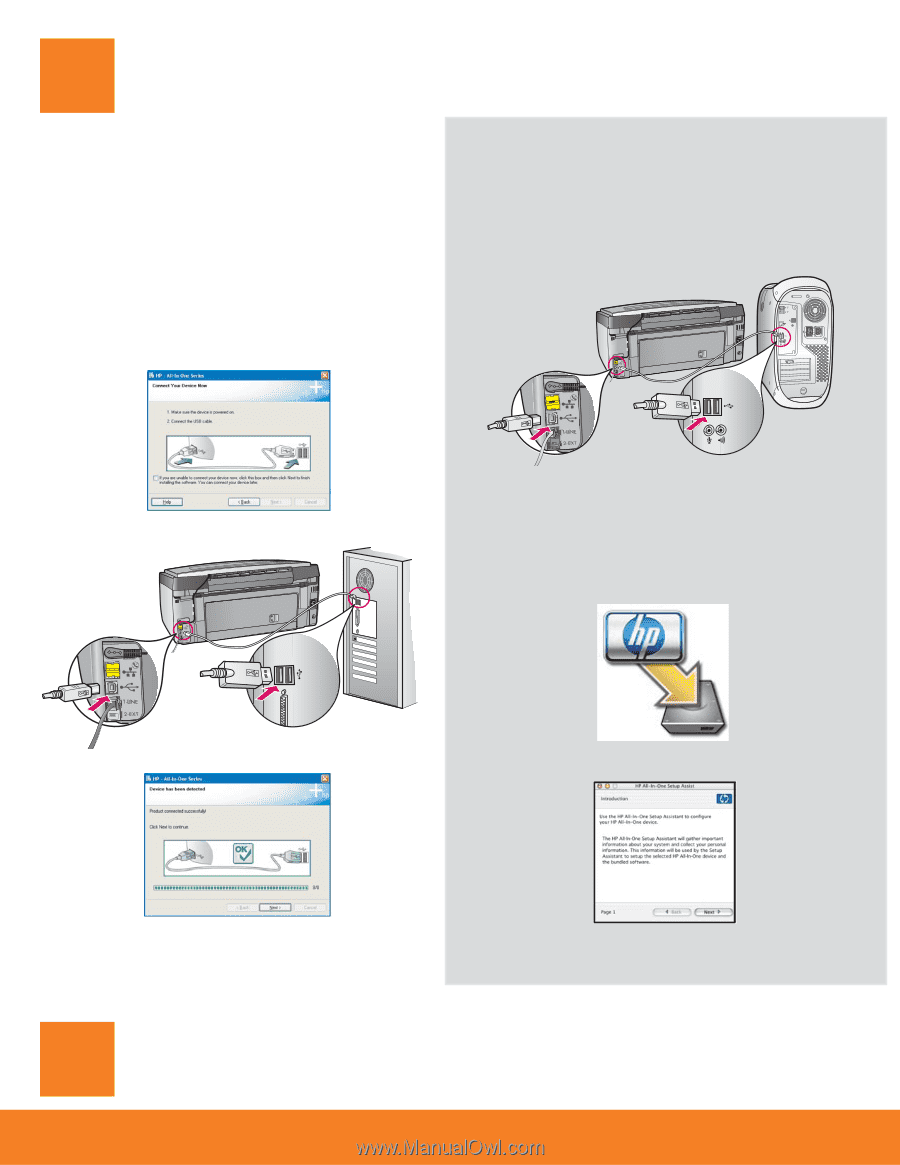
8 • HP All-in-One
A2
A3
Connect the USB cable
Windows Users:
Mac Users:
a
Follow the onscreen instructions until you see
the prompt to connect the USB cable. (This
may take several minutes.)
Once the prompt appears, connect the
USB cable to the port on the back of the
HP All-in-One, and then to
any USB port
on
your computer.
a
Connect the USB cable from your computer to
the USB port on the back of the device.
b
Double-click the
HP All-in-One Installer
icon.
c
Make sure you complete all screens, including
the Setup Assistant.
b
Follow the onscreen instructions to complete the
software installation.
Congratulations! Go to Step 18 of this Setup Guide