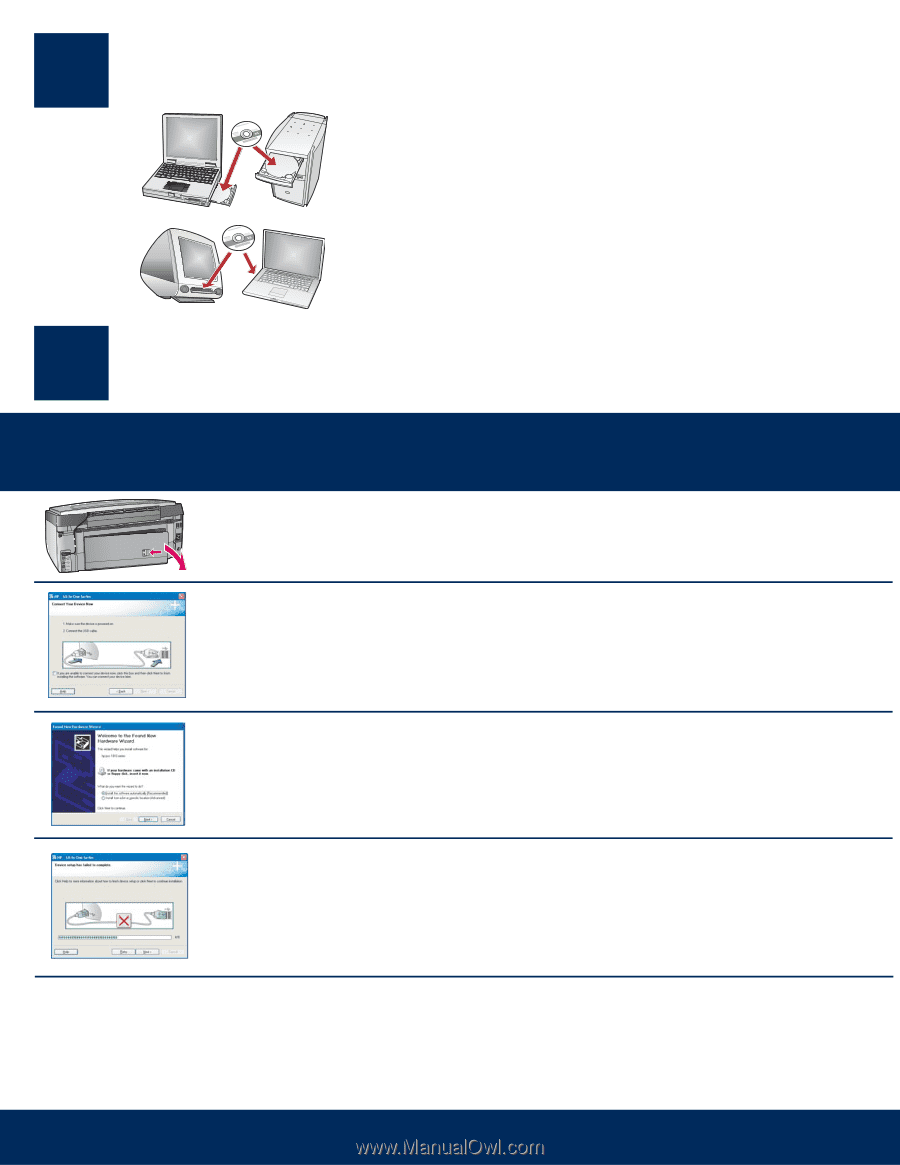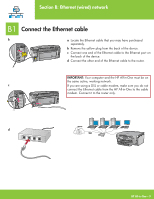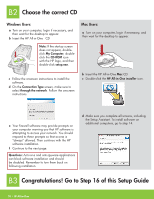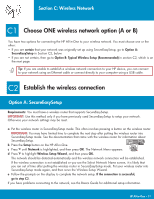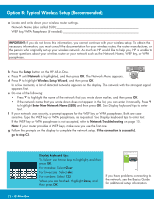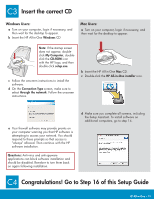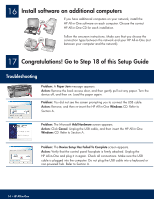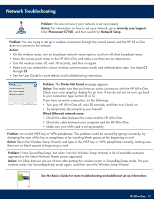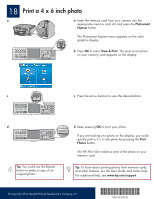HP Photosmart C7100 Setup Guide - Page 14
Install software on additional computers, Congratulations! Go to Step 18 of this Setup Guide - troubleshooting
 |
View all HP Photosmart C7100 manuals
Add to My Manuals
Save this manual to your list of manuals |
Page 14 highlights
16 Install software on additional computers If you have additional computers on your network, install the HP All-in-One software on each computer. Choose the correct HP All-in-One CD for each installation. Follow the onscreen instructions. Make sure that you choose the connection types between the network and your HP All-in-One (not between your computer and the network). 17 Congratulations! Go to Step 18 of this Setup Guide Troubleshooting Problem: A Paper Jam message appears. Action: Remove the back access door, and then gently pull out any paper. Turn the device off, and then on. Load the paper again. Problem: You did not see the screen prompting you to connect the USB cable. Action: Remove, and then re-insert the HP All-in-One Windows CD. Refer to Section A. Problem: The Microsoft Add Hardware screen appears. Action: Click Cancel. Unplug the USB cable, and then insert the HP All-in-One Windows CD. Refer to Section A. Problem: The Device Setup Has Failed To Complete screen appears. Action: Verify that the control panel faceplate is firmly attached. Unplug the HP All-in-One and plug it in again. Check all connections. Make sure the USB cable is plugged into the computer. Do not plug the USB cable into a keyboard or non-powered hub. Refer to Section A. 14 • HP All-in-One