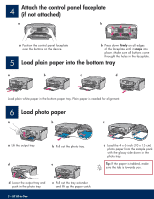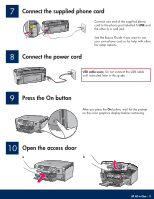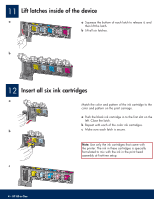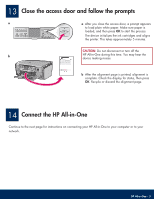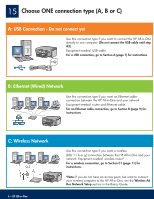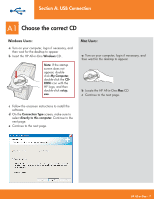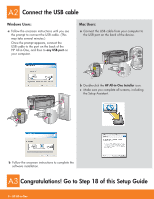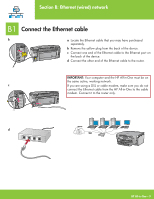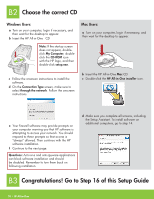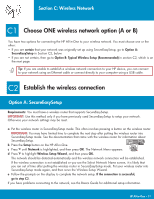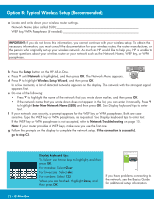HP Photosmart C7100 Setup Guide - Page 7
Choose the correct CD - window 7 install
 |
View all HP Photosmart C7100 manuals
Add to My Manuals
Save this manual to your list of manuals |
Page 7 highlights
Section A: USB Connection A1 Choose the correct CD Windows Users: a Turn on your computer, login if necessary, and then wait for the desktop to appear b Insert the HP All-in-One Windows CD.. Note: If the startup screen does not appear, doubleclick My Computer, double-click the CDROM icon with the HP logo, and then double-click setup. exe . Mac Users: a Turn on your computer, login if necessary, and then wait for the desktop to appear. b Locate the HP All-in-One Mac CD. c Continue to the next page. c Follow the onscreen instructions to install the software. d On the Connection Type screen, make sure to select directly to this computer. Continue to the next page. e Continue to the next page. HP All-in-One • 7
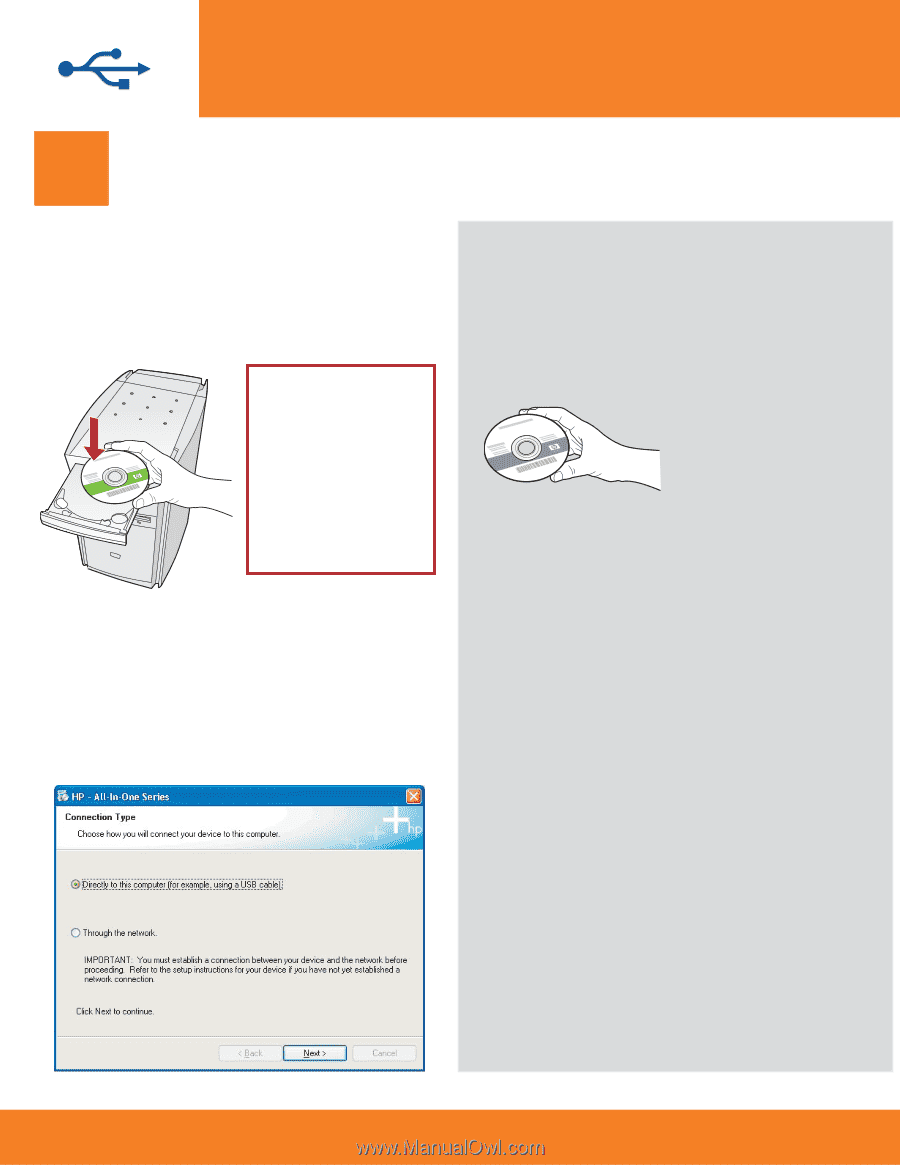
HP All-in-One • 7
A1
Choose the correct CD
b
Locate the HP All-in-One
Mac
CD.
c
Continue to the next page.
Windows Users:
Mac Users:
Section A: USB Connection
Note:
If the startup
screen does not
appear, double-
click
My Computer
,
double-click the
CD-
ROM
icon with the
HP logo, and then
double-click
setup.
exe
.
c
Follow the onscreen instructions to install the
software.
d
On the
Connection Type
screen, make sure to
select
directly to this computer .
Continue to the
next page.
e
Continue to the next page.
a
Turn on your computer, login if necessary, and
then wait for the desktop to appear
b
Insert the HP All-in-One
Windows
CD..
a
Turn on your computer, login if necessary, and
then wait for the desktop to appear.