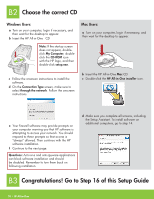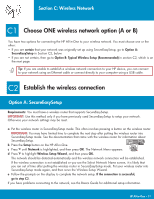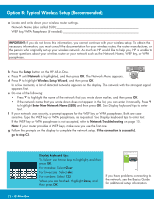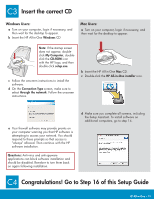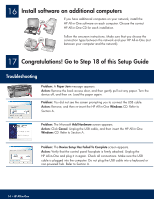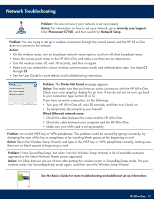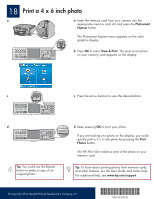HP Photosmart C7100 Setup Guide - Page 15
Network Troubleshooting - all in one series
 |
View all HP Photosmart C7100 manuals
Add to My Manuals
Save this manual to your list of manuals |
Page 15 highlights
Network Troubleshooting ? Problem: You are not sure if your network is set up properly. Action: For information on how to set up a network, go to www.hp.com/support. Enter Photosmart C7100, and then search for Network Setup. Problem: You are trying to set up a wireless connection through the control panel, and the HP All-in-One does not connect to the network. Action: • On the wireless router, turn on broadcast network name options, and turn off silent broadcast name. • Move the access point closer to the HP All-in-One and make sure there are no obstructions. • Turn the wireless router off, wait 30 seconds, and then on again. • Make sure you entered the correct wireless communication mode and authentication type. See steps C1 through C3. • See the User Guide for more details and troubleshooting information. Problem: The Printer Not Found message appears. Action: First make sure that you have an active connection with the HP All-in-One. Check your color graphics display for an icon. If you do not see an icon, go back to your connection type Section (B or C). If you have an active connection, try the following: • Turn your HP All-in-One off, wait 30 seconds, and then turn it back on. • Try temporarily disconnecting your firewall. Wired (Ethernet) network users: • Check the cable between the router and the HP All-in-One. • Check the cable between your computer and the HP All-in-One. • Make sure your LAN card is set up properly. Problem: An invalid WEP key or WPA passphrase. This problem could be caused by typing incorrectly, by changing the case of the key or passphrase or by inserting blank spaces at the beginning or end. Action: Rerun the Wireless Setup Wizard, and type in the WEP key or WPA passphrase correctly, making sure there are no blank spaces at beginning or end. Problem: I have SecureEasySetup, but when I ran the Wireless Setup Wizard, a list of available networks appeared or the Select Network Name screen appeared. Action: It is likely that you ran out of time after putting the wireless router in SecureEasySetup mode. Put your wireless router into SecureEasySetup mode again, and then rerun the Wireless Setup Wizard. HP Photosmart C7100 All-in-One series Basics Guide See the Basics Guide for more troubleshooting and additional set up information. HP All-in-One • 15