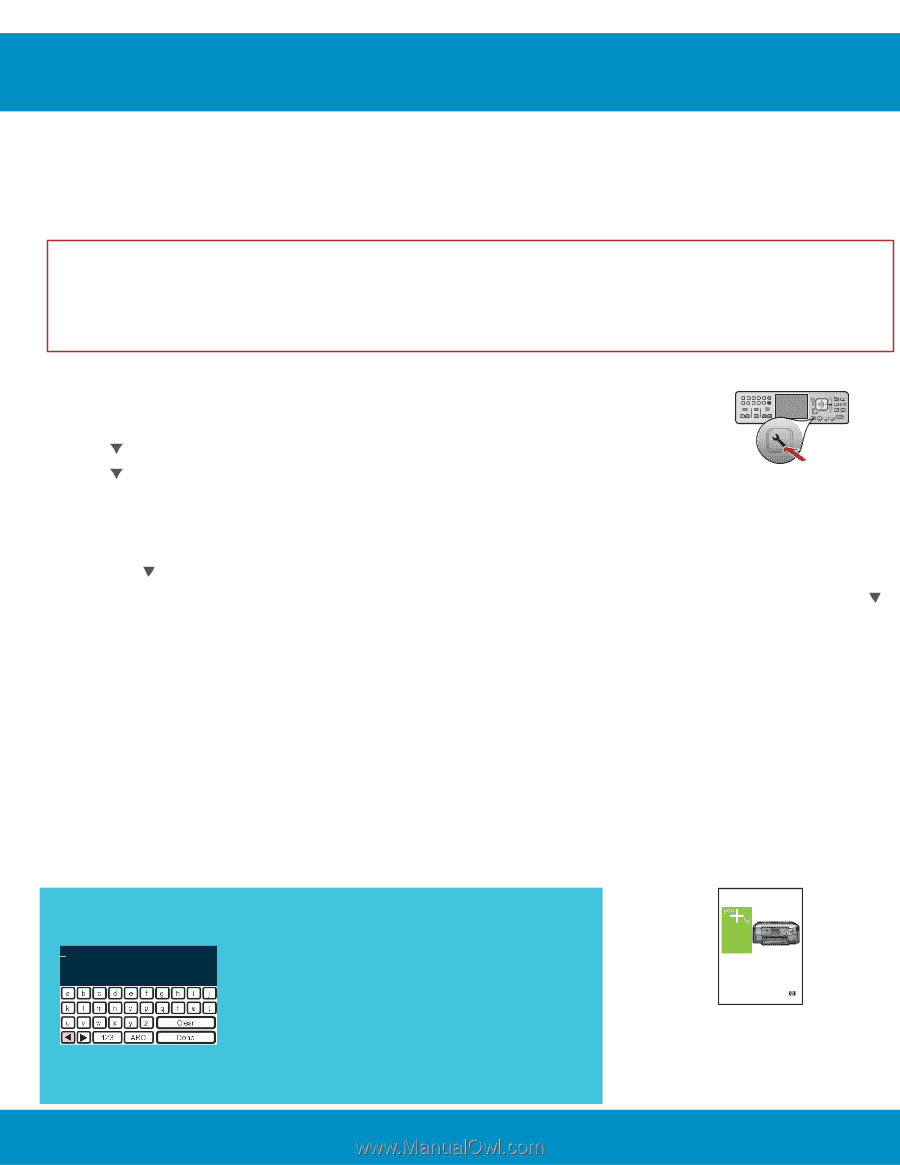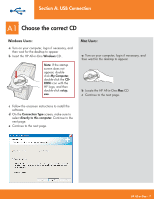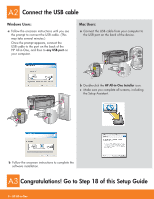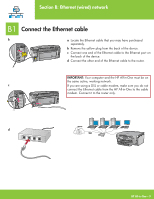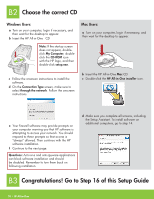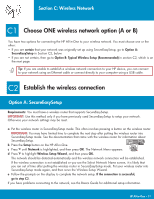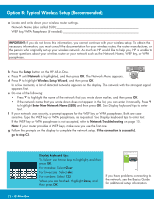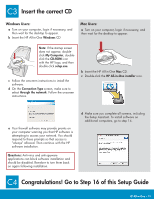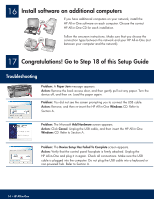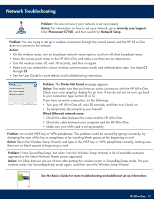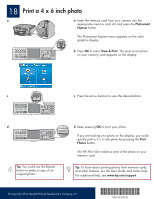HP Photosmart C7100 Setup Guide - Page 12
Option B: Typical Wireless Setup Recommended - series
 |
View all HP Photosmart C7100 manuals
Add to My Manuals
Save this manual to your list of manuals |
Page 12 highlights
Option B: Typical Wireless Setup (Recommended) a Locate and write down your wireless router settings. Network Name (also called SSID WEP key/WPA Passphrase (if needed IMPORTANT: If you do not know this information, you cannot continue with your wireless setup. To obtain the necessary information, you must consult the documentation for your wireless router, the router manufacturer, or the person who originally set up your wireless network. As much as HP would like to help you, HP is unable to answer questions about your wireless router or your network such as the Network Name, WEP key, or WPA passphrase. b Press the Setup button on the HP All-in-One. c Press until Network is highlighted, and then press OK. The Network Menu appears. d Press to highlight Wireless Setup Wizard, and then press OK. In a few moments, a list of detected networks appears on the display. The network with the strongest signal appears first. e Do one of the following: • Press to highlight the name of the network that you wrote down earlier, and then press OK. • If the network name that you wrote down does not appear in the list, you can enter it manually. Press to highlight Enter New Network Name (SSID) and then press OK. See Display keyboard tips to enter text. f If your network uses security, a prompt appears for the WEP key or WPA passphrase. Both are case sensitive. Type the WEP key or WPA passphrase, as requested. See Display keyboard tips to enter text. If the WEP key or WPA passphrase is not accepted, refer to Network Troubleshooting on page 15. Note: If your router provides 4 WEP keys, make sure you use the first one. g Follow the prompts on the display to complete the network setup. If the connection is successful, go to step C3. 12 • HP All-in-One Display keyboard tips: To Select: use Arrow keys to highlight, and then press OK. For mistakes: Select Clear For lowercase: Select abc For numbers: Select 123 When you are finished: Highlight Done, and then press OK. HP Photosmart C7100 All-in-One series Basics Guide If you have problems connecting to the network, see the Basics Guide for additional setup information.