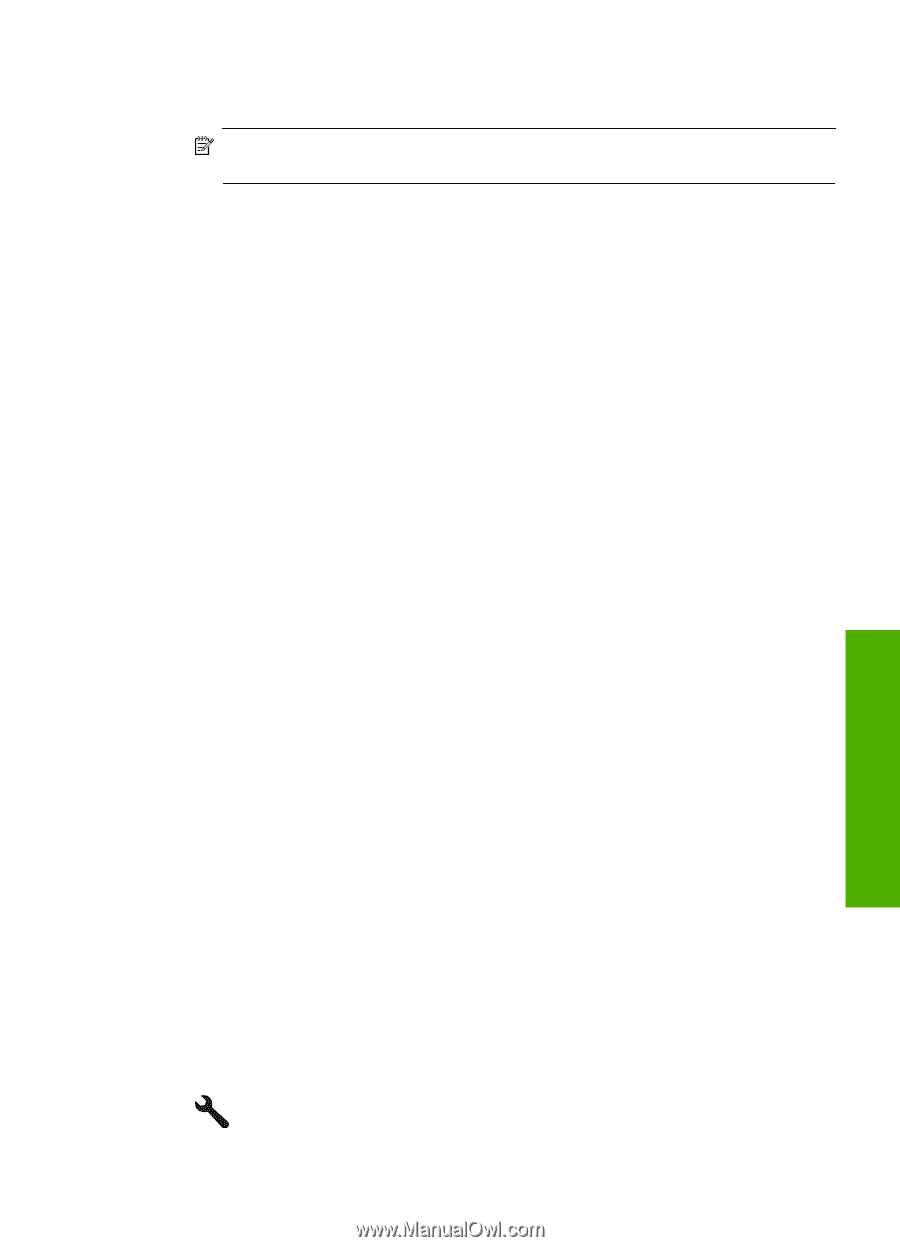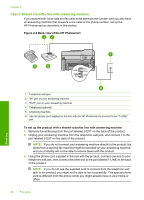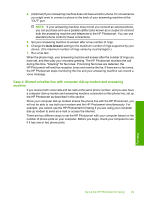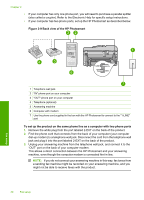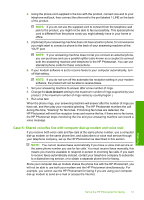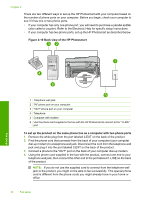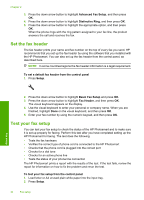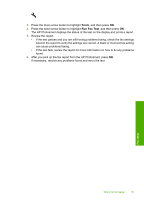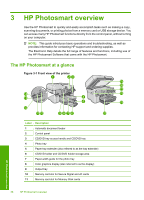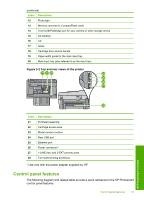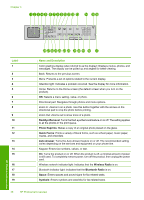HP Photosmart Premium Fax All-in-One Printer - C309 Basics Guide - Page 35
Change settings on the HP Photosmart to receive faxes
 |
View all HP Photosmart Premium Fax All-in-One Printer - C309 manuals
Add to My Manuals
Save this manual to your list of manuals |
Page 35 highlights
5. If your modem software is set to receive faxes to your computer automatically, turn off that setting. NOTE: If you do not turn off the automatic fax reception setting in your modem software, the product will not be able to receive faxes. 6. Turn off the Auto Answer setting. 7. Run a fax test. You must be available to respond in person to incoming fax calls, or the HP Photosmart cannot receive faxes. Change settings on the HP Photosmart to receive faxes In order to receive faxes successfully, you might need to change some settings on the HP Photosmart. If you are unsure which setting to choose for a specific fax option, refer to the detailed fax setup instructions provided in the printed documentation. This section contains the following topics: Choose the recommended answer setting for your setup The Auto Answer setting determines whether or not the HP Photosmart answers incoming calls, as well as how many rings to wait before answering. The correct setting depends on how your home or office is set up. For information on which setting to choose, refer to the setup instructions for your specific case in the previous pages. To set the answer mode ▲ Press Auto Answer to turn the light on or off, as appropriate for your setup. When the Auto Answer light is on, the HP Photosmart answers calls automatically. When the light is off, the HP Photosmart does not answer calls. Change the answer ring pattern for distinctive ringing Many phone companies offer a distinctive ringing feature that allows you to have several phone numbers on one phone line. When you subscribe to this service, each number will have a different ring pattern. You can set up the HP Photosmart to answer incoming calls that have a specific ring pattern. If you connect the HP Photosmart to a line with distinctive ringing, have your telephone company assign one ring pattern to voice calls and another ring pattern to fax calls. HP recommends that you request double or triple rings for a fax number. When the HP Photosmart detects the specified ring pattern, it will answer the call and receive the fax. If you do not have a distinctive ring service, use the default ring pattern, which is All Rings. To change the distinctive ring pattern from the control panel 1. Verify that the product is set to answer fax calls automatically. 2. Press Setup. Fax setup Change settings on the HP Photosmart to receive faxes 33