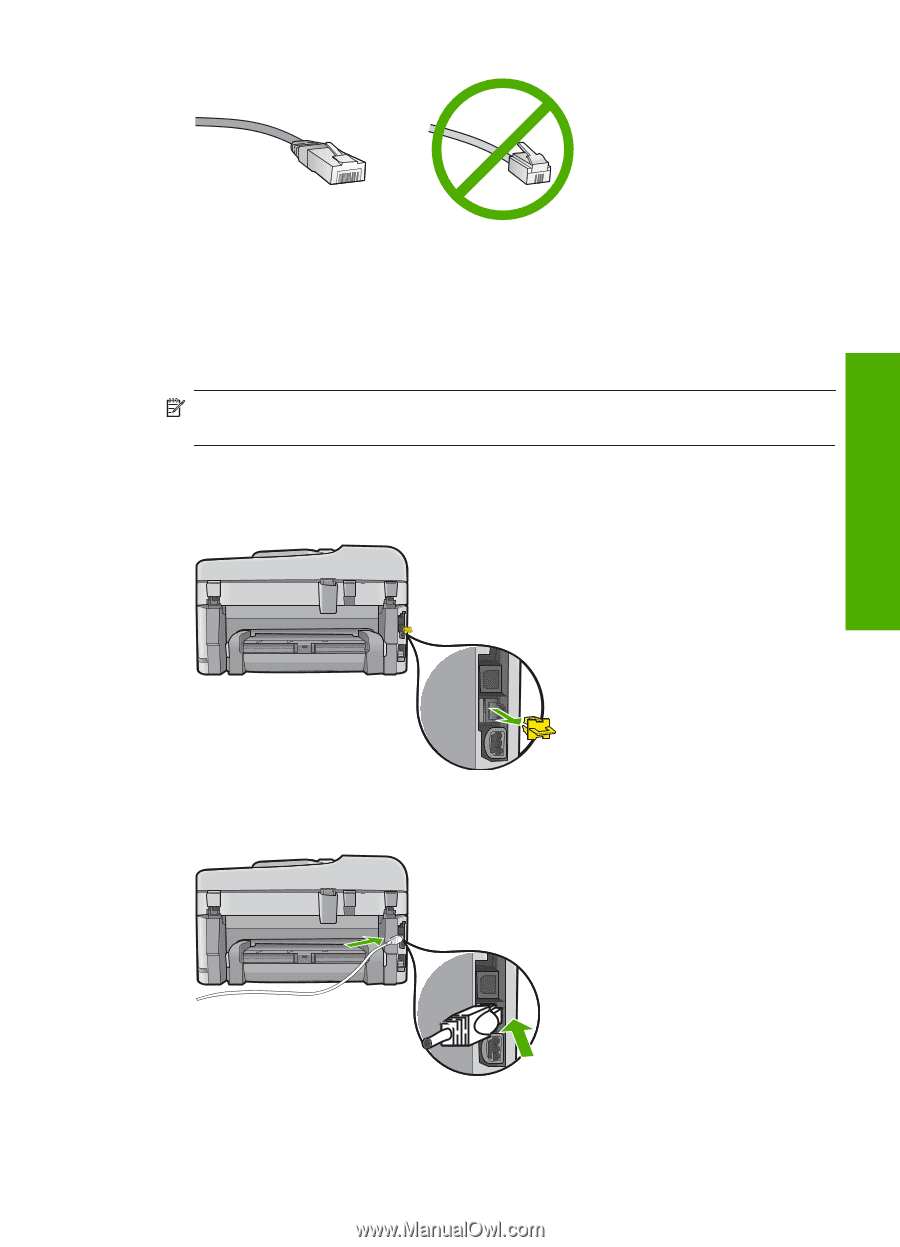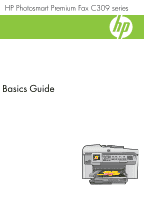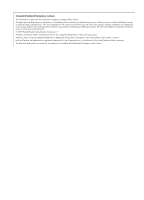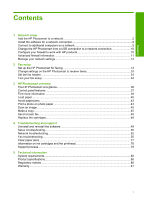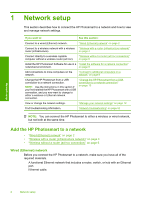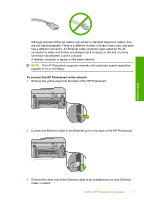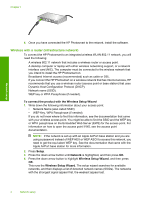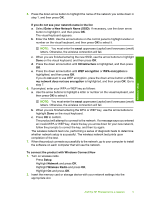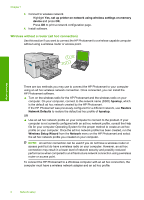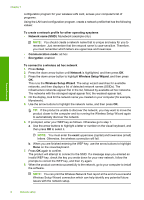HP Photosmart Premium Fax All-in-One Printer - C309 Basics Guide - Page 5
To connect the HP Photosmart to the network
 |
View all HP Photosmart Premium Fax All-in-One Printer - C309 manuals
Add to My Manuals
Save this manual to your list of manuals |
Page 5 highlights
Although standard Ethernet cables look similar to standard telephone cables, they are not interchangeable. There is a different number of wires in each one, and each has a different connector. An Ethernet cable connector (also called an RJ-45 connector) is wider and thicker and always has 8 contacts on the end. A phone connector has between 2 and 6 contacts. A desktop computer or laptop on the same network. NOTE: The HP Photosmart supports networks with automatic speed negotiation capable of 10 or 100 Mbps. To connect the HP Photosmart to the network 1. Remove the yellow plug from the back of the HP Photosmart. Network setup 2. Connect the Ethernet cable to the Ethernet port on the back of the HP Photosmart. 3. Connect the other end of the Ethernet cable to an available port on your Ethernet router or switch. Add the HP Photosmart to a network 3