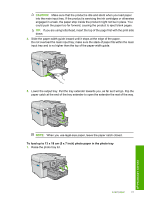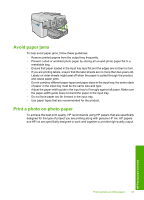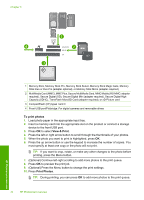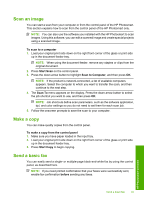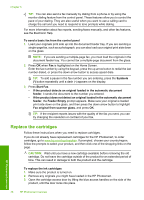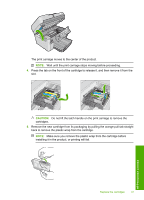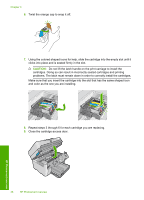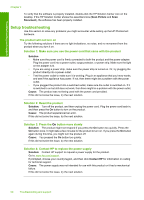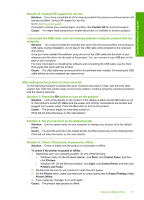HP Photosmart Premium Fax All-in-One Printer - C309 Basics Guide - Page 48
Replace the cartridges, Feeder Empty
 |
View all HP Photosmart Premium Fax All-in-One Printer - C309 manuals
Add to My Manuals
Save this manual to your list of manuals |
Page 48 highlights
Chapter 3 TIP: You can also send a fax manually by dialing from a phone or by using the monitor dialing feature from the control panel. These features allow you to control the pace of your dialing. They are also useful when you want to use a calling card to charge the call and you need to respond to tone prompts while dialing. For more information about fax reports, sending faxes manually, and other fax features, see the Electronic Help. To send a basic fax from the control panel 1. Load your originals print side up into the document feeder tray. If you are sending a single-page fax, such as a photograph, you can also load your original print side down on the glass. NOTE: If you are sending a multiple-page fax, you must load the originals in the document feeder tray. You cannot fax a multiple-page document from the glass. 2. Press OK when Fax is highlighted on the Home Screen. Enter the fax number by using the keypad, press the up arrow button to redial the last number dialed, or press the down arrow button to access speed dials. TIP: To add a pause in the fax number you are entering, press the Symbols (*) button repeatedly until a dash (-) appears on the display. 3. Press Start Fax. • If the product detects an original loaded in the automatic document feeder, it sends the document to the number you entered. • If the product does not detect an original loaded in the automatic document feeder, the Feeder Empty prompt appears. Make sure your original is loaded print side down on the glass, and then press the down arrow button to highlight Fax original from scanner glass, and press OK. TIP: If the recipient reports issues with the quality of the fax you sent, you can try changing the resolution or contrast of your fax. Replace the cartridges Follow these instructions when you need to replace cartridges. If you do not already have replacement cartridges for the HP Photosmart, to order cartridges, go to www.hp.com/buy/supplies. If prompted, choose your country/region, follow the prompts to select your product, and then click one of the shopping links on the page. CAUTION: Wait until you have a new cartridge available before removing the old cartridge. Do not leave the cartridge outside of the product for an extended period of time. This can result in damage to both the product and the cartridge. To replace the ink cartridges 1. Make sure the product is turned on. 2. Remove any originals you might have loaded in the HP Photosmart. 3. Open the cartridge access door by lifting the blue access handles on the side of the product, until the door locks into place. HP Photosmart overview 46 HP Photosmart overview