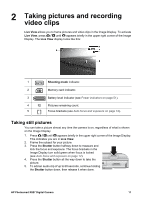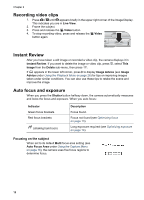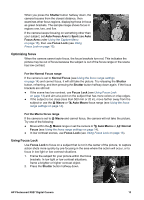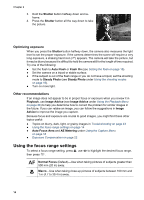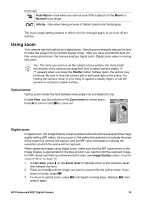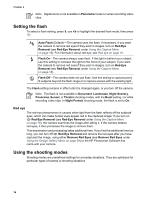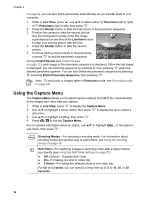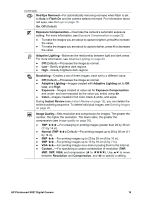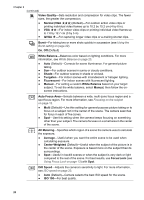HP Photosmart R827 User Guide - Page 15
Using zoom, Optical zoom, Digital zoom
 |
View all HP Photosmart R827 manuals
Add to My Manuals
Save this manual to your list of manuals |
Page 15 highlights
(continued) Auto Macro-Use when you are not sure if the subject is in the Macro or Normal focus range. Infinity-Use when taking pictures of distant objects and landscapes. The focus range setting remains in effect until it is changed again, or you turn off the camera. Using zoom Your camera has both optical and digital zoom. Optical zoom physically adjusts the lens to make the subject of your picture appear closer. After you have zoomed the lens out fully using optical zoom, the camera employs digital zoom. Digital zoom uses no moving lens parts. Tip The more you zoom in on the subject of your picture, the more small movements of the camera are magnified (this is called camera shake). If appears when you press the Shutter button halfway down, the picture may be blurry. Be sure to hold the camera still or add more light to the scene. Try holding the camera closer to your body or against a steady object, or set the camera on a tripod or stable surface. Optical zoom Optical zoom moves the lens between wide angle (1x) and telephoto (3x). In Live View, use the buttons on the Zoom lever to control zoom. Press to zoom in and to zoom out. Digital zoom In digital zoom, the Image Display shows a yellow frame around the scene and the image quality setting (MP value). As you zoom in, the yellow frame shrinks to indicate the area of the scene the camera will capture, and the MP value decreases to indicate the resolution at which the scene will be captured. When capturing images using digital zoom, make sure that the MP value shown in the Image Display is appropriate for the size at which you want to print the captured image. For MP values and their recommended print sizes, see Image Quality under Using the Capture Menu on page 18. 1. In Live View, press on the Zoom lever to optically zoom to the maximum level, then release the lever. 2. Press and hold until the image you want to capture fills the yellow frame. If you zoom in too far, press . 3. To return to optical zoom, press until digital zooming stops. Release , then press it again. HP Photosmart R827 Digital Camera 15