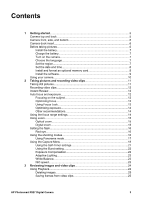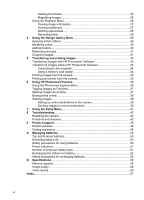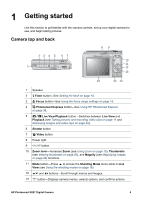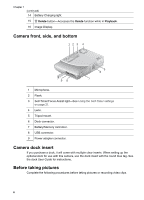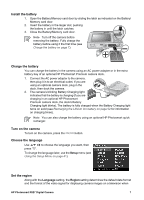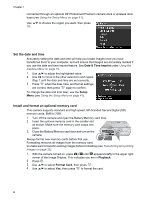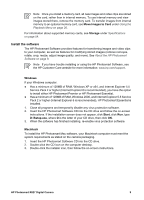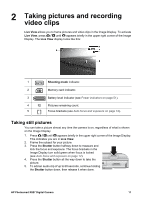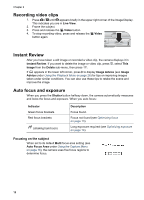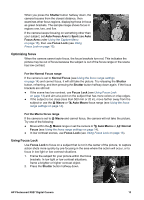HP Photosmart R827 User Guide - Page 8
Set the date and time, Install and format an optional memory card, Date & Time Imprint, Setup - help
 |
View all HP Photosmart R827 manuals
Add to My Manuals
Save this manual to your list of manuals |
Page 8 highlights
Chapter 1 connected through an optional HP Photosmart Premium camera dock or wireless dock base (see Using the Setup Menu on page 41). Use to choose the region you want, then press . Set the date and time Accurately setting the date and time will help you locate images once you have transferred them to your computer, and will ensure that images are accurately marked if you use the date and time imprint feature. See Date & Time Imprint under Using the Capture Menu on page 18. 1. Use to adjust the highlighted value. 2. Use to move to the other selections and repeat Step 1 until the date and time are set correctly. 3. Press when the date, time, and format settings are correct, then press again to confirm. To change the date and time later, use the Setup Menu (see Using the Setup Menu on page 41). Install and format an optional memory card This camera supports standard and high speed, HP-branded Secure Digital (SD) memory cards, 8MB to 2GB. 1. Turn off the camera and open the Battery/Memory card door. 2. Insert the optional memory card in the smaller slot as shown. Make sure the memory card snaps into place. 3. Close the Battery/Memory card door and turn on the camera. Always format new memory cards before first use. Formatting removes all images from the memory card, so make sure to transfer existing images before formatting (see Transferring and printing images on page 33). 1. With the camera turned on, press until appears briefly in the upper right corner of the Image Display. This indicates you are in Playback. 2. Press . 3. Use to select Format Card, then press . 4. Use to select Yes, then press to format the card. 8