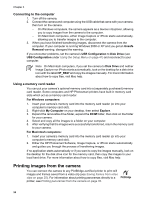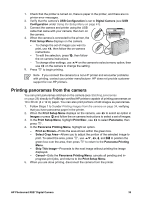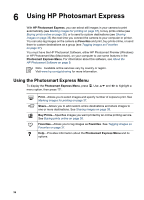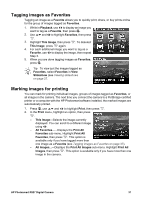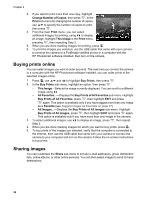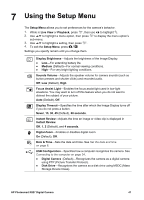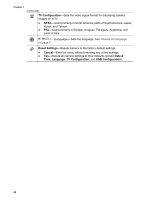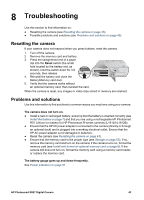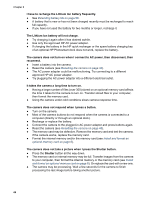HP Photosmart R827 User Guide - Page 39
Setting up online destinations in the camera, Sending images to online destinations
 |
View all HP Photosmart R827 manuals
Add to My Manuals
Save this manual to your list of manuals |
Page 39 highlights
Setting up online destinations in the camera You can specify up to 34 custom destinations (such as individual e-mail addresses or group distribution lists) in the Photosmart Express Menu. 1. Verify that your computer is connected to the Internet. 2. Turn on the camera, then press . 3. Highlight Share, then press . If you have already created destinations, highlight Share Menu Setup and press again. 4. Connect the camera to your computer using the USB cable that came with your camera. Follow the on-screen instructions to set up destinations in your camera. 5. Disconnect the camera from the computer, press , then highlight Share and press to verify that the new destinations are now in the camera. Sending images to online destinations After you have set up online destinations in the camera, you can mark images to be sent to these custom destinations the next time you connect your camera to your computer. 1. Press , use and to highlight Share, then press . 2. In the Share sub-menu, highlight an option, then press . - Custom Destinations-Selects the destination to send the image displayed in the background. There may be multiple destinations depending on the number of them you created (see Setting up online destinations in the camera on page 39). You can scroll to a different image using . - All Favorites...-Displays the Share All Favorites sub-menu. To select this option, press in the sub-menu, then highlight each destination to which you want to send all Favorites, pressing to select each destination. After selecting destinations, highlight EXIT and press . This option is available only if you have tagged more than one image as a Favorite (see Tagging images as Favorites on page 37). - All Images...-Displays the Share All Images sub-menu. To select this option, press in the sub-menu, then highlight each destination to which you want to send all images, pressing to select each destination. After selecting destinations, highlight EXIT and press . This option is available only if you have more than one image in the camera. 3. To select additional images to share, use to display an image, then repeat Step 2. HP Photosmart R827 Digital Camera 39