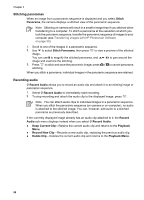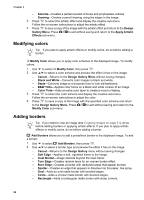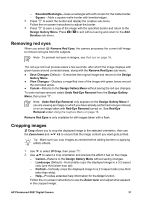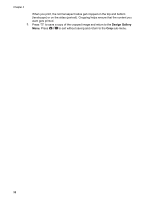HP Photosmart R827 User Guide - Page 28
Stitching panoramas, Recording audio, Stitch, Panorama, Record, Audio, Keep Current Clip, Playback
 |
View all HP Photosmart R827 manuals
Add to My Manuals
Save this manual to your list of manuals |
Page 28 highlights
Chapter 3 Stitching panoramas When an image from a panoramic sequence is displayed and you select Stitch Panorama, the camera displays a stitched view of the panoramic sequence. Note Stitching on-camera will result in a smaller image than if you stitched when transferring to a computer. To stitch a panorama at the resolution at which you took the panoramic sequence, transfer the panoramic sequence of images to your computer (see Transferring images with HP Photosmart Software on page 33). 1. Scroll to one of the images in a panoramic sequence. 2. Use to select Stitch Panorama, then press to view a preview of the stitched image. You can use to magnify the stitched panorama, and to pan around the image and examine the stitching. 3. Press to stitch and save the panoramic image; press to cancel panorama stitching. When you stitch a panorama, individual images in the panoramic sequence are retained. Recording audio Record Audio allows you to record an audio clip and attach it to an existing image or panoramic sequence. 1. Select Record Audio to immediately start recording. 2. To stop recording and attach the audio clip to the displayed image, press . Note You can attach audio clips to individual images in a panoramic sequence. When you stitch the panoramic sequence (on-camera or on-computer), no audio is attached to the stitched image. You can, however, add audio to a stitched panorama as previously described. If the currently displayed image already has an audio clip attached to it, the Record Audio sub-menu displays instead when you select Record Audio. ● Keep Current Clip-Retains the current audio clip and returns to the Playback Menu. ● Record New Clip-Records a new audio clip, replacing the previous audio clip. ● Delete Clip-Deletes the current audio clip and returns to the Playback Menu. 28