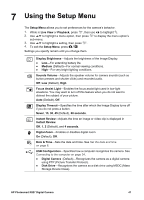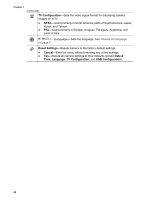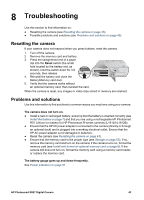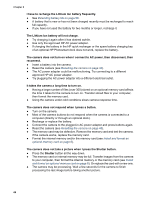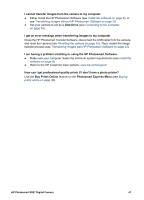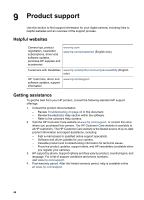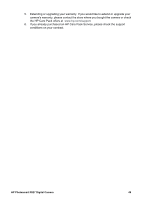HP Photosmart R827 User Guide - Page 44
It takes the cameralong time to turn on., The camera does not respond when I press a button. - ac adapter
 |
View all HP Photosmart R827 manuals
Add to My Manuals
Save this manual to your list of manuals |
Page 44 highlights
Chapter 8 I have to recharge the Lithium Ion battery frequently. ● See Extending battery life on page 50. ● A battery that is new or has not been charged recently must be recharged to reach full capacity. ● If you have not used the battery for two months or longer, recharge it. The Lithium Ion battery will not charge. ● Try charging it again after it has drained awhile. ● Use only the approved HP AC power adapter. ● If charging the battery in the HP quick recharger or the spare battery charging bay of an optional HP Photosmart dock does not work, replace the battery. The camera does not turn on when I connect to AC power, then disconnect, then reconnect. ● Insert a battery into the camera. ● Reset the camera (see Resetting the camera on page 43). ● The AC power adapter could be malfunctioning. Try connecting to a different approved HP AC power adapter. ● Try plugging the AC power adapter into a different electrical outlet. It takes the camera a long time to turn on. ● Having a large number of files (over 300) stored on an optional memory card affects the time it takes for the camera to turn on. Transfer stored files to your computer, then format the memory card. ● Using the camera under cold conditions slows camera response time. The camera does not respond when I press a button. ● Turn on the camera. ● Most of the camera buttons do not respond when the camera is connected to a computer (directly or through an optional dock). ● Recharge or replace the battery. ● Connect the camera to the plugged-in AC power adapter and press buttons again. ● Reset the camera (see Resetting the camera on page 43). ● The memory card may be defective. Remove the memory card and test the camera; if the camera works, replace the memory card. ● Format the internal memory and/or the memory card (see Install and format an optional memory card on page 8). The camera does not take a picture when I press the Shutter button. ● Press the Shutter button all the way down. ● The memory card or internal memory may be full. Transfer images from the camera to your computer, then format the internal memory or the memory card (see Install and format an optional memory card on page 8). Or replace the card with a new one. ● The camera may be processing. Wait a few seconds for the camera to finish processing the last image before taking another picture. 44