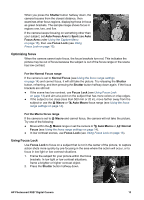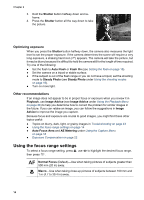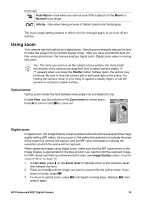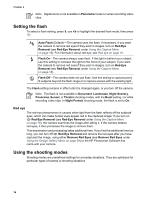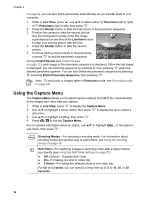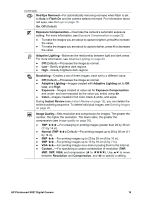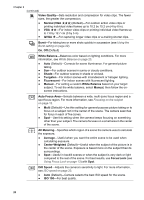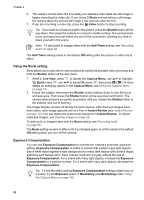HP Photosmart R827 User Guide - Page 18
Using the Capture Menu, Live View, Panorama, Shutter, Instant Review, Entire Panoramic Sequence - screen
 |
View all HP Photosmart R827 manuals
Add to My Manuals
Save this manual to your list of manuals |
Page 18 highlights
Chapter 2 on page 9), you can also stitch panoramas automatically as you transfer them to your computer. 1. While in Live View, press , use to select either Panorama (left to right) or Panorama (right to left), then press . 2. Press the Shutter button to take the first picture in the panoramic sequence. 3. Position the camera to take the second picture. Use the transparent overlay of the first image superimposed on one third of the Live View screen to align your second picture with the first. 4. Press the Shutter button to take the second picture. 5. Continue adding more pictures to the panorama, or press to end the panoramic sequence. During Instant Review (see Instant Review on page 12), each image in the panoramic sequence is displayed. When the last image is displayed, you can stitch the sequence by pressing , then pressing when the stitched panorama appears. You can also delete the panoramic sequence by pressing , selecting Entire Panoramic Sequence, then pressing . Note To add audio to images taken in Panorama mode, see Recording audio on page 28. Using the Capture Menu The Capture Menu allows you to adjust camera settings that affect the characteristics of the images and video clips you capture. 1. While in Live View, press to display the Capture Menu. 2. Use to highlight a menu option, then press to display the menu option's sub-menu. 3. Use to highlight a setting, then press . 4. Press to exit the Capture Menu. For on-camera information about an option, use sub-menu, then press . to highlight Help... in the option's Shooting Modes-For selecting a shooting mode. For information about shooting modes and another way to select them, see Using the shooting modes on page 16. Self-Timer-For capturing images or recording video after a delay interval you specify (see Using the Self-Timer settings on page 21). ● Off (Default)-Disables Self-Timer. ● On-For taking one shot or video clip. ● 2 Shots-For taking two delayed shots or one video clip. For On and 2 shots, you can specify a delay interval of 2, 5, 10, 20, or 30 seconds. 18