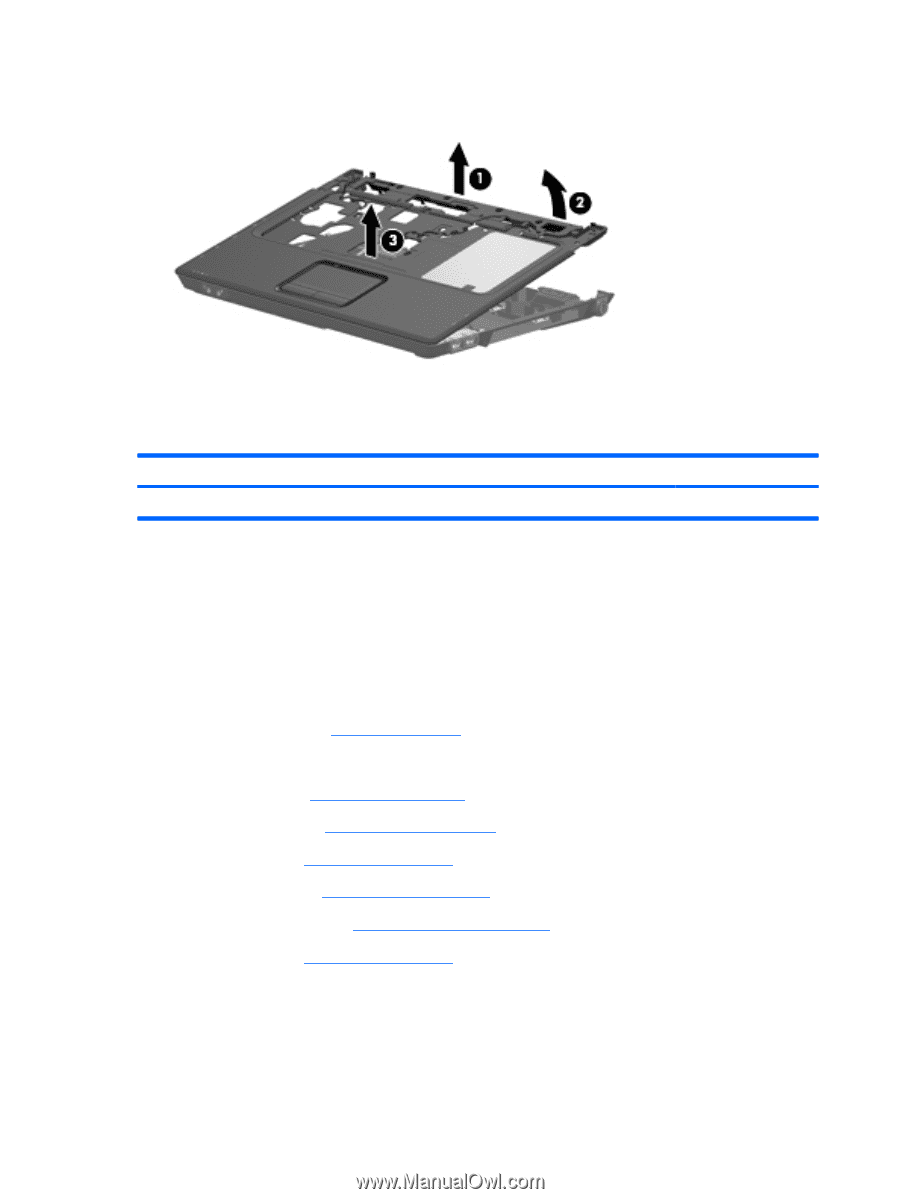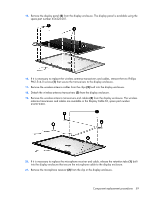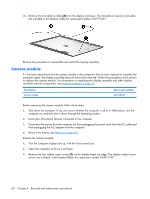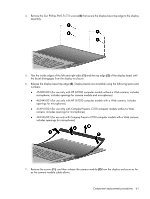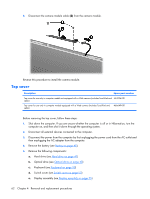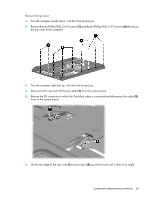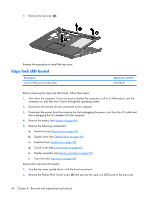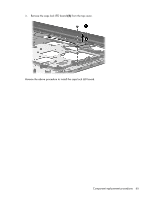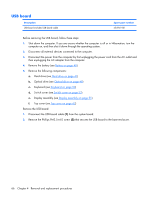HP Presario C700 HP G7000 Notebook PC and Compaq Presario C700 Notebook PC - M - Page 72
Caps lock LED board, Remove the Phillips PM2.0×4.0 screw
 |
View all HP Presario C700 manuals
Add to My Manuals
Save this manual to your list of manuals |
Page 72 highlights
7. Remove the top cover (3). Reverse this procedure to install the top cover. Caps lock LED board Description Caps lock LED board (includes cable) Spare part number 454948-001 Before removing the caps lock LED board, follow these steps: 1. Shut down the computer. If you are unsure whether the computer is off or in Hibernation, turn the computer on, and then shut it down through the operating system. 2. Disconnect all external devices connected to the computer. 3. Disconnect the power from the computer by first unplugging the power cord from the AC outlet and then unplugging the AC adapter from the computer. 4. Remove the battery (see Battery on page 40). 5. Remove the following components: a. Hard drive (see Hard drive on page 41) b. Optical drive (see Optical drive on page 48) c. Keyboard (see Keyboard on page 50) d. Switch cover (see Switch cover on page 53) e. Display assembly (see Display assembly on page 55) f. Top cover (see Top cover on page 62) Remove the caps lock LED board: 1. Turn the top cover upside down, with the front toward you. 2. Remove the Phillips PM2.0×4.0 screw (1) that secures the caps lock LED board to the top cover. 64 Chapter 4 Removal and replacement procedures