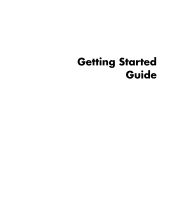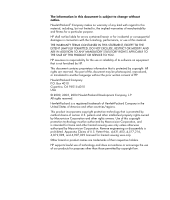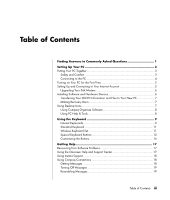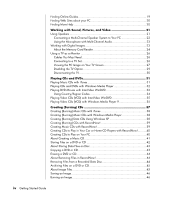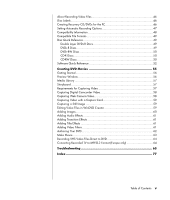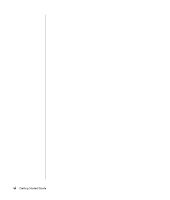HP Presario SA4000 Getting Started Guide
HP Presario SA4000 - Desktop PC Manual
 |
View all HP Presario SA4000 manuals
Add to My Manuals
Save this manual to your list of manuals |
HP Presario SA4000 manual content summary:
- HP Presario SA4000 | Getting Started Guide - Page 1
Getting Started Guide - HP Presario SA4000 | Getting Started Guide - Page 2
TO THE SALE OF THIS PRODUCT OR SERVICE TO YOU. HP assumes no responsibility for the use or reliability of its software on uses only. Other brand or product names are trademarks of their respective holders. HP supports lawful use of technology and does not endorse or encourage the use of - HP Presario SA4000 | Getting Started Guide - Page 3
Files to Your New PC 7 Making Recovery Discs 7 Using Desktop Icons 7 Using Compaq Organize Software 8 Using PC Help & Tools 8 Using the 17 Recovering from Software Problems 17 Using the Onscreen Help and Support Center 17 Using Instant Support 18 Using Compaq Connections 18 Getting Messages - HP Presario SA4000 | Getting Started Guide - Page 4
Finding Online Guides 19 Finding Web Sites about your PC 20 Finding More Help 20 Working with Sound, Pictures, and Video 21 Using Speakers 21 Connecting a Multi- Disc 44 Archiving Files on a DVD or CD 45 About Image Files 45 Saving an Image 46 Burning an Image 46 iv Getting Started Guide - HP Presario SA4000 | Getting Started Guide - Page 5
61 Authoring Your DVD 62 Make Movie 63 Recording VHS Video Files Direct to DVD 64 Converting Recorded TV to MPEG-2 Format (Europe only 64 Troubleshooting 65 Index 77 Table of Contents v - HP Presario SA4000 | Getting Started Guide - Page 6
vi Getting Started Guide - HP Presario SA4000 | Getting Started Guide - Page 7
Finding Answers to Commonly Asked Questions In this Getting Started Guide, you can find answers to questions about the following topics: • Turning on the PC, page 5 • Transferring information to your new PC, page 7 • Using desktop icons, page 7 • Customizing special buttons on the keyboard, page 16 - HP Presario SA4000 | Getting Started Guide - Page 8
2 Getting Started Guide - HP Presario SA4000 | Getting Started Guide - Page 9
WARNING: Please read "Safety Information" in the Warranty and Support Guide before installing and connecting your PC to the electrical power system : To reduce the risk of serious injury, read the Safety & Comfort Guide. It describes proper workstation setup, posture, and health and work habits for - HP Presario SA4000 | Getting Started Guide - Page 10
Your PC features and connector positions may vary. To view the Safety & Comfort Guide: • Click Start, choose All Programs, choose PC Help & Tools, and then click Safety & Comfort Guide. Or • Type http://www.compaq.com/ergo/ into your Web browser address box, and then press Enter on the keyboard. - HP Presario SA4000 | Getting Started Guide - Page 11
on your desktop, if it is present. Wait until the PC displays the Easy Internet Sign-up window, and then follow the onscreen instructions. Setting Up and Connecting to Your Internet Account Before you can connect to the Internet, you must sign up with an Internet Service Provider (ISP). Compaq has - HP Presario SA4000 | Getting Started Guide - Page 12
V.92 features. For information, go to the Support Web site listed in the Warranty and Support Guide, click the support link, type v.92 into the search box, and then click the arrow to the right of the box. Follow the instructions provided. NOTE: Your ISP must support the V.92 standard to use any of - HP Presario SA4000 | Getting Started Guide - Page 13
models only) on your desktop and review the products and services offered under Backup Data. Making Recovery Discs Now is a good time to make your recovery discs. Refer to the Warranty and Support Guide for instructions and more information. Using Desktop Icons The desktop has shortcut icons that - HP Presario SA4000 | Getting Started Guide - Page 14
2 Choose All Programs. 3 Choose PC Help & Tools. 4 Click Compaq Organize. Using PC Help & Tools The PC Help & Tools folder (select models only) in the All Programs menu contains special utilities for PC owners. This folder also contains any onscreen guides included with your PC. To see the items in - HP Presario SA4000 | Getting Started Guide - Page 15
; record; and eject the disc tray (for two drives). • Mute speaker sound. • Customize the buttons to open programs and connect to Internet Web sites. • Get support information. • Find a file or program on the hard disk drive. Using the Keyboard 9 - HP Presario SA4000 | Getting Started Guide - Page 16
Customize the buttons to open programs and connect to Internet Web sites. • Get support information. Internet Keyboard 3 connect search e-mail club This keyboard enables you to: you have an established Internet account). • Mute speaker sound. • Get support information. 10 Getting Started Guide - HP Presario SA4000 | Getting Started Guide - Page 17
LEDs, light emitting diodes, are lights used to indicate status. A The lights (LEDs) turn on to indicate (left to right) the number lock on, the capitals lock on, and the scroll lock on. B The plus (+) and minus (-) buttons adjust the speaker volume. C The moon icon button places the PC into standby - HP Presario SA4000 | Getting Started Guide - Page 18
to the Internet, or provide quick access to specific functions. Compaq A B C DE FG H K M N P R model. Figure key A Icon B C Compaq D E Feature Standby User Compaq Help My Pictures Description Puts PC into power . Links to Compaq Web site. Opens the Help and Support Center. Opens - HP Presario SA4000 | Getting Started Guide - Page 19
Figure key H Icon K Feature Shopping Sports Description M Finance Goes to popular Web sites. Can be reconfigured to open any site or N Connect software program. P Search R Chat S E-Mail T See figure Media Controls Operates CD or DVD player. following table (CD/DVD/MP3) V - HP Presario SA4000 | Getting Started Guide - Page 20
reconfigured to open any site or software program. Takes you to the Help and Support Center. C Search Opens a Web site that helps you locate information on the , Webcasts, entertainment news, and reviews. G My Presario Takes you to the My Presario Club Web site, featuring a variety of discounts, - HP Presario SA4000 | Getting Started Guide - Page 21
be reconfigured to open any site or software program. Starts your e-mail program. Can be reconfigured to open any site or software program. Links to Compaq Web site. Opens the Help and Support Center. Opens the calculator. Can be reconfigured. Adjusts volume. Mutes sound. Using the Keyboard 15 - HP Presario SA4000 | Getting Started Guide - Page 22
to finish. NOTE: Clicking the Restore Defaults button on the Button tab restores all of the Internet buttons to the factory settings. 16 Getting Started Guide - HP Presario SA4000 | Getting Started Guide - Page 23
that use the Compaq Application Recovery program or the Compaq System Recovery programs. Now is a good time to make your recovery discs. For instructions on making recovery discs, repairing and recovering your software, and more information, refer to the Warranty and Support Guide that came with - HP Presario SA4000 | Getting Started Guide - Page 24
Connect to Customer Support. 4 Click Start a New Request. 5 Follow the onscreen instructions to run a test or submit a problem. (Your PC must be connected to the Internet to submit a request.) Using Compaq Connections Compaq Connections (select models only) is an Internet-based service that brings - HP Presario SA4000 | Getting Started Guide - Page 25
on the desktop. Or 1 Click Start on the taskbar. 2 Choose All Programs. 3 Choose PC Help & Tools. 4 Choose Compaq Connections. 5 Click Re-enable Compaq Connections. Finding Online Guides You can find online guides and information for your PC. To view online manuals for your PC, go to the Support Web - HP Presario SA4000 | Getting Started Guide - Page 26
Finding Web Sites about your PC Use the Web site addresses listed in the Warranty and Support Guide for: • Information about your PC. • Your technical support needs. Type these Web site addresses into the address box of your Internet browser, and then press the Enter key on your keyboard. Finding - HP Presario SA4000 | Getting Started Guide - Page 27
the quick setup poster. NOTE: Speakers may be passive (no power button and no power cord) or active (power button or power cord). Your PC supports only active (powered) speaker systems; the speaker system must have its own power cord. A stereo speaker set is a left-right, 2-channel speaker system - HP Presario SA4000 | Getting Started Guide - Page 28
system, for example, 6/5.1 speaker mode. You can click the Speaker Test tab and then click a speaker icon to test it. 7 Click OK. 22 Getting Started Guide - HP Presario SA4000 | Getting Started Guide - Page 29
recorded with multi-channel audio, change the audio properties for WinDVD to match your speaker configuration (if your InterVideo WinDVD program supports more than two channels): 1 Insert a DVD, or start InterVideo WinDVD. (Click Start, choose All Programs, Video, InterVideo WinDVD Player, and then - HP Presario SA4000 | Getting Started Guide - Page 30
NOTE: CompactFlash and Microdrive are keyed and cannot be inserted incorrectly. Insert the receptacle edge (holes) of this media into the slot. 24 Getting Started Guide - HP Presario SA4000 | Getting Started Guide - Page 31
A In-use light B Upper-left slot C Lower-left slot D Upper-right slot E Lower-right slot 1 Insert the media into the card slot until it stops. The in-use light (A) on the card reader lights, and the PC automatically detects the media. 2 The PC opens a window so you can use the media contents. You - HP Presario SA4000 | Getting Started Guide - Page 32
, connect an S-video cable from the S-video In jack on the TV to the S-video jack on the back of the PC. C A B 26 Getting Started Guide - HP Presario SA4000 | Getting Started Guide - Page 33
. Press the Video/TV button on your remote control to select the Video setting, not the TV setting. 3 Turn on your PC. 4 When the Windows desktop appears, right-click an empty area of the desktop and choose Properties. The Display Properties window opens. Working with Sound, Pictures, and Video 27 - HP Presario SA4000 | Getting Started Guide - Page 34
an inactive display; a green corner indicates an active display. NOTE: Your TV must be connected to the PC to change the display. 28 Getting Started Guide - HP Presario SA4000 | Getting Started Guide - Page 35
, TV, and so on) to the PC. You can quickly change where the PC desktop appears by pressing Alt+F5. (Press the Alt key and the F5 key on the keyboard the same time.) Each time you press the Alt+F5 key combination, the PC desktop appears on the next device. If Alt+F5 does not work, restart the PC and - HP Presario SA4000 | Getting Started Guide - Page 36
and the PC. 5 Reconnect your PC speaker cable to the Line Out jack (lime green connector) on the back of the computer. 30 Getting Started Guide - HP Presario SA4000 | Getting Started Guide - Page 37
(or track number). For more information on using iTunes, click the Help menu in the iTunes menu bar. For help online, go to http://www.hp.com/music Playing CDs and DVDs 31 - HP Presario SA4000 | Getting Started Guide - Page 38
versus Widescreen) to play. Place the disc in the tray with the label facing up for the side you want to play. 32 Getting Started Guide - HP Presario SA4000 | Getting Started Guide - Page 39
2 Close the disc tray by gently pushing the tray into the PC. The movie plays in its own resizable video window, and the WinDVD control panel appears. If the Play DVD movie wizard window opens, select Play DVD movie using InterVideo WinDVD from the list. You may have to scroll down in the window to - HP Presario SA4000 | Getting Started Guide - Page 40
can play DVDs from that country/region only. If the country/region code locks, and you need help, contact Support. WinDVD is not pre-set to a particular country/region - the country/region code of the first DVD movie if you want to set this as the current country/region. 34 Getting Started Guide - HP Presario SA4000 | Getting Started Guide - Page 41
Playing Video CDs (VCD) with InterVideo WinDVD 1 Insert your Video CD (VCD) into a DVD or CD drive. 2 Select Play DVD movie using InterVideo WinDVD, and click OK. Or If the program doesn't open, click Start, choose All Programs, Video, InterVideo WinDVD, and InterVideo WinDVD 4. 3 If you have a dual - HP Presario SA4000 | Getting Started Guide - Page 42
36 Getting Started Guide - HP Presario SA4000 | Getting Started Guide - Page 43
onto the disc, thus the term burning. NOTE: If your recording fails, manually select a slower recording speed, if available, each time you make a recording for more information about selecting a slower recording speed. NOTE: HP supports lawful use of technology and does not endorse or encourage the - HP Presario SA4000 | Getting Started Guide - Page 44
Help menu in the iTunes menu bar. For help online, go to http://www.hp.com/music Creating (Burning) Music CDs with Windows Media Player 1 Click Start Player. 2 Click Copy to CD or Device. 3 Follow the onscreen instructions to select the music files and the CD or device. For more information Guide - HP Presario SA4000 | Getting Started Guide - Page 45
first. CD-R discs cannot be erased. NOTE: CD-R discs play in most home and car stereos. CD-RW discs play only in some stereos. IMPORTANT: HP supports the lawful use of technology and does not endorse or encourage the use of our products for purposes other than those permitted by copyright law - HP Presario SA4000 | Getting Started Guide - Page 46
the Options icon (wrench), and then select Audio. Select Hide audio files shorter than (in seconds), and then type in the seconds. 40 Getting Started Guide - HP Presario SA4000 | Getting Started Guide - Page 47
the Help icon and then select RecordNow! Help for more information about recording music CDs with the RecordNow! program. About Creating a Music CD IMPORTANT: HP supports the lawful use of technology and does not endorse or encourage the use of our products for purposes other than those permitted by - HP Presario SA4000 | Getting Started Guide - Page 48
, insert a blank or another appendable disc. Or • If you are adding files to a disc, follow onscreen instructions. NOTE: An appendable disc means additional files can be added to it, if there is disc space available. Recorded Add. Repeat this step until all files are added. 42 Getting Started Guide - HP Presario SA4000 | Getting Started Guide - Page 49
Or • Drag your file from your desktop or from anywhere in Windows Explorer into the file selection and displays the amount of recording space available on your disc. Copying a DVD or CD IMPORTANT: HP supports the lawful use of technology and does not endorse or encourage the use of our products for - HP Presario SA4000 | Getting Started Guide - Page 50
. When you remove a recorded file from a data DVD+R or CD-R, the disc space is lost and can't be used for new recordings. 44 Getting Started Guide - HP Presario SA4000 | Getting Started Guide - Page 51
To remove data files from a recorded DVD or CD: 1 Click Start, choose All Programs, CD (DVD) Recorder, RecordNow!, and then click RecordNow! again. 2 Select the Data Projects tab. 3 Insert the disc from which you want to remove files. If an Auto Play window opens, click Cancel. 4 Click Data Disc. 5 - HP Presario SA4000 | Getting Started Guide - Page 52
. Refer to the "Recording VHS Video Files Direct to DVD" section on page 64 of this guide. NOTE: Your DVD Writer or CD Writer drive will not copy commercially available DVD movies. Most creating Recovery CDs/DVDs, refer to the Warranty and Support Guide that came with your PC. 46 Getting Started - HP Presario SA4000 | Getting Started Guide - Page 53
Setting Automatic Recording Options When you first insert a blank CD into your DVD Writer or CD Writer drive, Microsoft® Windows® XP may give you options for the type of disc you insert. NOTE: When you insert a blank DVD into your DVD Writer/CD Writer drive, an options window does not appear. You - HP Presario SA4000 | Getting Started Guide - Page 54
disc. After the program is opened, select an action and follow onscreen instructions within the program. If the option you want is not listed, you The window closes, and you can then manually select a different option through the Start menu on the desktop. Here are some of the other options Guide - HP Presario SA4000 | Getting Started Guide - Page 55
Compatible File Formats Your DVD Writer/CD Writer drive can read and record the following audio formats: • WAV, MP3, WMA, and CDA for CDs • WAV, MPEG-1, MPEG-2, WMA, and Layer 2 files for DVDs Your DVD Writer/CD Writer drive can read and record the following video formats: • MPEG-1 and MPEG-2 • AVI - HP Presario SA4000 | Getting Started Guide - Page 56
Best 108 minutes 60 minutes 9 minutes 8 minutes NOTE: CD-R discs are more compatible with home and car stereos than CD-RW discs. 50 Getting Started Guide - HP Presario SA4000 | Getting Started Guide - Page 57
No Varies by model No Varies by model NOTE: For the latest disc compatibility information for your PC, check the following Web site: http://www.hp.com Creating (Burning) CDs 51 - HP Presario SA4000 | Getting Started Guide - Page 58
included with your PC. You may need to install this CD before using the DVD Writer/CD Writer drive. To do this, follow the installation instructions that came with the CD. Your PC comes with the following software programs. Use this table to find out what you can do within each - HP Presario SA4000 | Getting Started Guide - Page 59
Software iTunes Windows Media Player RealOne Player Windows Movie Maker 2.0 InterVideo WinDVD With this program you can • Play music CDs, MP3, and other audio files. • Record music files. • Record a copy of an existing music or data CD to use on the PC. • Organize digital files into a library for - HP Presario SA4000 | Getting Started Guide - Page 60
, record them to DVDs and CDs, and then play them on some set-top DVD players. • Record video files to 7 different formats. 54 Getting Started Guide - HP Presario SA4000 | Getting Started Guide - Page 61
Creating DVD Movies Your PC allows you to capture (copy), edit, and record your home movies in four easy steps by using the InterVideo WinDVD Creator® software program (select models only). Capture: Take videos and pictures from digital camcorders, capture cards, and Webcams, and then save them to - HP Presario SA4000 | Getting Started Guide - Page 62
: Plays back the selected video or displays the selected image. Author (or Add Menu): Displays what your menu and buttons look like. 56 Getting Started Guide - HP Presario SA4000 | Getting Started Guide - Page 63
Requirements for Capturing Video You can copy (capture) video files to your hard disk drive by using the WinDVD Creator program. Among the devices supported by WinDVD Creator are capture cards, digital camcorders, and Web cameras. Use the capture card to capture video from a TV, a VCR, or an analog - HP Presario SA4000 | Getting Started Guide - Page 64
. 8 To play back your captured video, click the file in the Media Library and click the Play button in the Preview window. 58 Getting Started Guide - HP Presario SA4000 | Getting Started Guide - Page 65
Capturing Video with a Capture Card 1 Click Start, choose All Programs, Video, InterVideo WinDVD Creator, and then click InterVideo WinDVD Creator again. 2 Click the Capture video into hard disk button. 3 Connect your VCR, television, or other input device to your capture card. 4 Use the Up and Down - HP Presario SA4000 | Getting Started Guide - Page 66
. 2 Click the Play button in the Preview window. 3 Click the Split Clip icon at the point of the clip you want split. 60 Getting Started Guide - HP Presario SA4000 | Getting Started Guide - Page 67
Adding Audio Effects 1 Click the Audio Library icon. 2 Click the Import (or Drag and Drop) button to open the My Music folder on your hard disk drive. 3 Select the audio files from your hard disk you want to add to your audio library, and click Open. 4 Drag and drop the audio files from the Audio - HP Presario SA4000 | Getting Started Guide - Page 68
it to your project. Double-click one of the shapes for chapter frames. These shapes appear around your chapters on the menu. 62 Getting Started Guide - HP Presario SA4000 | Getting Started Guide - Page 69
Click the following icons to edit chapter and menu items: Storyboard Icons in Author Mode / Switches between Menu and Chapter layout. Add Chapter Adds a chapter mark. There is a minimum length of time required for each chapter. Delete Chapter Deletes a chapter mark. TV Overscan Hides the - HP Presario SA4000 | Getting Started Guide - Page 70
File (or Save Movie) icon. 5 Select a GQ, HQ, SP, LP or EP format and click OK. 6 Enter a file name and click Save. 64 Getting Started Guide - HP Presario SA4000 | Getting Started Guide - Page 71
information, press the Help button on your keyboard, or click Start on the taskbar and select Help and Support. To find help for problems with your PC, see the table in this section that describes the symptom, problem, and solution for your situation. Look up the description of the symptom or - HP Presario SA4000 | Getting Started Guide - Page 72
is produced. Problem Volume is /+R drive cannot read a disc or takes too long to start. Problem Disc is upside down in the drive tray. DVD drive takes longer the plus sign (+) next to the DVD/CD-ROM drives, and select the problem drive. 5 Click the Action menu item, and select Uninstall. Click OK. 6 - HP Presario SA4000 | Getting Started Guide - Page 73
a CD or DVD disc. Cannot create (burn) a disc. The PC is turned off. Problem with disc. Problem with drive. Problem with PC operation. Turn on your PC and press the Eject button to extend the tray. • Enable Direct Memory Access (DMA) on your PC. • Restart the PC and try again. Troubleshooting 67 - HP Presario SA4000 | Getting Started Guide - Page 74
continued) Symptom Problem Solution Cannot used. Cannot play my music CD Problem with disc. in my stereo. to be played in a home CD player. Problem with file type. Convert MP3 or WMA audio a video recording program such as WinDVD. Problem with recording method. Video files recorded with - HP Presario SA4000 | Getting Started Guide - Page 75
Drive (Select Models Only) Symptom Problem Solution PC is unable to read the keyboard to open the Help and Support Center, or refer to the Warranty and Support Guide to contact Support for replacement details. Diskette drive cannot Start to begin formatting the diskette. Troubleshooting 69 - HP Presario SA4000 | Getting Started Guide - Page 76
to be locked up and not responding. Hard disk drive error message displays. Problem Program in use has stopped responding to commands. Part of hard disk drive open the Help and Support Center, or refer to the Warranty and Support Guide to contact Support for replacement details. 70 Getting Started - HP Presario SA4000 | Getting Started Guide - Page 77
Problem Contact the device vendor directly for an update. For HP peripherals, visit the HP Web site. Ensure that the device is properly and with the PC system. Restart the PC, and follow the instructions for accepting the changes. Deselect the automatic settings in the operating Troubleshooting 71 - HP Presario SA4000 | Getting Started Guide - Page 78
Problem Click the + (plus) symbol next to the problem device and check for exclamation points in a yellow point means there is a device conflict or problem with the device. Exclamation points do not click the Troubleshoot button and follow the onscreen instructions in the device troubleshooter wizard. - HP Presario SA4000 | Getting Started Guide - Page 79
cable to the NIC. Do not plug a network cable into a telephone service line; doing so may damage the NIC. Verify that the Web browser is modem is enabled. 7 If there are further problems, click the Troubleshoot button and follow the onscreen instructions. You may want to remove the AOL program. - HP Presario SA4000 | Getting Started Guide - Page 80
Keyboard and Mouse Symptom Problem Keyboard commands and typing are not recognized by the Press the Help ? button on the keyboard to open the Help and Support Center, or refer to the Warranty and Support Guide to contact Support for replacement details. Press the Num Lock key. The Num Lock light - HP Presario SA4000 | Getting Started Guide - Page 81
If the problem persists, replace the battery. See the Upgrading and Servicing Guide for instructions, or refer to the Warranty and Support Guide to contact Support for replacement details. If you encounter printer problems, refer to the documentation that came with your printer. Troubleshooting 75 - HP Presario SA4000 | Getting Started Guide - Page 82
when the On button is pressed. PC powered off automatically. Problem PC is not securely connected to an external power source. Servicing Guide for instructions. Press the Help ? button on the keyboard to open the Help and Support Center, or refer to the Warranty and Support Guide to contact Support - HP Presario SA4000 | Getting Started Guide - Page 83
keyboard button, 13 making recovery discs, 17 removing, 67 troubleshooting, 65 Compaq Connections, using, 18 Compaq keyboard button, 12 connecting a TV, 26 multi-channel customizing keyboard buttons, 16 D desktop, 7 device conflict, resolving, 72 device not working, 75 digital pictures, 23, 24 - HP Presario SA4000 | Getting Started Guide - Page 84
adding, 60 burning, 46 saving, 46 installing software programs, 6 Instant Support, 18 Internet finding an ISP, 5 keyboard button, 13 organizing destinations, 16 features, 9, 10 troubleshooting, 74 types of buttons, 12 using, 9 wireless, 11 L LEDs, defined, 11 M manuals, online, 19 memory card Guide - HP Presario SA4000 | Getting Started Guide - Page 85
disk or disk error, 76 O online manuals, 19 onscreen guides, 8 optical drive quick reference, 52 organizing Internet links and the PC, 8 P PC keyboard not working, 74 no sound, 66 organizing information, 8 problem turning on, 76 problem, powered off, 76 problem, won't turn off, 76 running tests - HP Presario SA4000 | Getting Started Guide - Page 86
, 68 Video CDs playing with Windows Media Player, 35 playing with WinDVD, 35 video files recording, 46 video recording length, 50 viewing onscreen guides, 8 volume adjusting, 66 controls, 13 W web camera video, 58 Windows Media Player creating music CDs, 38 features, 53 play music CDs, 32 playing

Getting Started
Guide