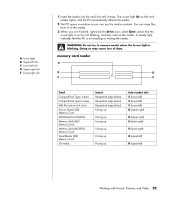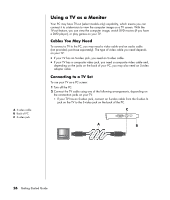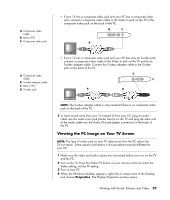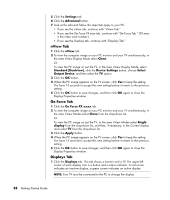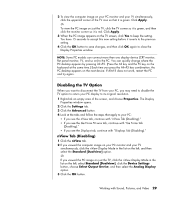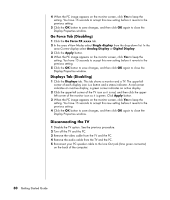HP Presario SA4000 Getting Started Guide - Page 31
memory card reader
 |
View all HP Presario SA4000 manuals
Add to My Manuals
Save this manual to your list of manuals |
Page 31 highlights
A In-use light B Upper-left slot C Lower-left slot D Upper-right slot E Lower-right slot 1 Insert the media into the card slot until it stops. The in-use light (A) on the card reader lights, and the PC automatically detects the media. 2 The PC opens a window so you can use the media contents. You can copy files from or to the media. 3 When you are finished, right-click the drive icon, select Eject, check that the in-use light is on but not blinking, and then remove the media. A steady light indicates that the PC is not reading or writing the media. WARNING: Do not try to remove media when the In-use light is blinking. Doing so may cause loss of data. memory card reader A B D C E Card CompactFlash Type I media CompactFlash Type II media IBM Microdrive disk drive Secure Digital (SD) Memory Card MultiMediaCard (MMC) Memory Stick (MS) Memory Card Memory Stick (MS-PRO) Memory Card SmartMedia (SM) Memory Card xD media Insert Receptacle edge (holes) Receptacle edge (holes) Receptacle edge (holes) Facing up Facing up Facing up Facing up Facing up Facing up Into reader slot C (lower-left) C (lower-left) C (lower-left) D (upper-right) D (upper-right) E (lower-right) E (lower-right) B (upper-left) B (upper-left) Working with Sound, Pictures, and Video 25