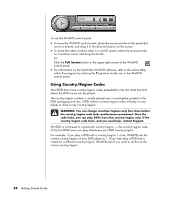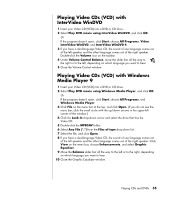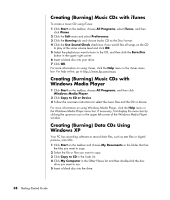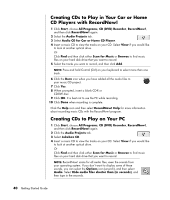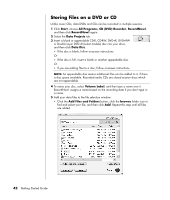HP Presario SA4000 Getting Started Guide - Page 45
Creating Burning CDs with RecordNow, Creating Music CDs with RecordNow
 |
View all HP Presario SA4000 manuals
Add to My Manuals
Save this manual to your list of manuals |
Page 45 highlights
6 Click Write these files to CD in the CD Writing Tasks list. The CD Writing Wizard window appears. 7 Click Next. 8 Click Finish. Creating (Burning) CDs with RecordNow! NOTE: For more information about recording CDs, refer to the Help menu in the RecordNow! software program. NOTE: The CD-RW, DVD Writer, or Double Layer drive is available on select models only. 1 Click Start on the taskbar. 2 Choose All Programs. 3 Choose CD (DVD) Recorder. 4 Click RecordNow!, and then click RecordNow! again. NOTE: Previously recorded files on CD-RW discs must be erased before recording music files. CD-R discs cannot be erased. 5 If you need to erase a disc (CD-RW or DVD+RW): Insert the disc, and select Erase Disc under your Home Screen or Data Projects tab. Creating Music CDs with RecordNow! RecordNow! creates closed session music CDs, which means you must record all music files on one CD in one recording session. Music files can be recorded repeatedly on a rewriteable CD-RW disc, but all previously recorded files must be erased first. CD-R discs cannot be erased. NOTE: CD-R discs play in most home and car stereos. CD-RW discs play only in some stereos. IMPORTANT: HP supports the lawful use of technology and does not endorse or encourage the use of our products for purposes other than those permitted by copyright law. You can use RecordNow! to create audio CDs to play in your car or home CD player or on your PC. Creating (Burning) CDs 39