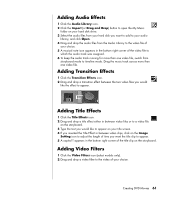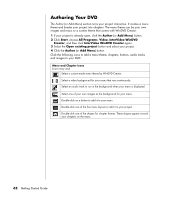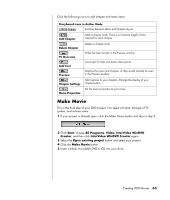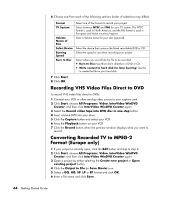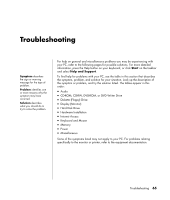HP Presario SA4000 Getting Started Guide - Page 69
Make Movie
 |
View all HP Presario SA4000 manuals
Add to My Manuals
Save this manual to your list of manuals |
Page 69 highlights
Click the following icons to edit chapter and menu items: Storyboard Icons in Author Mode / Switches between Menu and Chapter layout. Add Chapter Adds a chapter mark. There is a minimum length of time required for each chapter. Delete Chapter Deletes a chapter mark. TV Overscan Hides the menu border in the Preview window. Add Text Inserts text for titles and button descriptions. Preview Displays the menu and chapters as they would actually be seen in the Preview window. Chapter Settings Add captions to your chapters. Change the display of your chapter button. Menu Properties Set the music properties to your menu. Make Movie This is the final step of your DVD project. You select a format, the type of TV system, and volume name. 1 If your project is already open, click the Make Movie button and skip to step 5. 2 Click Start, choose All Programs, Video, InterVideo WinDVD Creator, and then click InterVideo WinDVD Creator again. 3 Select the Open existing project button and select your project. 4 Click the Make Movie button. 5 Insert a blank recordable DVD or CD into your drive. Creating DVD Movies 63