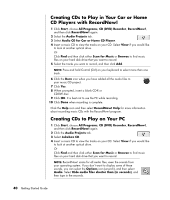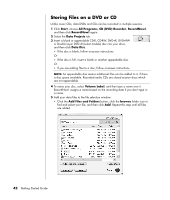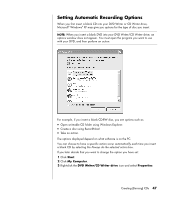HP Presario SA4000 Getting Started Guide - Page 50
Erasing a DVD or CD, About Removing Files in RecordNow, Removing Files from a Recorded Data Disc
 |
View all HP Presario SA4000 manuals
Add to My Manuals
Save this manual to your list of manuals |
Page 50 highlights
4 Insert the CD or DVD you want to copy. 5 Click the Copy icon. 6 Insert a blank DVD or CD into the drive, and then click OK. 7 Click Done when the recording is complete. Erasing a DVD or CD You can use RecordNow! to erase music, data, or video files from rewriteable DVDs and CDs, leaving almost all the disc space available for new recordings. If you try to record a video or music file to a rewriteable disc that has files on it, the recording program prompts you to erase the disc first. 1 Click Start, choose All Programs, CD (DVD) Recorder, RecordNow!, and then click RecordNow! again. 2 Insert the DVD+RW or CD-RW you want to erase. If an Auto Play window opens, click Cancel. 3 Select Erase Disc under your Home Screen or Data Projects tab. 4 Click Yes to confirm that you want to erase the disc. About Removing Files in RecordNow! When removing files in RecordNow!, it is important to note: • When you remove a recorded file from a data DVD+R or CD-R, the disc space is lost and can't be used for new recordings. • You can't remove music files from previously recorded music CDs, but you can remove music files from the File Selection window in RecordNow! before you record the files to your disc. • You must use a blank CD to create a music CD. • If you delete files from the File Selection window in RecordNow! before the disc is recorded, available disc space is not affected. If you remove a file from a DVD+R or CD-R after the disc is recorded, available disc space is lost. Removing Files from a Recorded Data Disc RecordNow! can't erase files from recordable (record once) DVDs or CDs, but files that have been previously recorded can be removed. When you remove a recorded file from a data DVD+R or CD-R, the disc space is lost and can't be used for new recordings. 44 Getting Started Guide