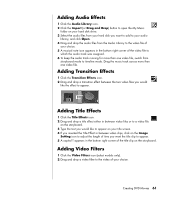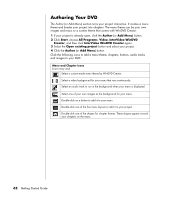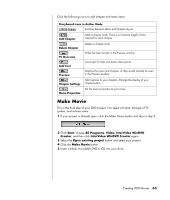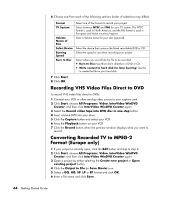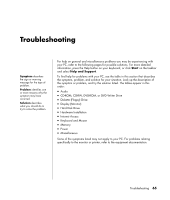HP Presario SA4000 Getting Started Guide - Page 66
Adding Images
 |
View all HP Presario SA4000 manuals
Add to My Manuals
Save this manual to your list of manuals |
Page 66 highlights
4 If you have already captured video for this project, drag and drop the video files from the Media Library to the Storyboard. If you have video files on your hard disk you would like to add to this project, click Import (or Drag and Drop). 5 If you do not like the sequence of the video files, drag and drop the files in the storyboard to change the sequence. Adding Images 1 Click the Image Library icon. 2 Click the Import (or Drag and Drop) button to open the My Pictures folder on your hard disk drive. 3 Select the images from your hard disk you would like to add to your Image Library and click Open. 4 Drag and drop images from the Image Library to your storyboard. Click the following icons to edit still images and video files. Storyboard Icons / Switches between Storyboard Mode and Timeline Mode. Group Groups multiple images into one on the storyboard. Expand Save Movie Expands grouped images so they are all displayed on the storyboard. Records output directly to a DV camcorder. Save Movie Writes output to a file in your selected format. Edit Clip Edit Clip Trims a video clip: 1 Double-click a video clip on the Storyboard. 2 Adjust the sliders to cut off video at the beginning or the end. Merges clip with the next clip. Edit Clip Splits a video clip: 1 Click the video clip you want to split. 2 Click the Play button in the Preview window. 3 Click the Split Clip icon at the point of the clip you want split. 60 Getting Started Guide