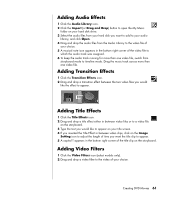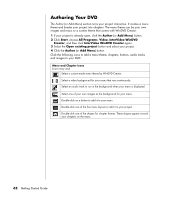HP Presario SA4000 Getting Started Guide - Page 63
Media Library, Storyboard, Requirements for Capturing Video
 |
View all HP Presario SA4000 manuals
Add to My Manuals
Save this manual to your list of manuals |
Page 63 highlights
Media Library The Media Library contains your video clips, images, and audio tracks. To import existing media files from your hard disk or CDs into your Media Library, click the Import (or Drag and Drop) button. Capture: Located in bottom right corner. Contains your video clips, images, and audio tracks. Edit: Located in upper right corner. Contains your video clips, images, and audio tracks. Author (or Add Menu): Located in upper right corner. Contains menu themes, video backgrounds, audio tracks, images, buttons, chapter layouts, and chapter thumbnails. Storyboard Located on the bottom of the Edit and Author (or Add Menu) area. The storyboard can be displayed in either Menu Picker or Timeline Mode. Use the Storyboard to organize your media and add special effects such as titles, transition effects, audio tracks, and video filters (select models only). Requirements for Capturing Video You can copy (capture) video files to your hard disk drive by using the WinDVD Creator program. Among the devices supported by WinDVD Creator are capture cards, digital camcorders, and Web cameras. Use the capture card to capture video from a TV, a VCR, or an analog video camera. To capture video files, you need to: • Connect your digital video capture device properly. • Turn your device on and set it to playback mode. • Make sure the program you want to use can detect your digital or analog device. Creating DVD Movies 57