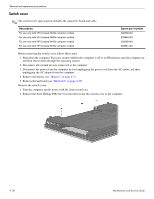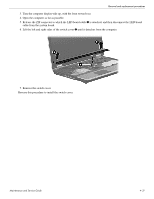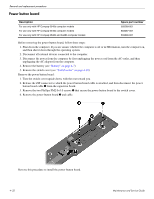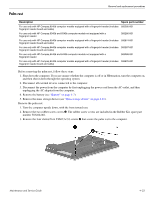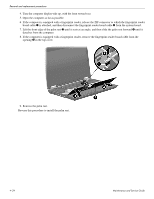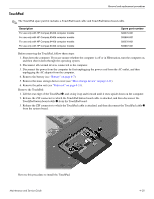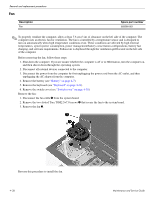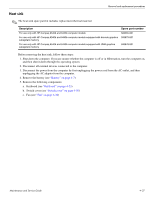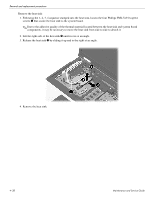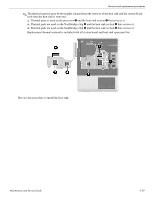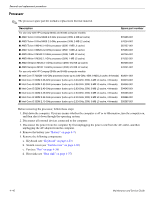HP ProBook 6540b HP ProBook 6545b, 6540b, 6445b and 6440b Notebook PC - Mainte - Page 104
TouchPad, Remove the TouchPad
 |
View all HP ProBook 6540b manuals
Add to My Manuals
Save this manual to your list of manuals |
Page 104 highlights
Removal and replacement procedures TouchPad ✎ The TouchPad spare part kit includes a TouchPad board cable and TouchPad button board cable. Description For use only with HP Compaq 6545b computer models For use only with HP Compaq 6540b computer models For use only with HP Compaq 6445b computer models For use only with HP Compaq 6440b computer models Spare part number 583275-001 593866-001 583276-001 593867-001 Before removing the TouchPad, follow these steps: 1. Shut down the computer. If you are unsure whether the computer is off or in Hibernation, turn the computer on, and then shut it down through the operating system. 2. Disconnect all external devices connected to the computer. 3. Disconnect the power from the computer by first unplugging the power cord from the AC outlet, and then unplugging the AC adapter from the computer. 4. Remove the battery (see "Battery" on page 4-7). 5. Remove the mass storage device cover (see "Mass storage device" on page 4-11). 6. Remove the palm rest (see "Palm rest" on page 4-33). Remove the TouchPad: 1. Lift the rear edge of the TouchPad 1, and swing it up and forward until it rests upside down on the computer. 2. Release the ZIF connector to which the TouchPad button board cable is attached, and then disconnect the TouchPad button board cable 2 from the TouchPad board. 3. Release the ZIF connector to which the TouchPad cable is attached, and then disconnect the TouchPad cable 3 from the system board. Reverse this procedure to install the TouchPad. Maintenance and Service Guide 4-35