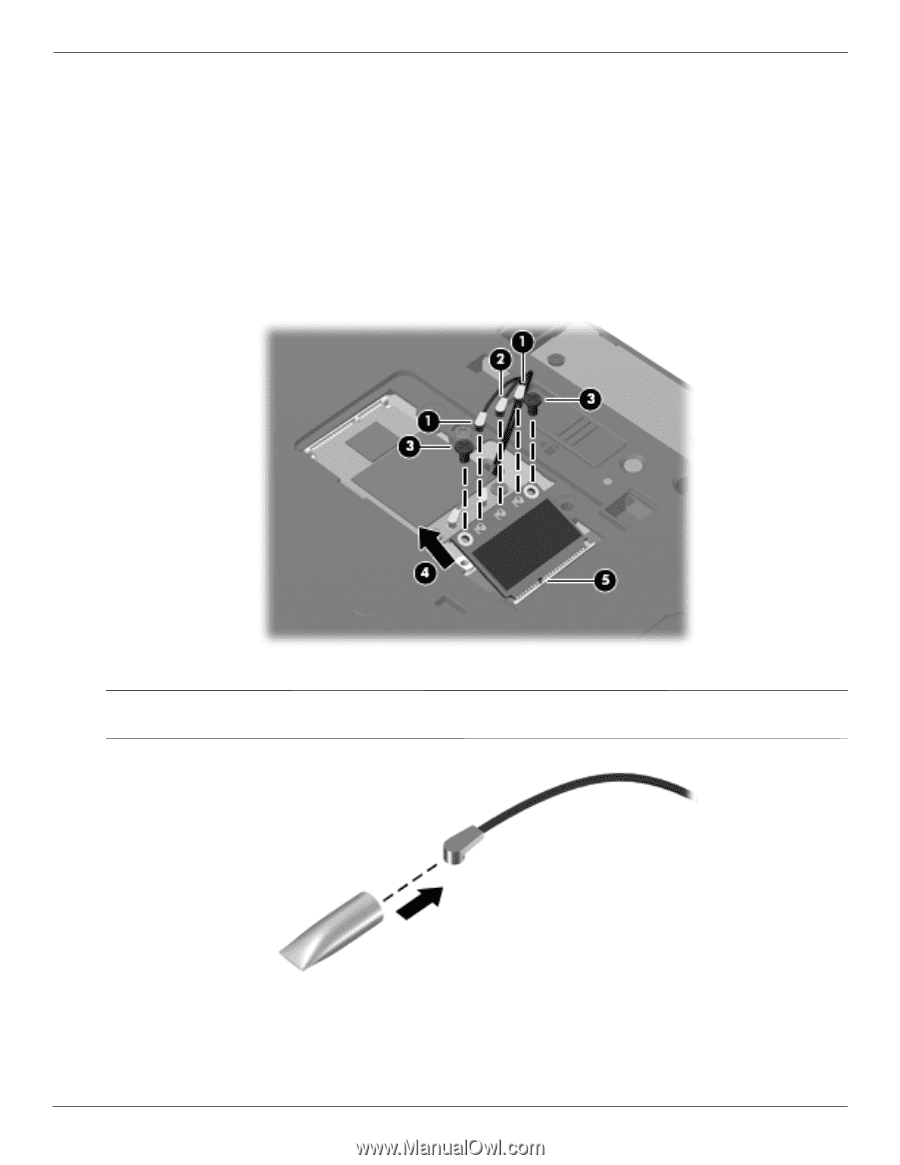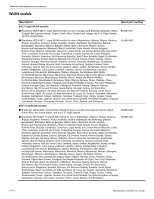HP ProBook 6540b HP ProBook 6545b, 6540b, 6445b and 6440b Notebook PC - Mainte - Page 87
WLAN modules are designed with a notch, by pulling it away from the slot at an angle.
 |
View all HP ProBook 6540b manuals
Add to My Manuals
Save this manual to your list of manuals |
Page 87 highlights
Removal and replacement procedures 5. Disconnect the WLAN antenna cables 1 from the terminals on the WLAN module. ✎ The black WLAN antenna cable is connected to the WLAN module "Main" terminal. The white WLAN antenna cable is connected to the WLAN module "Aux" terminal. If the computer is equipped with an 802.11a/g/n WLAN module, the yellow WLAN antenna cable 2 is connected to the middle terminal on the WLAN module. 6. Remove the two Phillips PM2.5×6.0 screws 3 that secure the WLAN module to the system board. (The WLAN module tilts up.) 7. Remove the WLAN module 4 by pulling it away from the slot at an angle. ✎ WLAN modules are designed with a notch 5 to prevent incorrect insertion of the WLAN module into the WLAN module slot. ✎ If the WLAN antennas are not connected to the terminals on the WLAN module, the protective sleeves must be installed on the antenna connectors, as shown in the following illustration. Reverse this procedure to install the WLAN module. 4-18 Maintenance and Service Guide