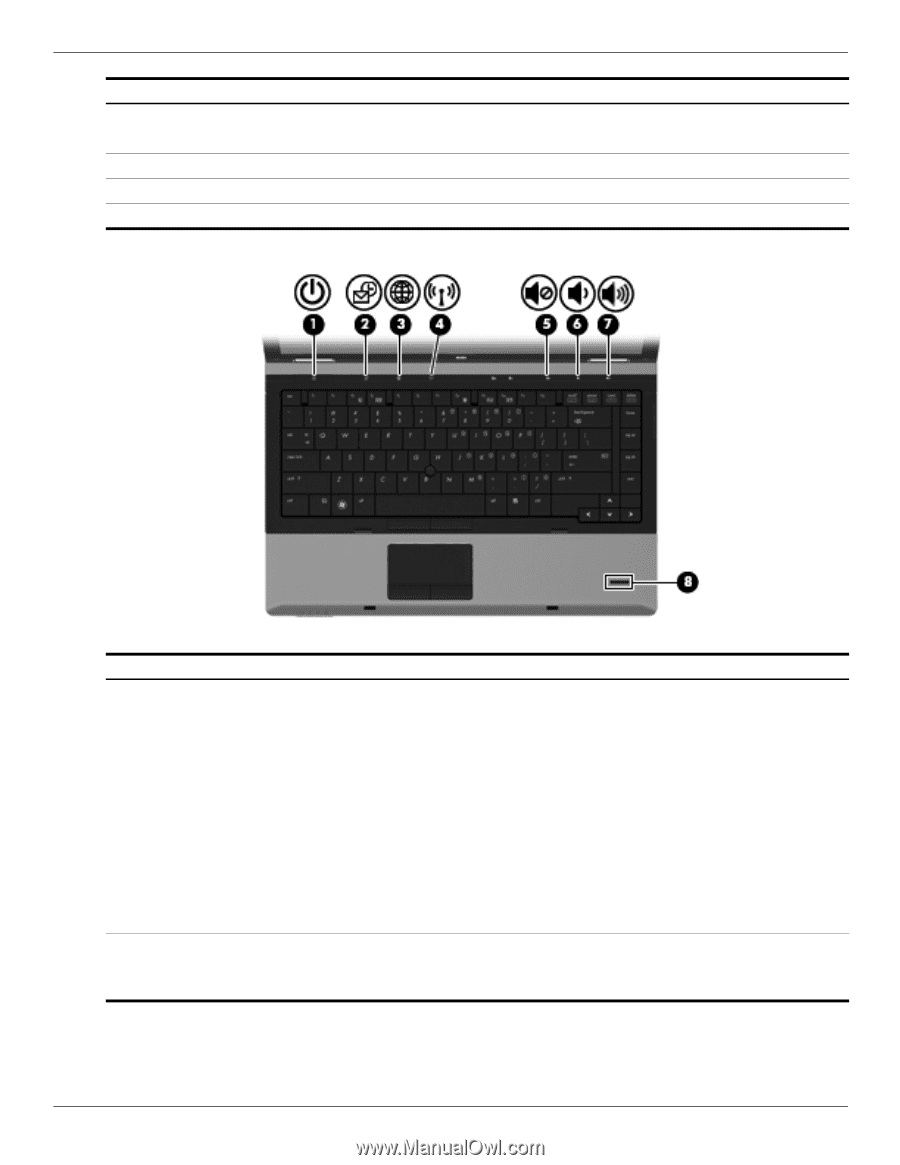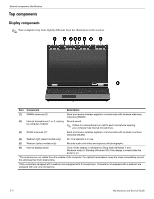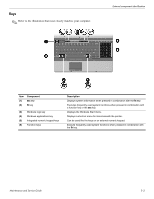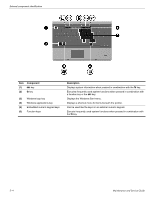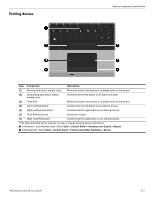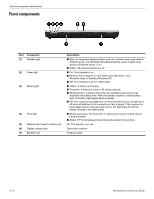HP ProBook 6540b HP ProBook 6545b, 6540b, 6445b and 6440b Notebook PC - Mainte - Page 22
Start > Control Panel > Performance and, Start > Control Panel > System
 |
View all HP ProBook 6540b manuals
Add to My Manuals
Save this manual to your list of manuals |
Page 22 highlights
External component identification Item Component Description Buttons and fingerprint reader (continued) (6) Volume down button Decreases computer volume. (7) Volume up button Increases computer volume. (8) Calculator button (select models only) Opens the Windows calculator feature. (9) Fingerprint reader Allows a fingerprint logon to Windows, instead of a password logon. Item Component (1) Power button (2) QuickLook button Maintenance and Service Guide Description ■ When the computer is off, press the button to turn on the computer. ■ When the computer is on, press the button to shut down the computer. ■ When the computer is in the Sleep state (Windows 7 and Windows Vista) or Standby (Windows XP), press the button briefly to exit Sleep or Standby. ■ When the computer is in Hibernation, press the button briefly to exit Hibernation. If the computer has stopped responding and Windows shutdown procedures are ineffective, press and hold the power button for at least 5 seconds to turn off the computer. To learn more about your power settings, select one of the following: ■ In Windows 7 and Windows Vista: Select Start > Control Panel > System and Maintenance > Power Options. ■ In Windows XP: Select Start > Control Panel > Performance and Maintenance > Power Options. ■ When the computer is off, press the button to open HP QuickLook. ■ When the computer is on, press the button to open Software Setup. ✎ If Software Setup is not available, the default Web browser opens. (Continued) 2-7